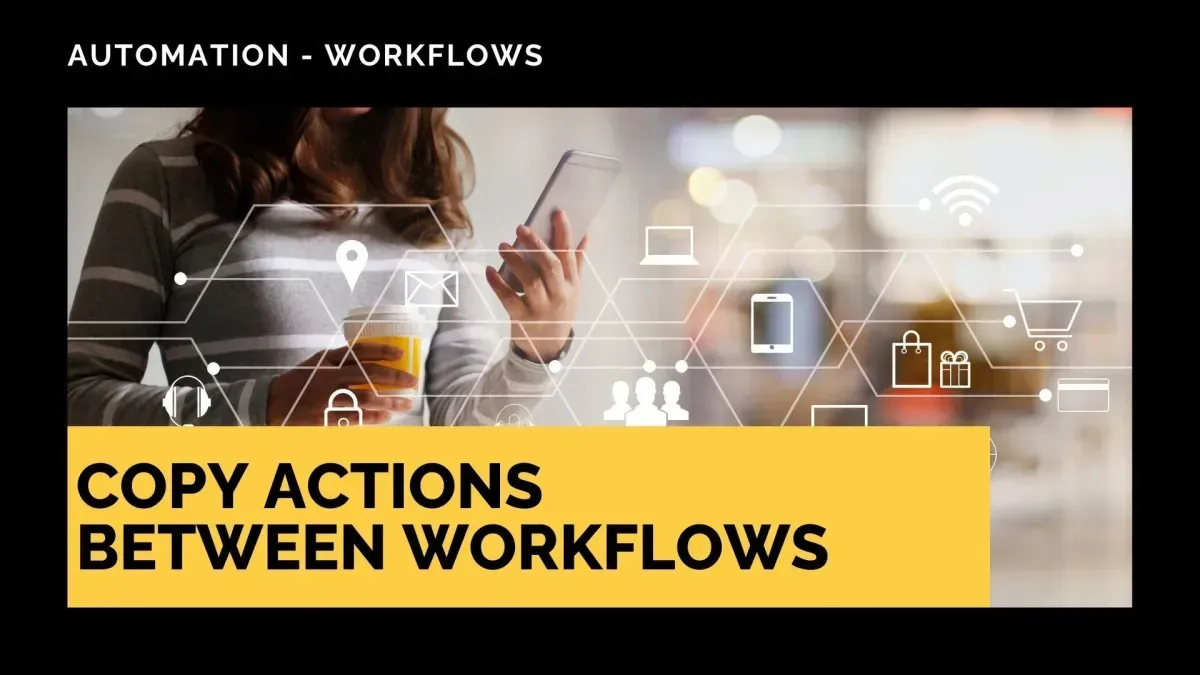
Copy Actions Between Workflows
Building a workflow can be a long and repetitive process, so when you have something that works, it’s only natural that you want to replicate it easily. With this feature, you can copy actions between workflows, so let’s check it out.
⭐️ How To Copy Actions Between Workflows?
Navigate to the Workflow tab inside the Automation section and edit one of your workflows.

Click the three dots next to the first action you want to copy.

Select "Copy Action" to grab just the action or "Copy All Actions From Here" if you want to duplicate multiple.

Head to your target workflow and look for the plus sign icon. Upon hovering, you’ll see the quick paste button. Click it to add your actions.

⭐️Why Is This Feature Beneficial To Your Company?
Simplified Duplication: This allows you to copy any actions between workflows, without needing to reconfigure settings or messages afterwards.
Maximized Efficiency: Take your workflow creation to the next level, repeating builds you know work without losing the option to customize the general outcome.
User Friendliness: Experiment and master workflow setup, easily replicating any previous build for testing without disrupting the customer experience.
Create new workflows in seconds, reproducing complete action set-ups intuitively, giving you more time to spend on what matters most and letting automation help you with the rest. We hope you enjoy it!









