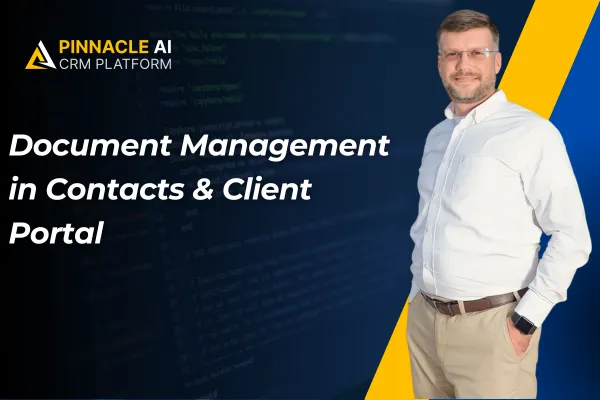
Document Management in Contacts & Client Portal
The Client Portal is the best way for your contacts to interact with your digital products. It is an easy-to-use interface for accessing your content. We’ve added this ease when sharing files with your customers. Let’s check it out.
⭐️Why Is This Feature Beneficial To Your Company?
Centralized Files: Simplify management and reduce fragmentation with this feature, which helps you keep all shared and received files under a single Documents tab.
Enhanced Control: Manage access to files for customers inside the Documents tab, revoking or granting access to files with the three-dot icon next to them.
Improved Collaboration: This feature allows you to exchange files without email or third‑party storage needs. While making it easy for customers to access those files as needed.
⭐️How To Use Document Management for Contacts?
Start by navigating to the Contacts tab and accessing the contact card of a member of your Client Portal.

In the Documents tab, highlighted by the dog-eared paper icon, click +Add.

Upload your file as normal, check the box for Share Documents on Client Portal, then click Upload.

The contact can access the file in the main page of the client portal along with any invoices, estimates and other documents you’ve shared with them.

After you’ve granted access to a file you can revoke it in the Documents tab, giving you full control over it’s use and distribution without making it hard for customers to view it if you’re sharing it with them.









