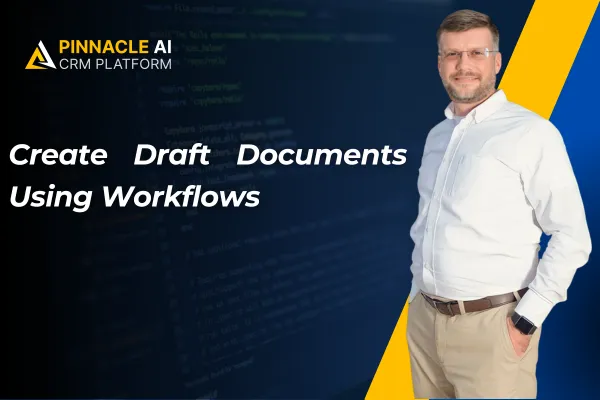
Create Draft Documents Using Workflows
Your Documents help you establish clear terms for customers with the help of automation can create a streamlined onboarding process. However, to help you ensure the customization is correct and ensure high quality, we’ve added a Draft feature to this action.
⭐️Why Is This Feature Beneficial To Your Company?
Minimized Errors: Fine-tune any details of a complex document or contract before sending, increasing the professionalism and avoiding issues with custom fields filled incorrectly.
Included Signatures: This helps you ensure Documents are sent out fully signed as needed, reducing the waiting time for completion.
Completion Management: Improve the sending pace for your documents, limiting friction from automation and increasing the human feel your customers receive from your business.
⭐️How To Create Draft Documents Using Workflows?
Start by navigating to the automation section's workflow tab and creating or editing a workflow.

Add the “Send Documents & Contracts” action.

Set the Sending Mode to “Create as Draft.”

Save your changes by clicking Save Action.
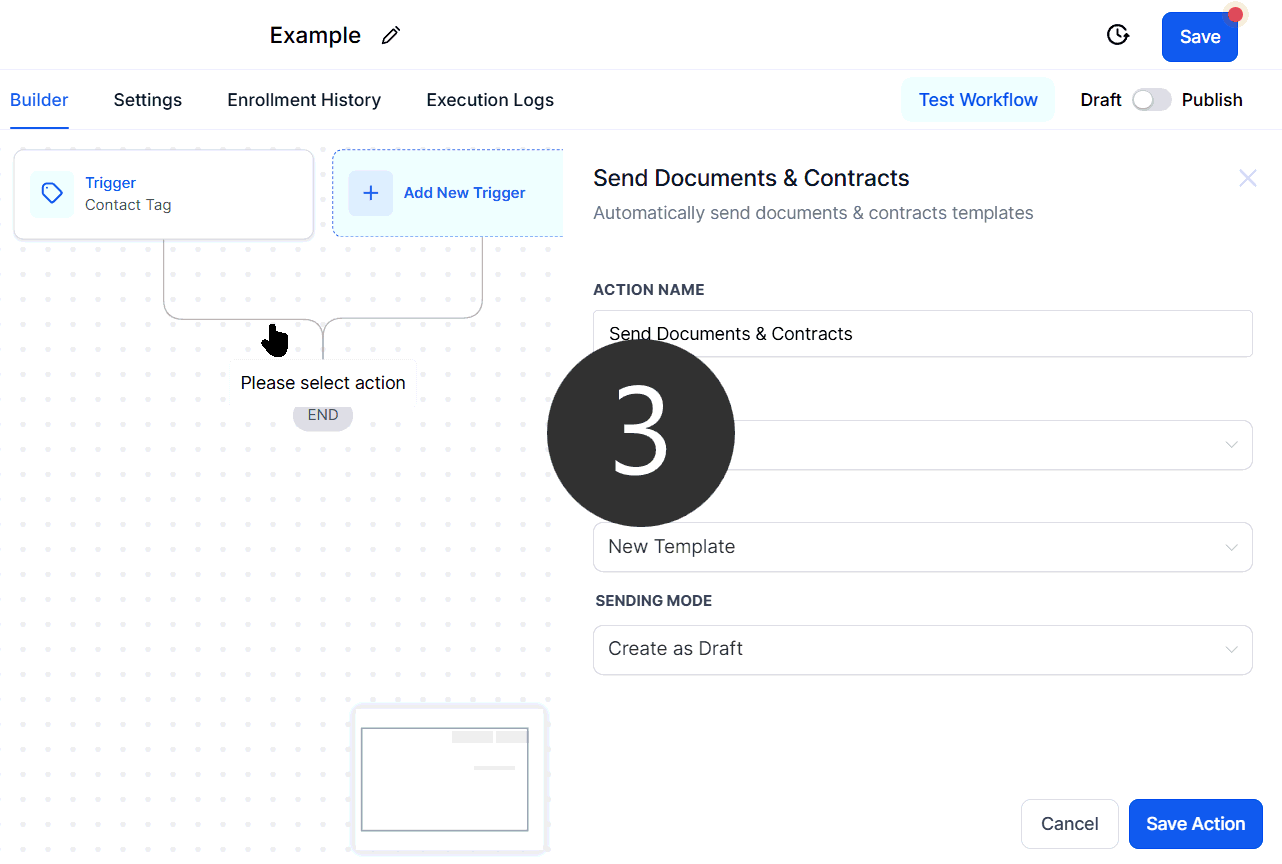
Whenever the trigger fires, a draft contract is created for the responsible person to check and finalize. Allowing you to easily add any manual input, signatures, or corrections before sending a document, ensuring customer satisfaction.









