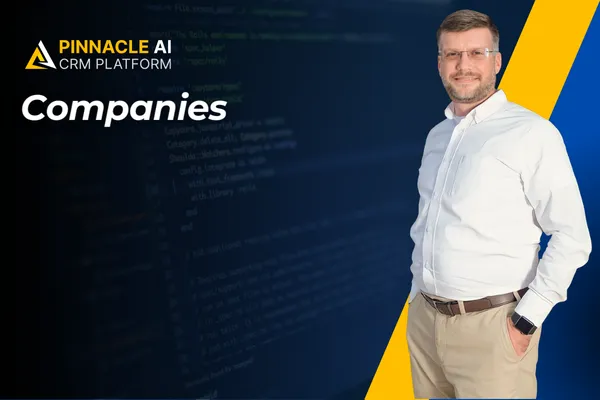
Companies
The Company tab allows you to manage your business relationships and organize contacts in groups. With the new updates to this section, you can streamline day-to-day activities by providing advanced filtering, sorting, and search capabilities, simplifying access to information. Let’s check what to expect!
⭐️How Will These Changes Affect You:
Custom Fields: You can add custom fields to track data points specific to the company services, allowing you to tailor your company records.

Personalized List View: You can decide which fields to display in your List View. You can also use them to sort or search records by any added field.

Advanced Filters: Apply filters on standard and custom fields to narrow down records.
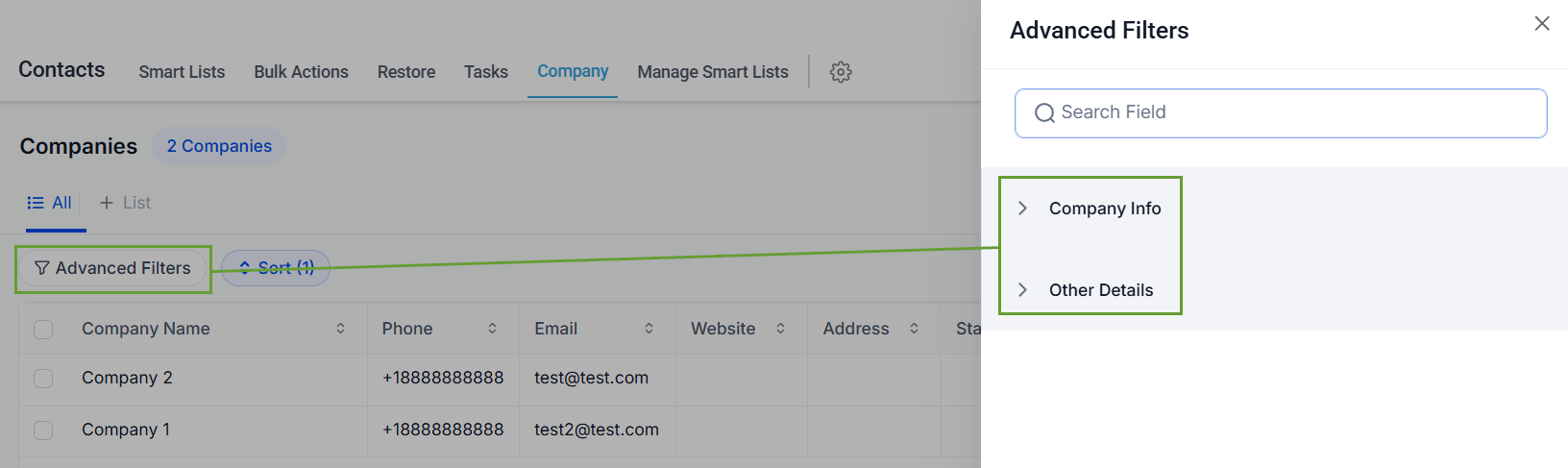
⭐️How To Use Updates To Companies?
Accessing the company updates is simple. However, since they are divided into several sections we’ll walk you through how to do so.
Navigate to the Company tab inside the Contacts section and click the "Manage Fields" option to select and arrange visible columns in the List View.

Open the "Advanced Filters" panel and select the criteria to filter your company records.

Click on Sort at the top in the List View to sort records by the selected field.

Use the search bar to locate companies based on any standard or custom field.

Click Customize Here in the search bar pop up to be redirected to your settings and add new fields.

And that's it, you can enjoy the enhancements to the Companies tab. Use them to enhance business record management flexibility and enable your team to deal with company relationships daily.









