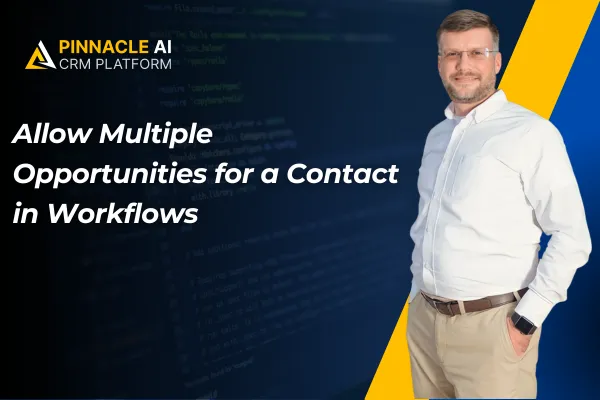
Allow Multiple Opportunities for a Contact in Workflows
The new feature Allow Multiple Opportunities for a Contact in Workflows enables you to manage opportunities within workflows by giving contact-opportunity pairs its own workflow execution as individual combinations.
⭐️How Will This Feature Work?
For example, let’s say you’re offering Product A and Product B. Once the contact interacts with these products you have the same follow-up process with a text message.
If "Allow Multiple Opportunities" is OFF:
"Product A" is updated on 1/1/2024 at 8 AM, and an SMS is sent to John Doe.
"Product B" is updated on 1/1/2024 at noon, but the SMS action is skipped.
If "Allow Multiple Opportunities" is ON:
"Product A" is updated on 1/1/2024 at 8 AM, and an SMS is sent to John Doe.
"Product B" is updated on 1/1/2024 at 12 PM, and another SMS is sent to John Doe.
Therefore allowing both opportunities to function separately.
⭐️How To Allow Multiple Opportunities for a Contact in Workflows:
Open the workflow builder and select the Settings tab.

Toggle “Allow multiple opportunity” On

Click Save to set the changes.
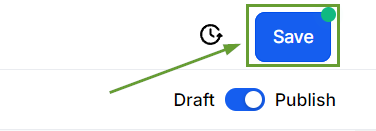
By default, existing workflows will have this toggle turned off to maintain their original functionality. For new workflows, the toggle will be enabled by default.

Enabling Allow Multiple Opportunities for a Contact in Workflows helps you get the most out of your workflows for multiple products or services that follow the same process, making contact-opportunity pairs into individual identities.









