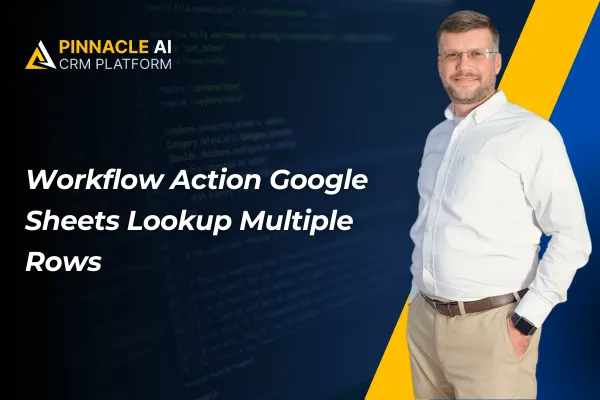
Workflow Action Google Sheets Lookup Multiple Rows
A business can use the Multiple Rows Lookup feature to pull and analyze multiple customers from a Google Sheet based on specific criteria, such as campaign performance, and then automatically update their CRM with this data for targeted follow-up actions.
Workflow Action | Google Sheets Lookup Multiple Rows: This new feature enables businesses to search for and retrieve multiple rows of data from a Google Sheets document within the CRM's workflow.
⭐️ Why Does It Matter To Your Business?
Enhanced Data Retrieval: Allows businesses to pull multiple rows of data based on specific criteria, making data handling more comprehensive.
Flexible Data Operations: Businesses can operate on multiple rows of data simultaneously, streamlining processes like data extraction and analysis.
Improved Efficiency: Saves time by automating the retrieval of multiple data entries, reducing manual effort.
⭐️ How To Use Workflow Action | Google Sheets Lookup Multiple Rows:
Access the “Automation” tab from the left navigation menu then click on Workflows from the upper navigation menu then click on “+Create Workflow” And Select a Recipe or Start from scratch.
In the workflow builder, click on the “+” icon and add the “Google Sheets” Action from the action list.
Now select the “Lookup Multiple Spreadsheet Row(s)” action.
Select the account, drive, and spreadsheet.
Select the worksheet, and you will also have the option to start the search from the bottom or top.
Select the column you want to search and the value you want to search.
You can also select how many rows should be extracted from the output.
You may choose to have a case-sensitive lookup and to create a new spreadsheet if the value is not found.
This feature significantly enhances data management capabilities within the CRM, making it easier for businesses to efficiently handle large volumes of information.









