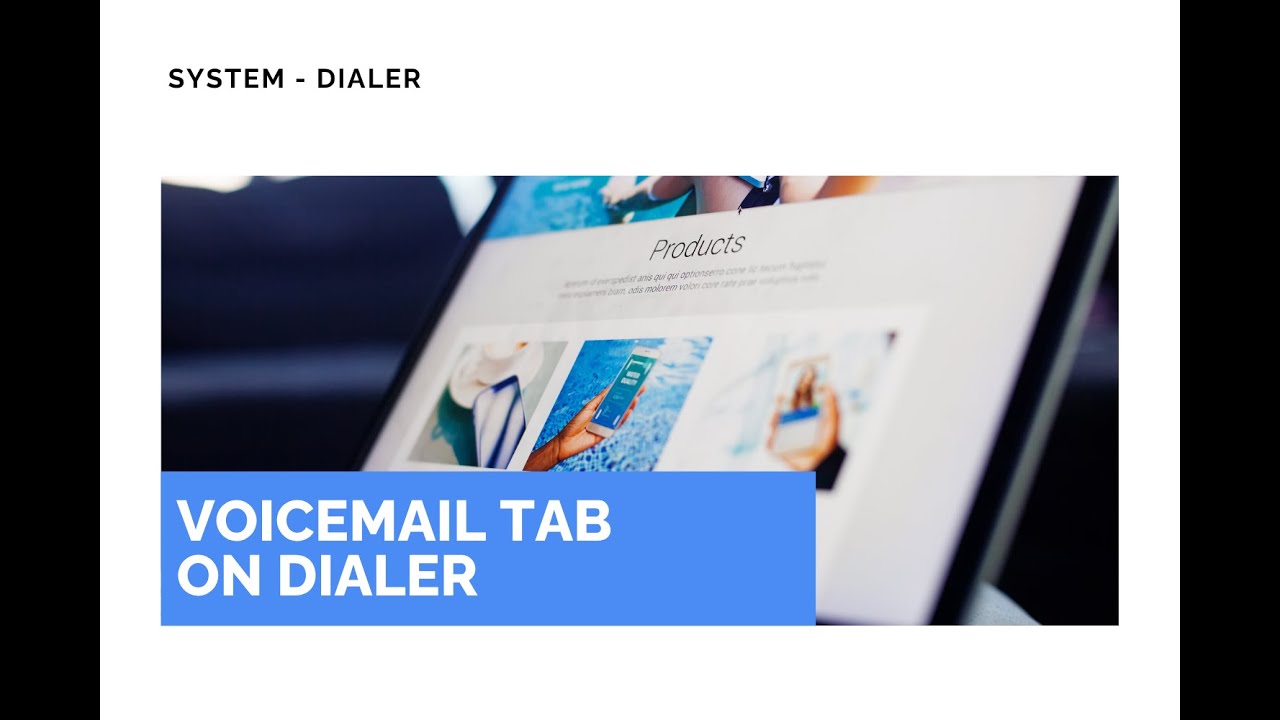
New Voicemail Tab in the Web Dialer: Quick Listen, Transcripts, and One-Click Follow-Ups
Managing heavy call volume is more than picking up the phone. When lines get busy, we need a fast, reliable way to review and act on voicemails. The new voicemail tab in the web dialer gives us that: searchable lists, playable audio, transcriptions, and one-click follow-ups so we can reconnect with customers faster.
Why a dedicated voicemail tab matters
Voicemails often sit buried in call logs or scattered across accounts. That slows follow-ups and costs time. A single voicemail tab simplifies access and keeps messages organized. With clear separation between users and rich message cards that show name, number, timestamp, and duration, we get the context needed to respond quickly.
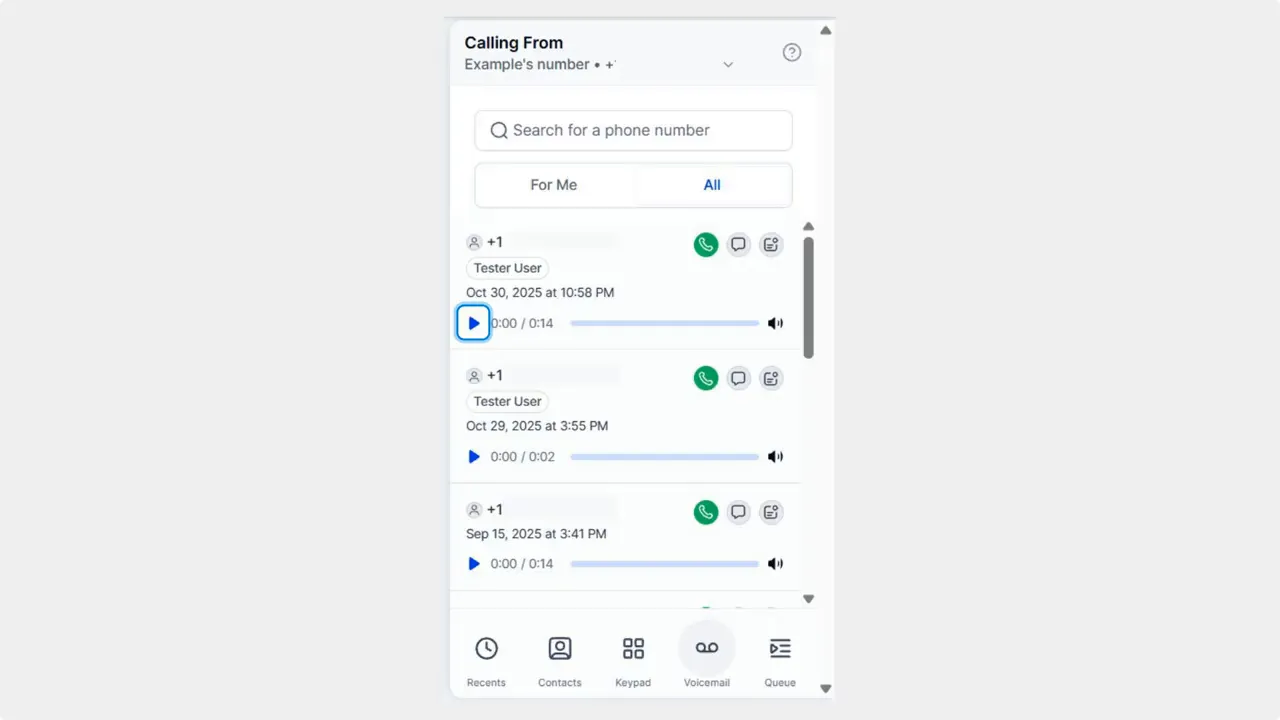
How it works — quick steps
- Open the dialer. Click the phone icon to launch the web dialer.
- Switch to Voicemail. Use the options at the bottom to select the voicemail tab.
- Find the message. Use the search bar or switch the selected user to locate the voicemail you need.
- Play or act. Click the play button to listen, or use the quick actions to call, text, or view a transcript.
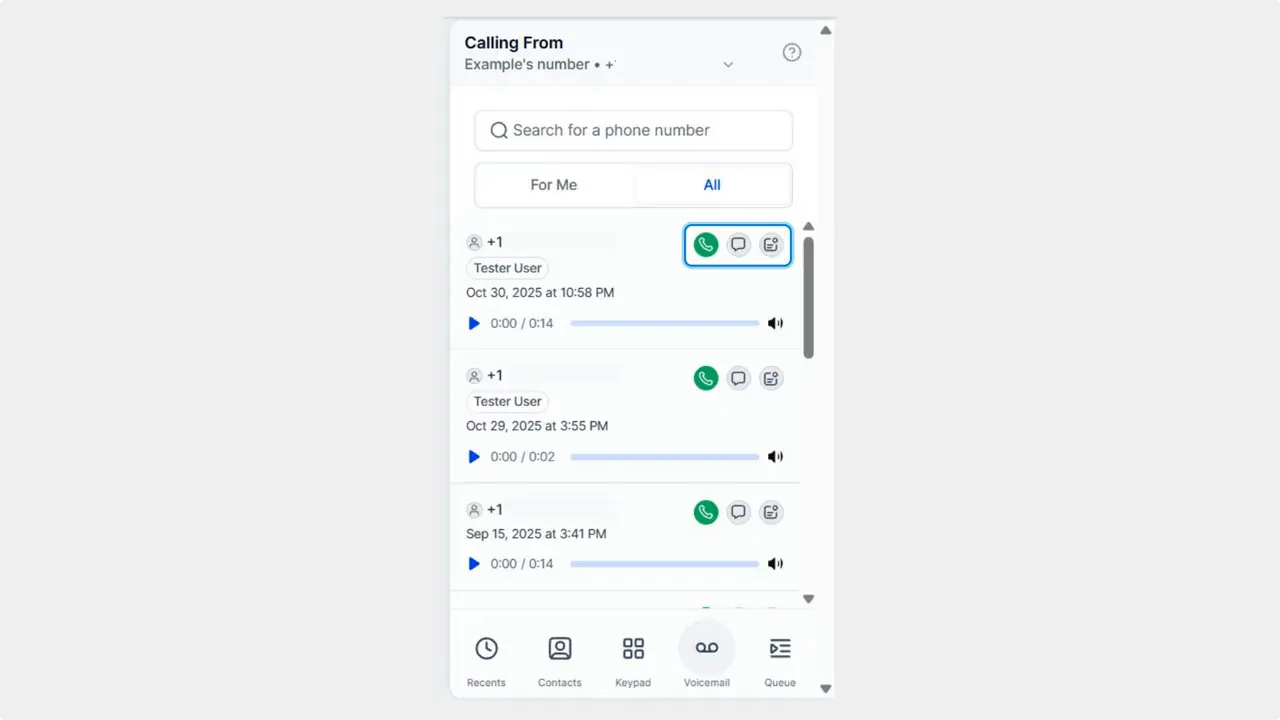
Key features and how they help
- Searchable lists make it simple to find messages by contact, number, or keyword. This reduces time spent hunting through call histories.
- Playable audio lets us listen without downloading files or jumping between tools. Play directly from the dialer.
- Transcriptions provide a text version of the message for quick scanning or for team members who prefer reading.
- One-click follow-ups let us call or text a contact immediately after reviewing the voicemail. That lowers response times and improves customer experience.
- User separation is preserved through divided tabs, so teams can manage voicemails for specific users without confusion.
- Rich information cards display contact name, number, timestamp, and duration so we have essential context before responding.
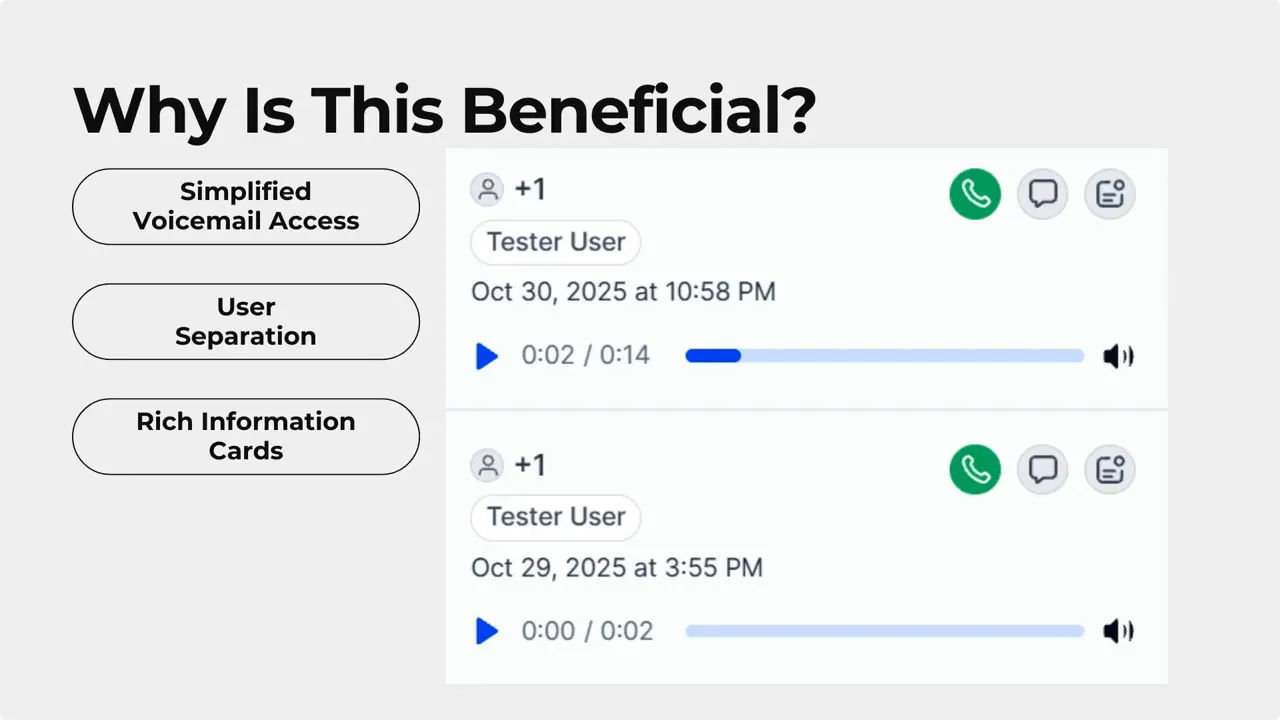
Practical use cases
- When call volume spikes, assign team members to monitor the voicemail tab. They can triage messages and send quick replies.
- Use transcriptions to scan for urgent issues. If a message indicates an emergency or high-value opportunity, follow up immediately.
- Track response times by checking timestamps and durations on the message cards. This helps improve service SLAs.
Quick tips for faster follow-ups
- Search by phone number fragments to find related messages across contacts.
- Use the transcript to create a quick message draft before calling back.
- Set team ownership for voicemails so each message has a clear next step.
FAQ
How do we open the voicemail tab in the web dialer?
Click the phone icon to open the dialer, then select the voicemail tab at the bottom of the dialer interface.
Can we search across multiple users' voicemails?
Yes. Use the search bar or switch the selected user to find messages for a specific team member or account.
Are voicemail transcriptions editable or downloadable?
Transcriptions are provided for quick review and scanning. For longer edits or downloads, use standard export or note-taking workflows in your CRM.
What follow-up actions are available from a voicemail?
From the message card you can call or text the contact with one click, and you can also open the transcription to copy details or create a next-step note.
How does this save time for teams handling lots of calls?
Centralized voicemails, searchable lists, and one-click follow-ups reduce the need to hunt through logs or switch tools, letting teams respond faster and more consistently.
Final thoughts
Voicemails are often the starting point for meaningful conversations. With a single voicemail tab in the web dialer, we make reviewing and responding simple. The combination of searchable lists, playable audio, transcriptions, and one-click actions gives teams the context and tools needed to reconnect with customers quickly and efficiently.
We recommend assigning voicemail monitoring responsibilities and using transcripts to speed up triage. Small process changes like this can cut response times and improve customer satisfaction.
This article was created from the video New Voicemail Tab in the Web Dialer: Quick Listen, Transcripts, and One-Click Follow-Ups









