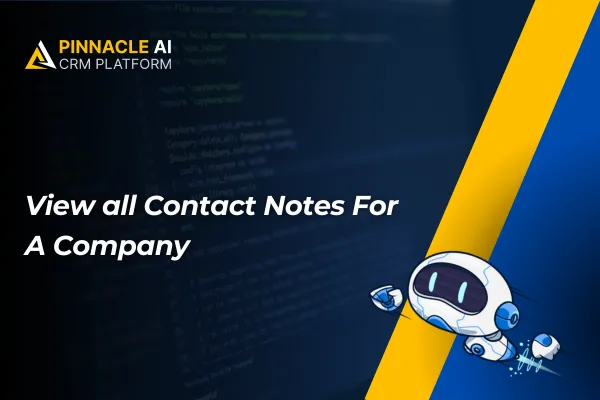
View all Contact Notes For A Company
Imagine you run a small marketing agency, and a client is associated with multiple contacts. With the Company Notes Overview, you can now access all communication history, track progress, and collaborate seamlessly on marketing strategies, ultimately improving client relationships and campaign effectiveness.
View all Contact Notes For A Company: Seamlessly view, add, and edit notes for all contacts associated with a specific company within the CRM. This feature enhances collaboration and organization by consolidating notes in one centralized location.
⭐️ Why Does It Matter To Your Business?
Effortless Collaboration: Quickly view and manage notes for all company-related contacts in one place, streamlining communication and collaboration.
Enhanced Organization: Easily filter and sort notes, ensuring a clear and organized overview of interactions with various contacts within a company.
Time-Saving Efficiency: Edit and add notes directly from the company detail page, saving time and promoting a more efficient workflow.
⭐️ How To View all Contact Notes For A Company:
Access the contacts tab from the left navigation menu and select “Company” tab from the upper navigation menu and a new company or edit an existing one.
You can see the newly added feature " Notes " under company tab. Click “+Add Note” button to add a note.
Now select the contact where you want to add the note. Write down the notes and click Create Note.
You can add filters to specific contact’s notes by clicking the Filters button on the top right corner, select the contact and hit apply.
The Company Notes Overview feature in the CRM allows you to effortlessly manage and access notes for all contacts linked to a specific company, promoting efficient collaboration, enhanced organization, and time-saving efficiency for small business owners.









