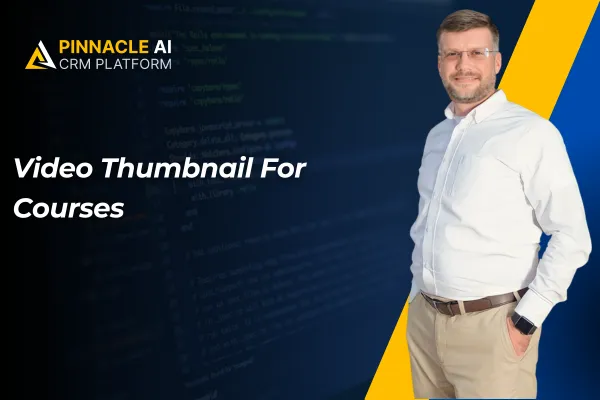
Video Thumbnail For Courses
When creating an online course, you can select an engaging frame from each video to serve as the thumbnail, making your course more attractive and easier for users to navigate.
Video Thumbnail For Courses: The Video Thumbnail Customization feature allows you to set a specific frame from their video as the thumbnail, enhancing the visual appeal and professionalism of their online courses.
⭐️ Why Does It Matter To Your Business?
Improved Visual Appeal: Customize your video thumbnails to make your course content more engaging and professional.
Simplified Process: Easily select and set a frame from your video as the thumbnail without needing separate image uploads.
Enhanced Navigation: Ensure your course navigation is visually appealing and cohesive with relevant thumbnails for each lesson.
⭐️ How To Use Video Thumbnail For Courses:
Access the “Memberships” tab from the left navigation menu. Click on Courses > product from the upper navigation menu and then create a new product or edit existing one.
Now click on outline and select the Course content where you want to add the video.
Upload the video by Clicking on the Upload Video button.
Play the video to the desired frame. Click on the “Use Current Frame as Thumbnail” button.
The selected frame will be extracted and set as the thumbnail for your video.
The Video Thumbnail Customization feature within the CRM makes your online course content more visually appealing and easier to navigate, enhancing the overall user experience.









