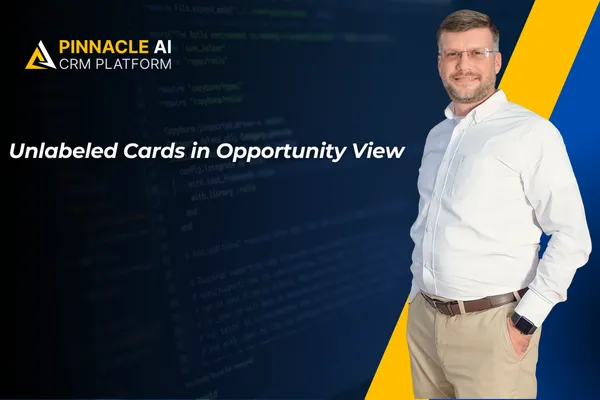
Unlabeled Cards in Opportunity View
Everyone processes information differently. Customizing how an opportunity’s details are displayed allows you to manage it more effectively and maximize results. With Unlabeled Cards and field management in the Opportunity View, you have full control—let’s explore how to use it!
⭐️Why Is This Feature Beneficial To Your Company?
Compact View: Keep your opportunities looking fresh no matter how many fields you add by using this tool to condense the information.
Search Efficiency: The condensed display allows you to find and copy information from the Opportunity Card without expanding the view.
Improved Personalization: Modify the fields and display so your data is to your liking, enabling you to harness control over the details.
⭐️How To Use Unlabeled Cards in Opportunity View?
Navigate to any of your pipelines in the Opportunity section and click "Manage Fields" in the top-right corner.

Choose the "Unlabeled" layout under Card Layout.

Select the fields you want in your opportunity card.

Once satisfied with your card click Apply to save the changes.

And there you have it! You can now fully customize your Opportunity Card display, giving you greater control over the system and more flexibility in managing information.









