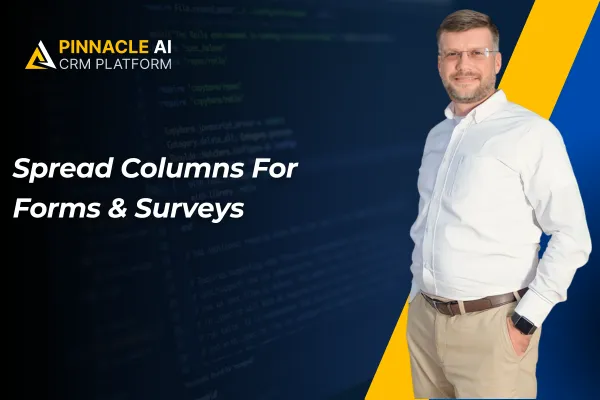
Spread Columns For Forms & Surveys
When creating a survey for your clients, you can use the Spread to Column feature to organize multiple-choice options into two or three columns, making the survey visually appealing and easier to complete.
Spread Columns For Forms & Surveys: The Spread Column feature enhances form and survey styling by allowing users to arrange radio buttons, radio images, and checkboxes into multiple columns for a cleaner, more organized appearance.
⭐️ Why Does It Matter To Your Business?
Improved Styling: Your forms and surveys will look more professional and organized by spreading options into columns.
Enhanced User Experience: Easier for your clients to view and select options, making interactions smoother.
Customization Flexibility: Allows you to tailor the layout of forms and surveys to better fit your business needs.
⭐️ How To Use Spread Columns For Forms & Surveys:
Access the “Sites” tab from the left navigation menu. Click on Forms/Surveys from the upper navigation menu and create new or edit existing ones.
In the builder, click on the Radio, Checkbox, or Radio Image field on your form and in the right settings panel, enable the “Spread to Column” option then specify the number of columns.
Here is another example of an added radio field on your form In the right settings panel, enable the “Spread to Column” option and specify the number of columns.
The Spread Column feature within the CRM allows for better styling and organization of forms and surveys, providing a more professional and user-friendly experience.









