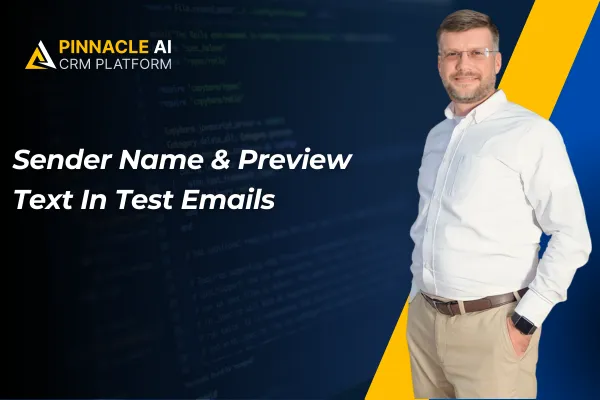
Sender Name & Preview Text In Test Emails
When you prepare a new marketing campaign, you can use this feature to send test emails to yourself, ensuring the sender name and preview text appear correctly, thus preventing any mistakes in the final send.
Sender Name & Preview Text In Test Emails: The Enhanced Email Testing feature allows you to preview the sender name and preview text, ensuring your email templates are accurate and professional before sending.
⭐️ Why Does It Matter To Your Business?
Improved Accuracy: When you test your email templates, you can now see the sender name and preview text, allowing you to spot errors before they reach your audience.
Professional Presentation: Your business emails will look polished and professional, enhancing your brand's credibility and trustworthiness.
Efficient Testing: When you create test emails, you can now review all key elements in one place, saving you time and ensuring consistency.
⭐️ How To Use Sender Name & Preview Text In Test Emails:
Access the “Marketing” tab from the left navigation menu. Click on Email > Templates and create new or edit existing ones.
Click on three dots from the top right corner to access the Test Email option.
Now you will be able to pass sender email and preview text in mail.
Once you receive the email, you can see the added sender name, Subject & preview text View.
The Enhanced Email Testing feature in the CRM ensures your emails are perfectly crafted and professional, enhancing your communication with clients and prospects.









