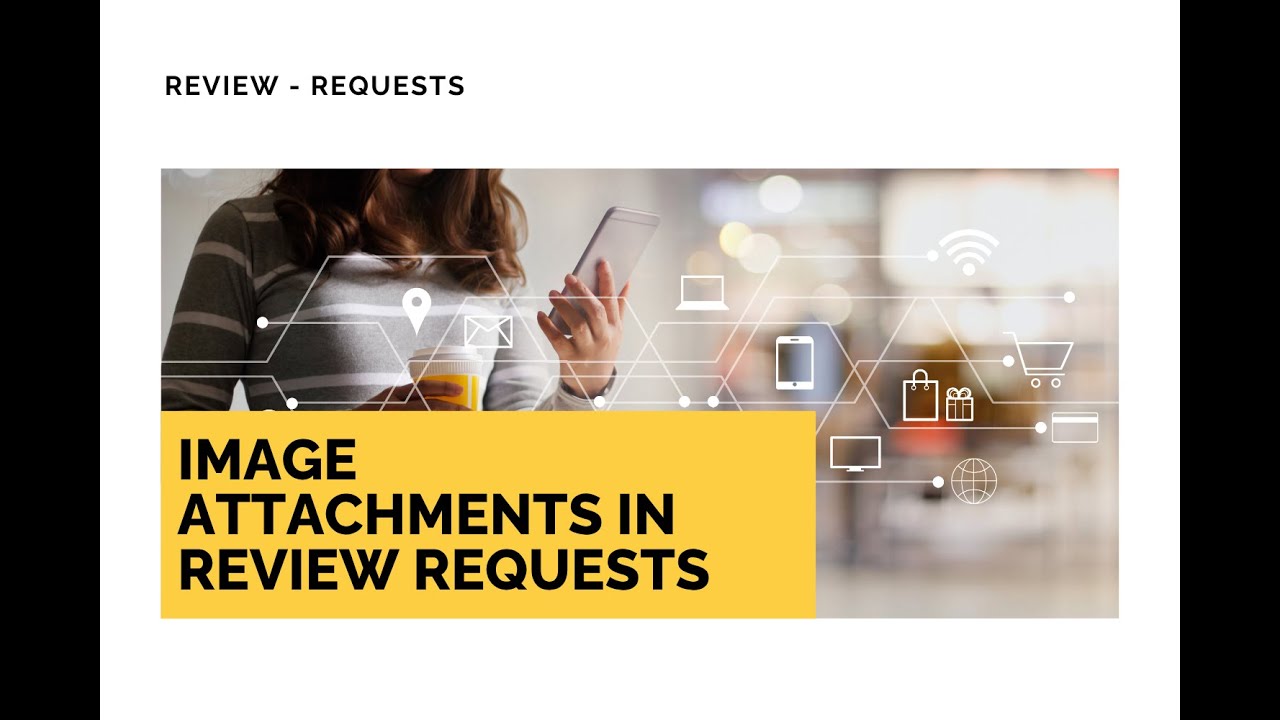
Image Attachments in Review Requests: Boost Engagement with Up to 5 Photos
Review requests help us connect with customers and improve our business. We recently added the ability to attach images dynamically to those requests. Instead of a single static logo, teams can now include up to five photos to make outreach more personal and persuasive.
How it works
Here’s how to add images to a review request in Pinnacle. The flow is simple and takes only a few clicks.
Open the Reputation section and go to the Overview tab.
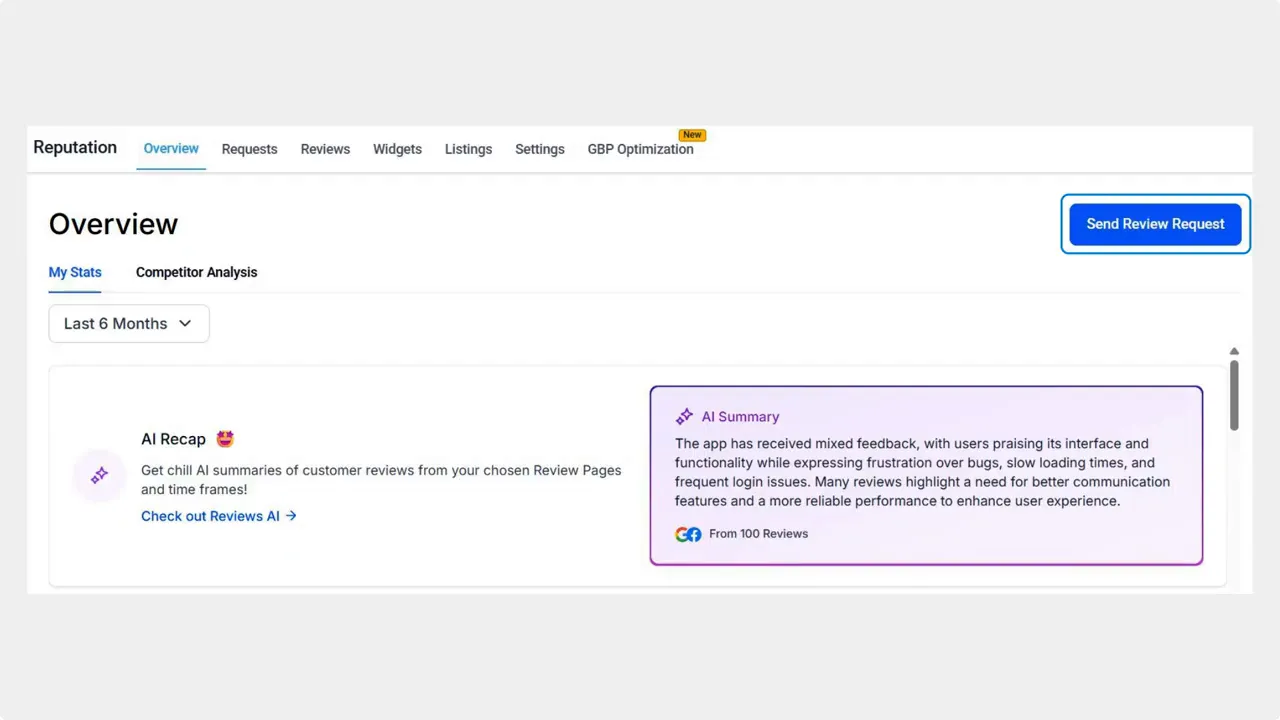
Click Send Review Request and pick the contact you want to message.
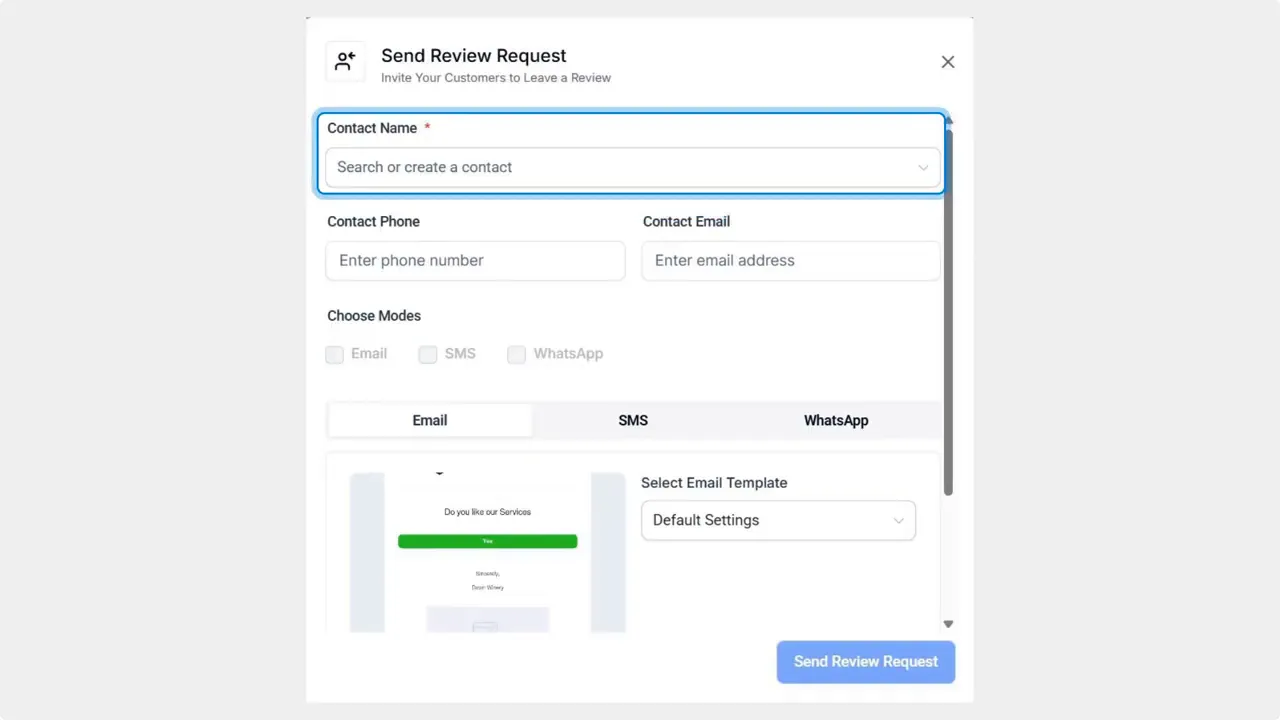
Select your sending modes. To include images you must choose either email or SMS.
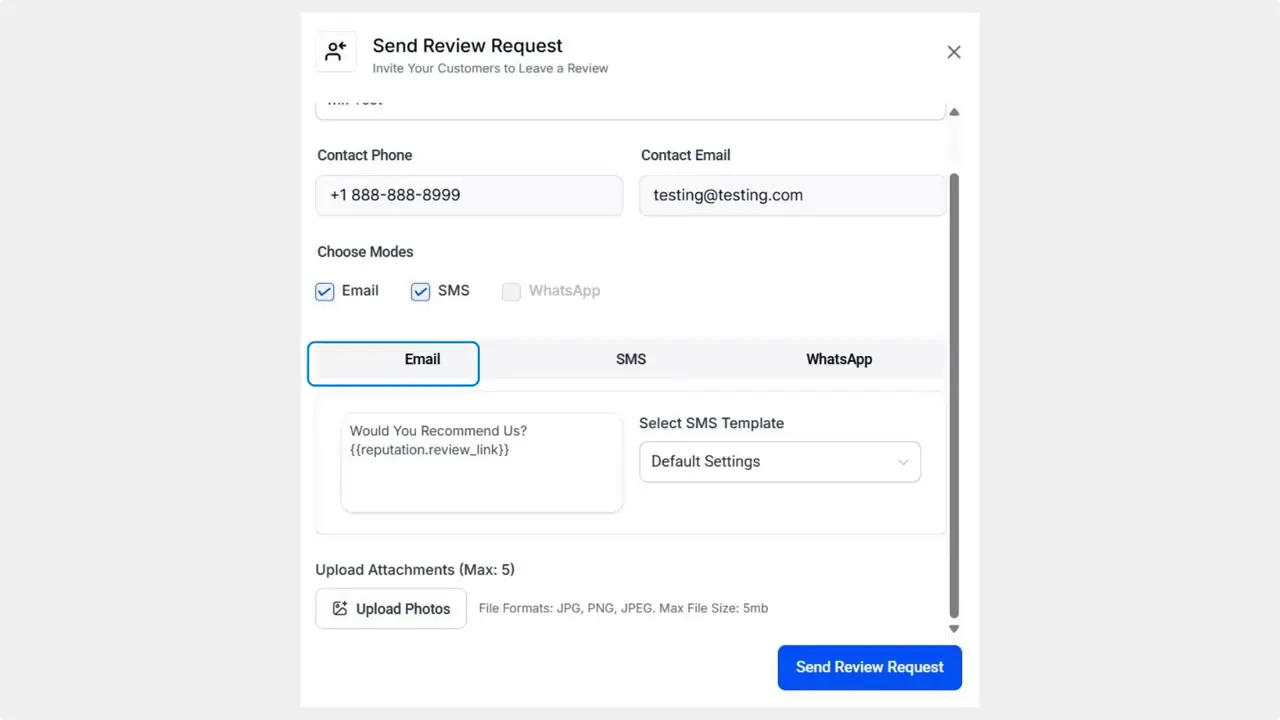
Click Upload Photos and attach up to five images from your desktop. These images appear inline in the message you send.
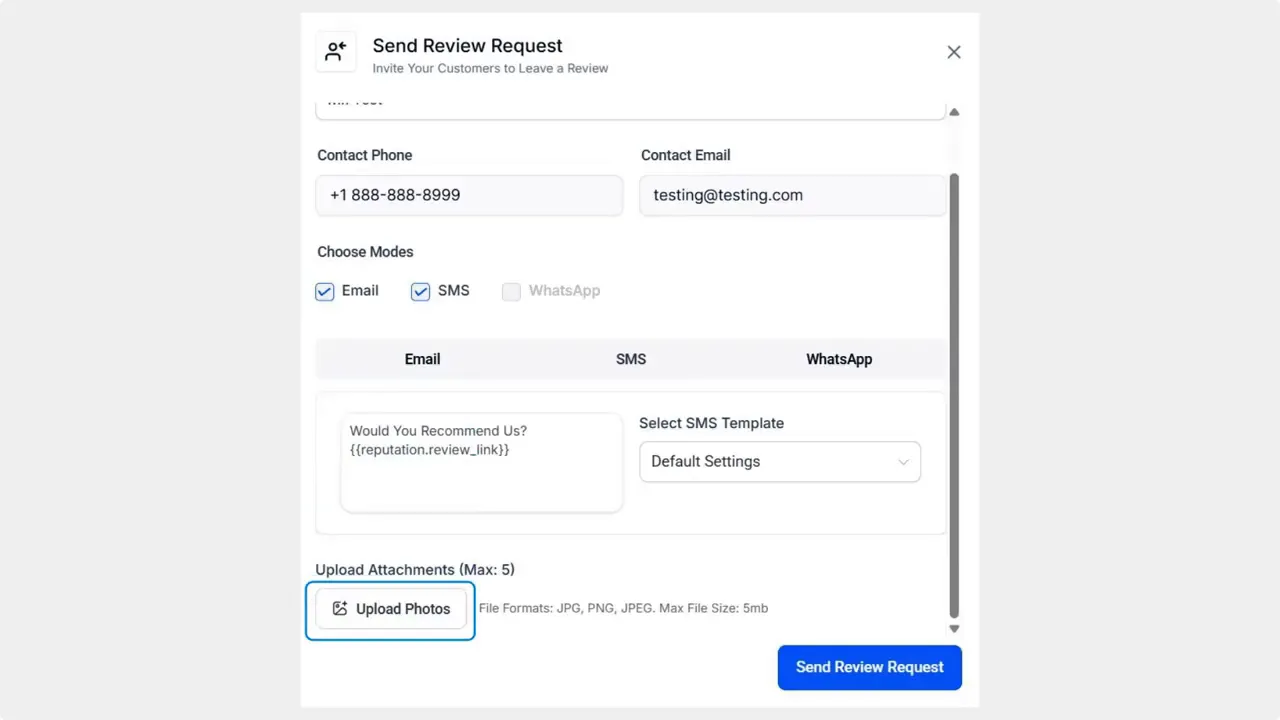
Why add images to review requests
Increased appeal: Images make messages more eye catching and build trust.
Improved response rates: Visuals encourage customers to reply and leave reviews, especially in home services, maintenance, and beauty care.
Subtle content guidance: Photos help steer customers to mention specific products, services, or results.
Practical tips for choosing images
Use clear, relevant photos. Before and after shots perform well in many industries.
Keep images simple. One subject per photo helps the customer focus on the result.
Personalize when possible. Photos from the actual visit or job feel more authentic than stock images.
Try a variety. Up to five images lets you show multiple angles or stages without overwhelming the recipient.
Small changes, measurable difference
Adding images is a small update with a straightforward purpose: make review requests more engaging and easier for customers to respond to. You no longer need to rely only on pre-set branding assets. Instead, send messages that reflect the real work your team does.
Where do we find the image attachment option?
Open Reputation, go to the Overview tab, click Send Review Request, and choose Email or SMS. Then click Upload Photos to attach images from your desktop.
How many photos can we attach?
Attach up to five images per review request.
Do images work with all sending modes?
To include images you must pick either Email or SMS. Other sending modes will not include the photo attachments.
What kinds of images should we use?
Use clear, relevant images that highlight the result or product. Before and after photos, close ups of work quality, or customer-facing shots tend to get better responses.
Will image attachments improve response rates?
Images make messages more engaging and can improve response rates. They also help customers remember the job and give more specific reviews.
Final note
This update gives us an easy way to make review requests more visual and effective. Use images to personalize outreach, highlight specific outcomes, and encourage customers to engage with our business.
This article was created from the video Image Attachments in Review Requests: Boost Engagement with Up to 5 Photos









