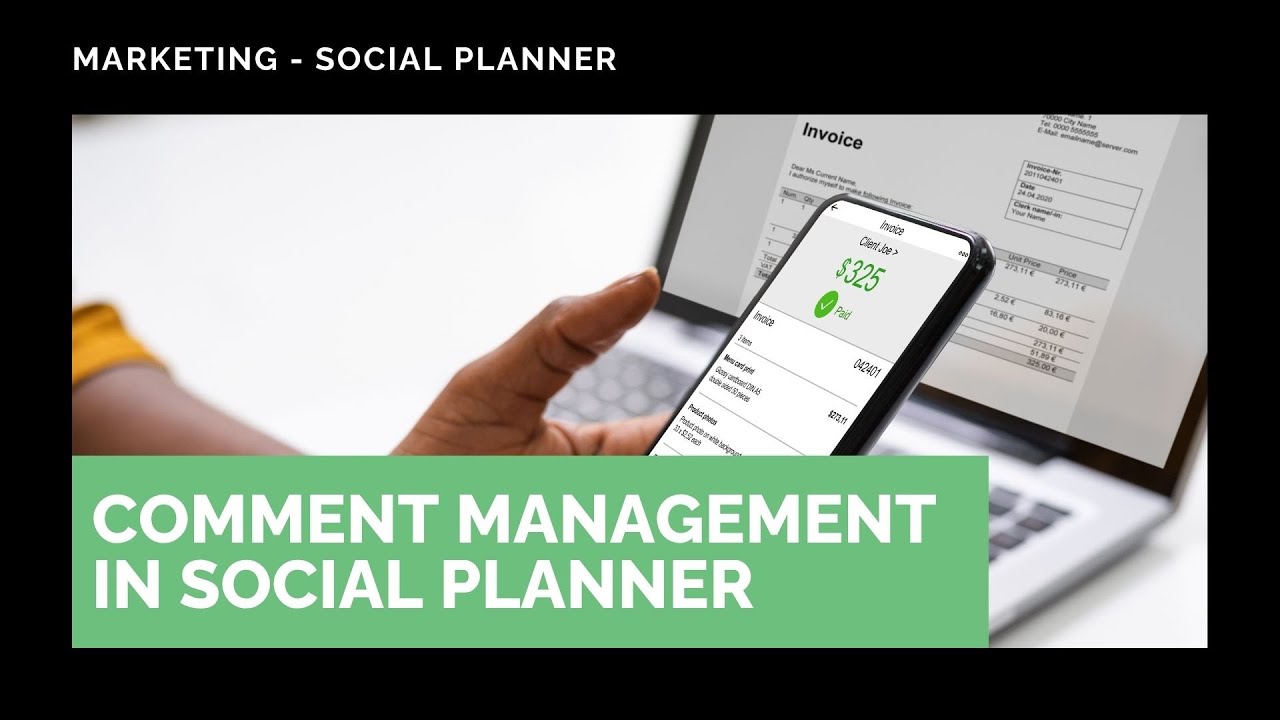
Comment Management in Social Planner: Reply to Comments Without Leaving CRM

In this video, we from Pinnacle Ai show a simple way to manage and reply to social comments without leaving your CRM. Engaging with your audience builds rapport and makes your brand more accessible. Here’s how the new Comment Management feature in Social Planner works and why it matters for your marketing.
Table of Contents
Why reply to comments directly in your CRM?
Interacting with your audience frequently helps build community and trust. When we reply quickly and consistently, our posts get more engagement. That can improve reach and make customers more likely to choose us over competitors.
Managing comments inside the CRM also saves time. You don’t need to switch platforms or share social credentials. That reduces friction and keeps our workflow focused.
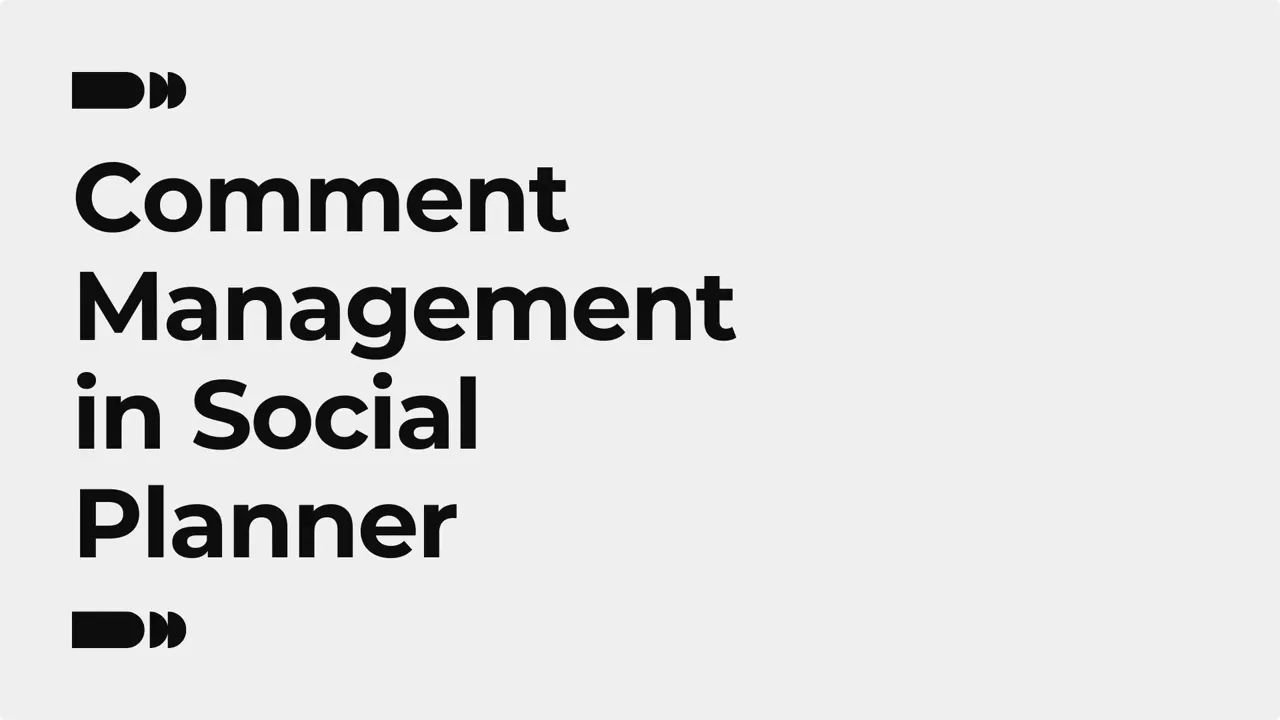
Where to find the Comment Management tool
Open your Pinnacle CRM and go to the Marketing section. From there, navigate to the Social Planner tab and find the Comments area. This is the hub for all incoming comments tied to your scheduled posts and published content.
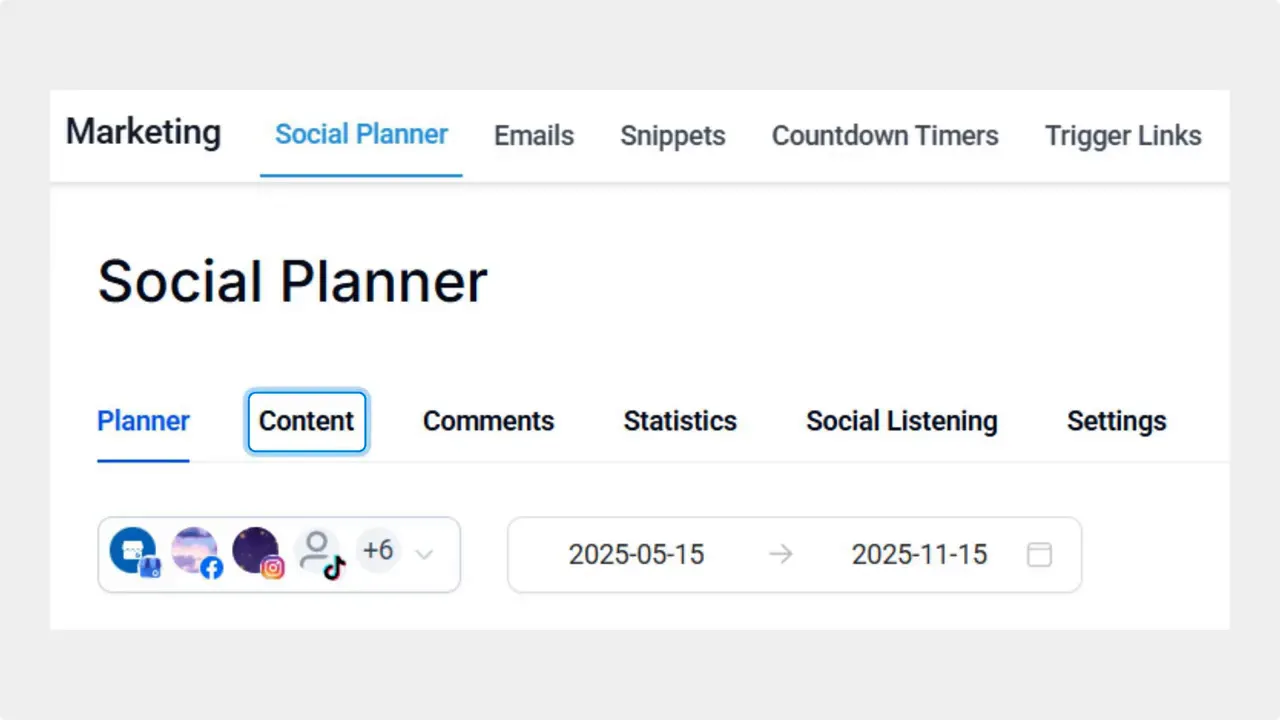
How to reply to a comment — step by step
Navigate to the Comments area inside the Social Planner tab of your Marketing section.
Click View More Comments to open the detailed view for a post.
Find the comment you want to respond to and click Reply under that comment.
Type your response in the text bubble under the comment and send it.
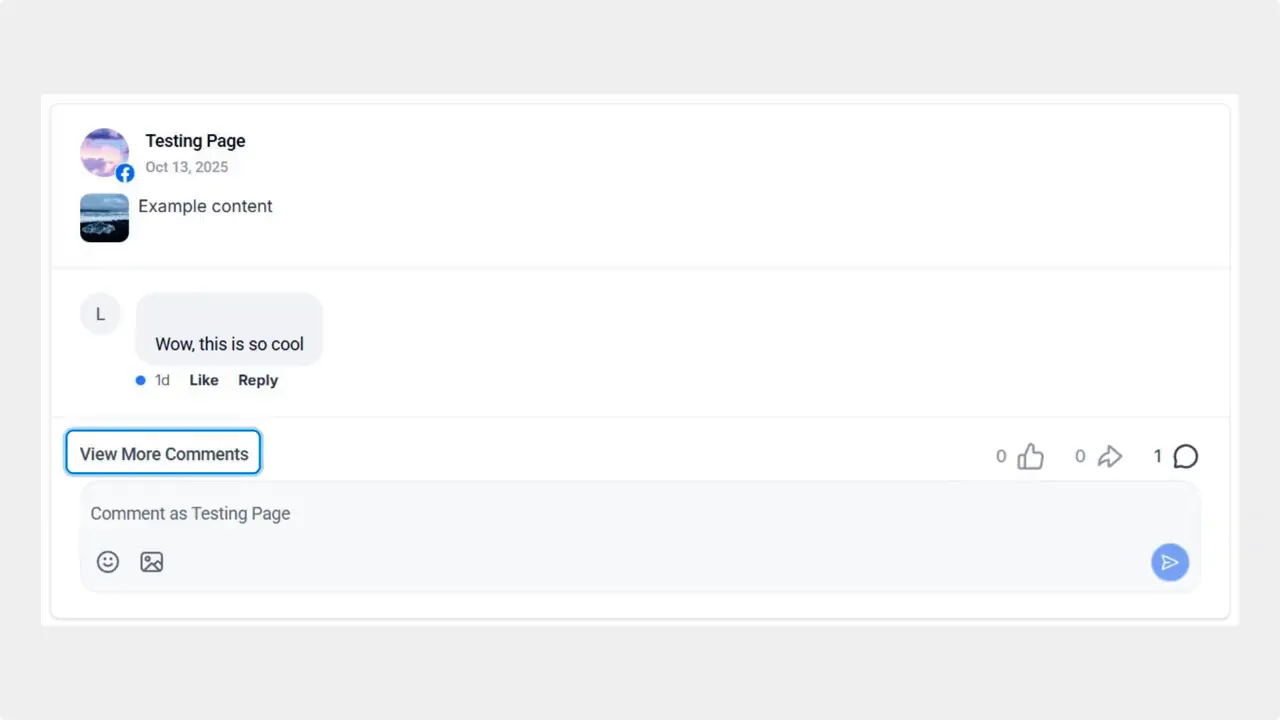
Benefits of replying inside the CRM
Higher engagement and reach: Keeping conversations going signals value to platforms’ algorithms.
Stronger customer relationships: Direct replies help customers feel heard and build trust.
Faster feedback gathering: Comments become a direct source of client insights.
Less platform switching: Save time by responding from one place without managing extra credentials.
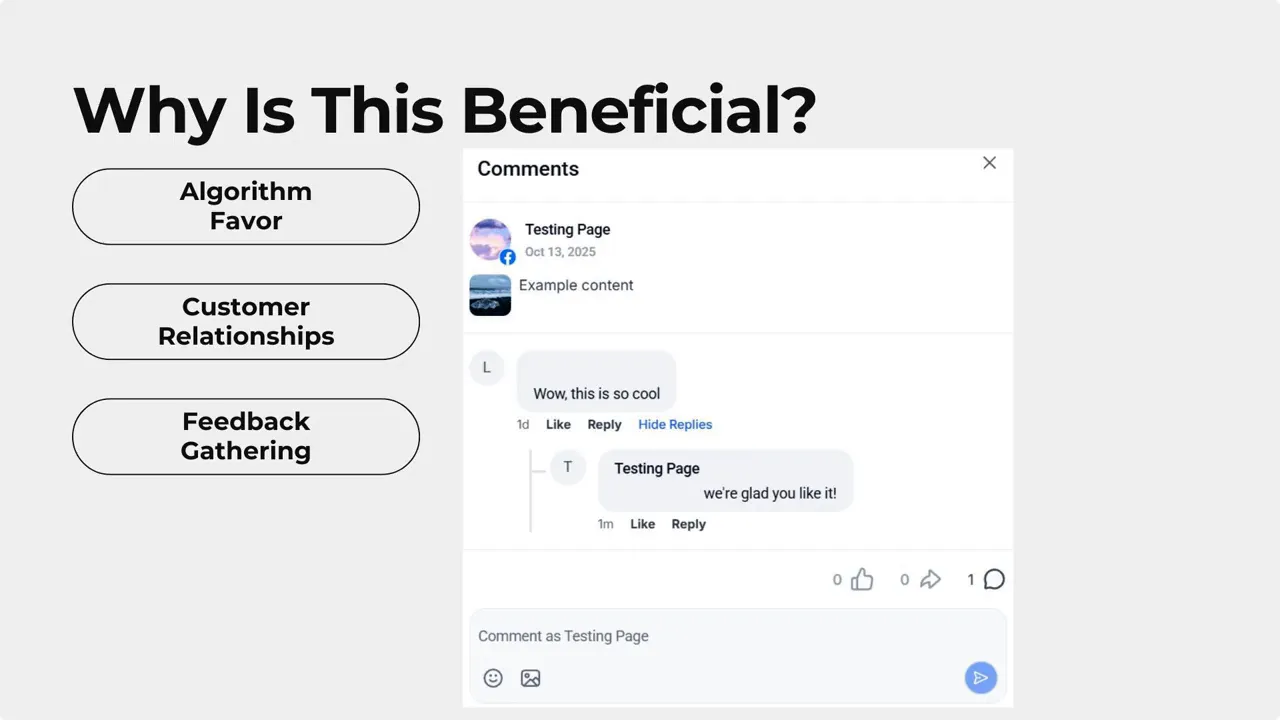
Best practices for comment replies
Respond promptly. Short, timely replies encourage more interaction.
Be conversational. Use a friendly, helpful tone that fits your brand.
Keep replies brief when appropriate. Direct answers are often more effective than long messages.
Use replies to invite further action. Ask a simple question or share a link if relevant.
Quick checklist before replying
Verify which post the comment belongs to in the detailed view.
Check for any sensitive or private information before replying publicly.
Decide if the reply should be public or handled via a private message or support channel.
How do we open the detailed comments view?
Click View More Comments in the Comments area of Social Planner to open the detailed view for that post.
Can we reply to comments from multiple social accounts in one place?
The Comments area centralizes incoming comments tied to your Social Planner posts, so you can reply without switching platforms. Account setup and connected channels determine what appears there.
Will replying in the CRM affect our post’s reach?
Yes. Direct replies keep conversations active and can improve engagement signals that platforms use to rank content, which may increase reach.
Does this feature save social account credentials?
The feature removes the need to repeatedly switch platforms for replies, which reduces credential management. Account connections remain managed within the CRM settings.
Conclusion
Replying to comments matters. Our Comment Management feature in Social Planner makes it easier to stay responsive, boost engagement, and strengthen customer relationships — all without leaving the CRM. Use the steps and best practices above to streamline your social support and engagement workflow.
For more tutorials and automation tips, visit our site at getpinnacle.ai.









