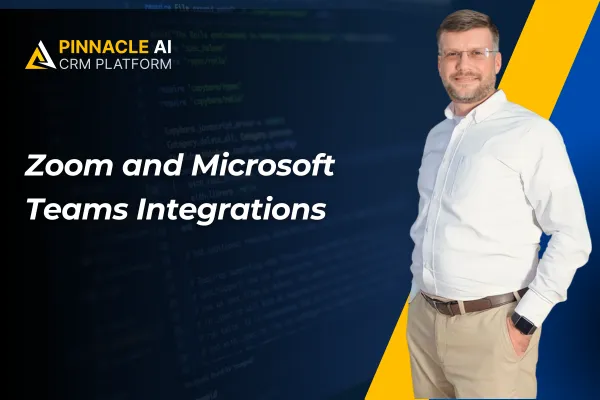
Zoom and Microsoft Teams Integrations
Having a virtual place for your meetings is key in managing customer relationships, and with multiple locations, the need for simplicity comes first. With this update, you can connect a single Zoom or Microsoft Teams account to multiple locations and multiple users.
⭐️How Will These Changes Affect You?
Multiple Connection: Connect the same Zoom or Microsoft Teams account across multiple locations and multiple users simultaneously.

⭐️How To Integrate A Video Conferencing Account?
To connect a video conferencing account to any location, follow these steps.
First, navigate to the Connections tab inside your calendar settings and access the Video Conferencing settings.

Click Add New to connect your Zoom or Microsoft Teams account

Click Connect next to the desired integration, then complete the OAuth process to finish the setup

To use dynamic meeting links, make sure the connected account is selected as the meeting location in the calendar you’re configuring.

You can repeat this process across locations and users as needed, helping you fulfill your meeting needs with fewer accounts and less administrative hassle!









