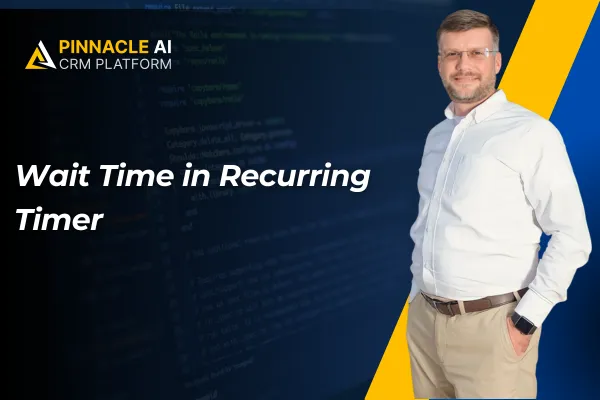
Wait Time in Recurring Timer
Recurring timers are great for repeating offers, helping you create a sense of urgency without manually refreshing the counter every time. However, for offers that have longer downtimes between them, you need to add a waiting period. Let’s learn how to use this new feature to do so!
⭐How To Set A Wait Time in Recurring Timer?
Start by navigating to the Countdown Timers tab inside the Marketing section and creating or editing a Recurring Timer.

In general settings, set the “Countdown Timer waits for” to your desired wait time between cycles.

Optionally enable “Hide Timer in Wait State” for funnels.

Save and use in Funnels and Emails.

⭐How Does This Benefit You?
Enhanced Flexibility: The added control over the restart time allows you to create more flexible automation and use this feature for added scenarios.
Increased Reliability: No longer will you need to intervene so that repeating promotions work correctly; instead, this feature will automatically show the clock in 0 during the waiting time or restart it once the set time has passed.
Hide Option: This feature allows you to maintain a smooth-looking funnel without needing to remove and re-add the countdown timer element, simply revealing the timer whenever it's outside the wait period.
Catch your customers' attention with seasonal offerings, without having to remove and re-add the timer to your funnels or emails. We hope this feature helps you manage your limited-time deals more efficiently!









