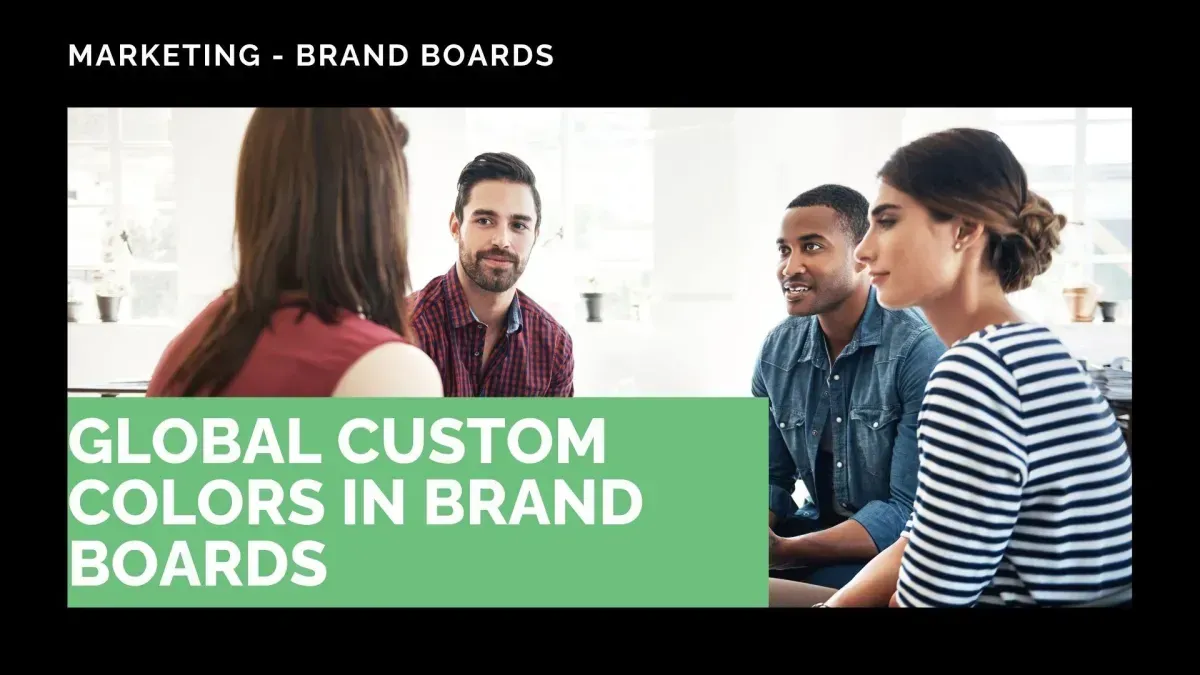
Global Custom Colors in Brand Boards
Brand Boards help you create an accessible tool for your team to use brand colors in their builds. To ensure consistency across the system, we’ve added Global Custom Colors, so you can save colors from your brand boards and apply them to your custom values, and vice versa. Let’s give it a check.
⭐️ How To Add Global Custom Colors?
Navigate to the Brand Boards tab in the Marketing section and click Global Designs.

Click “+ Add” then select how you want to add your colors.

If using import, check the box next to the colors you want to bring from your custom values, then click Import to finalize.

When using the “add new” option, simply use the color picker to select your color, then click Save.

⭐️Why Is This Feature Beneficial To Your Company?
Consistent Branding: Once you’ve set a color as a global custom option, it will always be visible in color pickers across the platform, providing you with easy, professional branding.
Simplified Syncronization: Colors are two-way synced, updating them once will update them across the system, ensuring your team is using the correct colors at all times.
Custom Value Importing: Import existing colors from Custom Values for quick setup that can be updated with the color picker after adding.
Colors sync everywhere they’re used. So it would also update existing designs, making it easy to rebrand if needed and ensuring your team has all the tools they need. We hope you enjoy the new world of colors!









