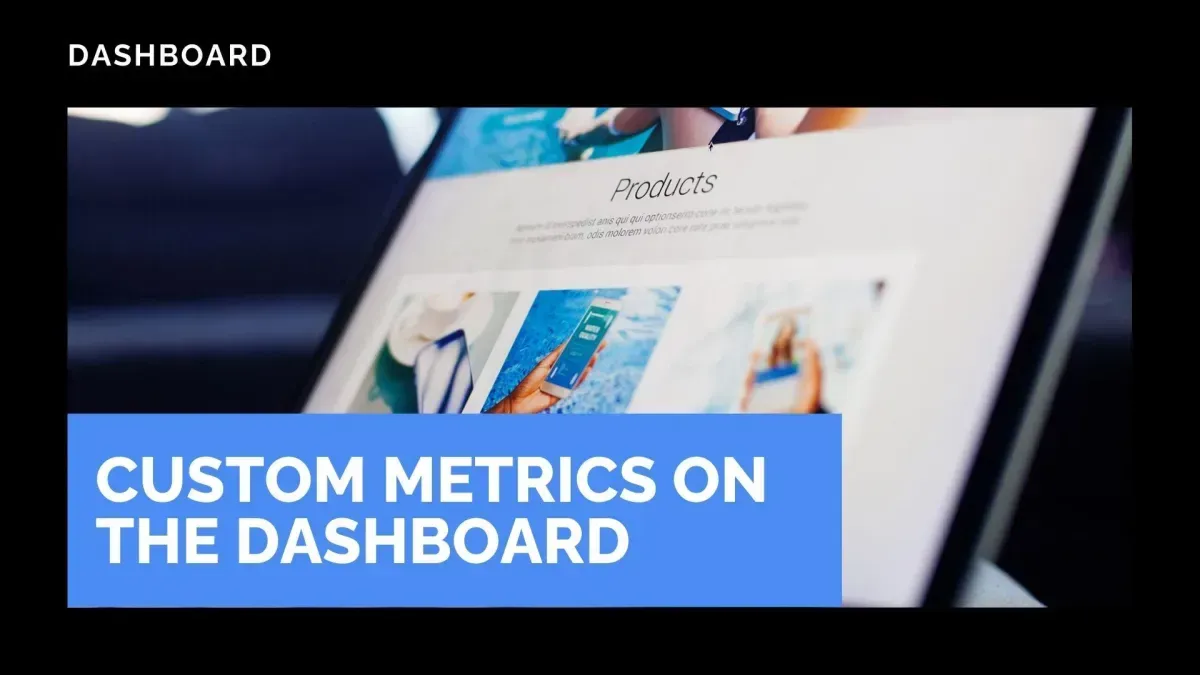
Custom Metrics on the Dashboard
Your dashboard is an excellent tool for providing valuable insights into your business. However, if you have specific data you want to see reflected in the dashboard, you can use this new feature to add custom metrics. Let’s check out how.
⭐️ How To Add A Custom Metric To The Dashboard?
Start by navigating to the Dashboard and clicking the pencil icon to edit it.

Click Add widget, switch to Custom Metrics, then select “+Create Custom Metric.”

Pick from “From scratch,” then fill in Name, Data Type, and Description.

In the formula field, type a metric name or click to open the data source, select your desired metrics, and add operators, then click Create.

⭐️Why Is This Feature Beneficial To Your Company?
Enhanced Reporting: Include key details of your business that are not included in the general widgets, thereby improving your reporting and comparison capabilities.
Complex Formula Support: The smart formula editor with live validation, operators, and numeric constants allows you to create complex formulas for specialized reporting.
Trend Direction Control: Use the customization aspects to mark increases as positive or negative for that metric.
Create more inclusive widgets that you can add to Dashboards and Custom Reports, providing you with an easy way to celebrate wins or report errors from your CRM. We hope you enjoy it!









