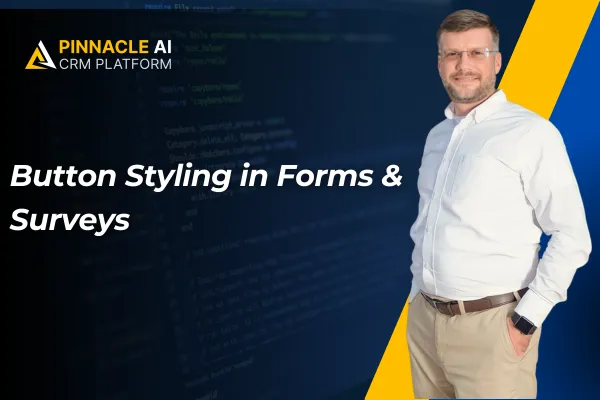
Button Styling in Forms & Surveys
Having a cohesive branded image helps you increase customer responsiveness and increase their recognition. So, we’ve increased and improved your button editing capabilities to make the editing process easier and more efficient. Let's check it out!
⭐️How Will These Changes Affect You?:
Button Editing Panel: Customize your button with a structured, user-friendly layout organized into collapsible sections for faster navigation.

Theme Selector: Now, you can choose from a curated set of button themes, including Filled, Border, and Text Only options.

Live Preview: Instantly see how each theme and style change will look in your form, allowing for precise editing and improved branding.

⭐️How Does This Work?
With the updates to the editing capabilities, you might feel a little lost, so let’s learn how it works.
Start by editing or creating a Form or Survey to access the builder.

Select any button to open the styling panel.

Use the updated panel sections to edit the text, layout, and general appearance.

Or, click "Select Themes" to browse and apply pre-built button styles.

Have fun creating buttons that represent your business, increasing the control you have over their look, and helping you capture customers' attention.









