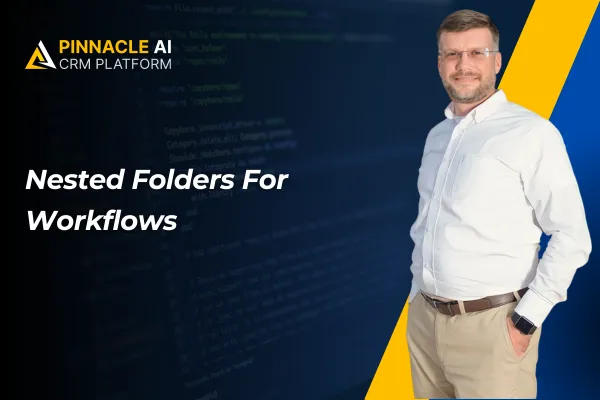
Nested Folders For Workflows
A small business owner can utilize Nested Folders in Workflows to organize their marketing campaigns by creating nested folders for different campaign types (e.g., email campaigns, social media campaigns), improving workflow management and ensuring all team members can easily access and collaborate on relevant campaigns.
Nested Folders For Workflows: This feature allows businesses to create a hierarchy of folders within folders, streamlining organization and management of workflows, ultimately enhancing productivity and efficiency within the CRM.
⭐️ Why Does It Matter To Your Business?
Enhanced Organization: Create nested folders to group related workflows together, making it easier to locate and manage them within the CRM.
Improved Workflow Management: Businesses can establish a structured hierarchy for their workflows, leading to better organization and streamlined workflow management.
Simplified Permissions Management: Nested folders inherit permissions from parent folders, allowing for efficient and consistent management of permissions across multiple levels of folder hierarchy.
⭐️ How To Use Nested Folders For Workflows:
Access the “Automation” tab from the left navigation menu click on Workflows from the upper navigation menu. Navigate to the folder where you want to create the nested folder and click on “Create Folder”.
Enter a name for the new folder and click “Create”. The new folder will be created within the current folder.
Select the folder you want to move then click on three dots and click the “Move to Folder” button.
Choose the destination folder from the dropdown list, which displays a tree structure of nested folders and click on “Move Here” Button.
To create a new folder while moving workflows, during the “Move to Folder” process, click the “New Folder” button in the dropdown list. Enter a name for the new folder and click “✔️” icon.
Select the newly created folder as the destination and click “Move.”
To set the permissions, select the folder then click on three dots and then click on the “Manage Permissions” button.
Now set the access and then click on the Update button.
This feature provides businesses with a powerful organizational tool, enabling them to create a structured hierarchy of folders for efficient workflow management, simplified permissions management, and enhanced productivity, ultimately leading to better business operations and outcomes.









