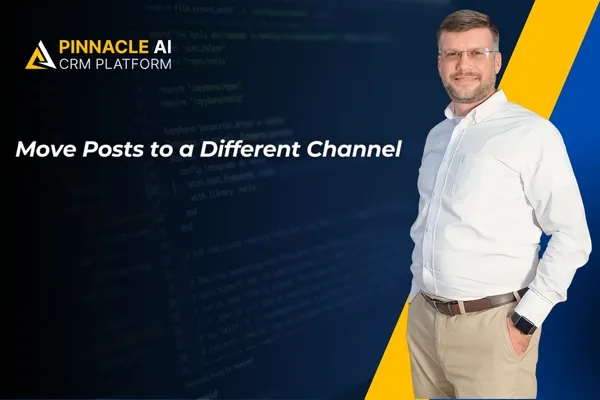
Move Posts to a Different Channel
Keeping your communities active and accessible is key to engaging prospective or returning customers and fostering brand loyalty. However, managing multiple channels can sometimes lead to mistakes, like posting to the wrong one. This update is designed to eliminate those issues and streamline your process.
⭐️Why Is This Feature Beneficial To Your Company?
Maximize Engagement: This allows you to relocate your message to different channels ensuring all needed members receive the information.
Content Repurposing: Use this feature to easily engage members with already existing content, repurpose older posts, and generate buzz for tested ideas.
Simplified Analysis: This lets you run ideas by smaller channels first, giving you the space to test and preview reactions to your content. Just like having a test audience for a movie.
⭐️How To Move Posts to a Different Channel?
Navigate to the Groups tab inside the Communities section and log into your Community Group.

Inside your Channel find the post you’d like to move and click the three-dot icon at the top right corner.

From the dropdown menu, select the "Move to Channel" option.

A pop-up modal will appear, in there select the channel where you'd like to move the post.
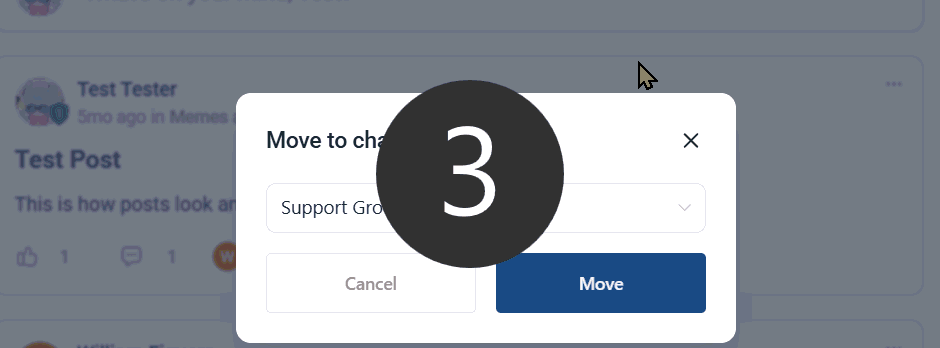
We hope you enjoy the added flexibility this feature offers to your post-management. This gives you an easy way to repurpose or test posts directly from your Groups, growing the interest your audience feels for them.









