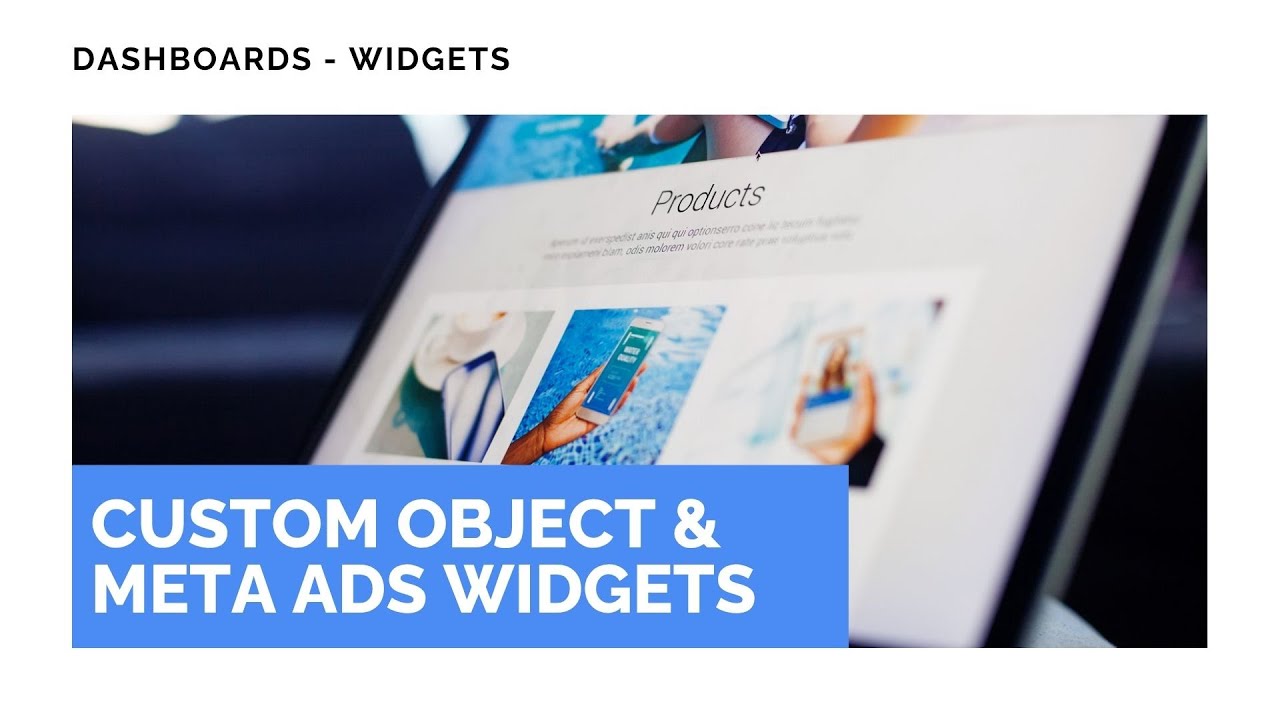
New: Custom Object & Meta Ads Widgets on Dashboard

In our new video from Pinnacle Ai, we show how to add and customize dashboard widgets for Meta Ads and Custom Objects. These widgets help surface the metrics that matter most so you can monitor ad performance and business-specific data at a glance.
"Your dashboard is awesome at providing insights into your business."
Table of Contents
Quick overview
Meta Ads widgets bring key paid-traffic metrics onto the dashboard alongside reports.
Custom Object widgets let you create object-specific visualizations and track count, sum, and average for the objects you use in your business.
The new widgets are easy to add, edit, and save directly into any dashboard report.
How to add a widget to your dashboard
Here are the steps we show in the video. Follow these to add a Meta Ads or Custom Object widget to your dashboard.
Edit the dashboard. Open the Dashboard section and click the pencil icon to enter edit mode.
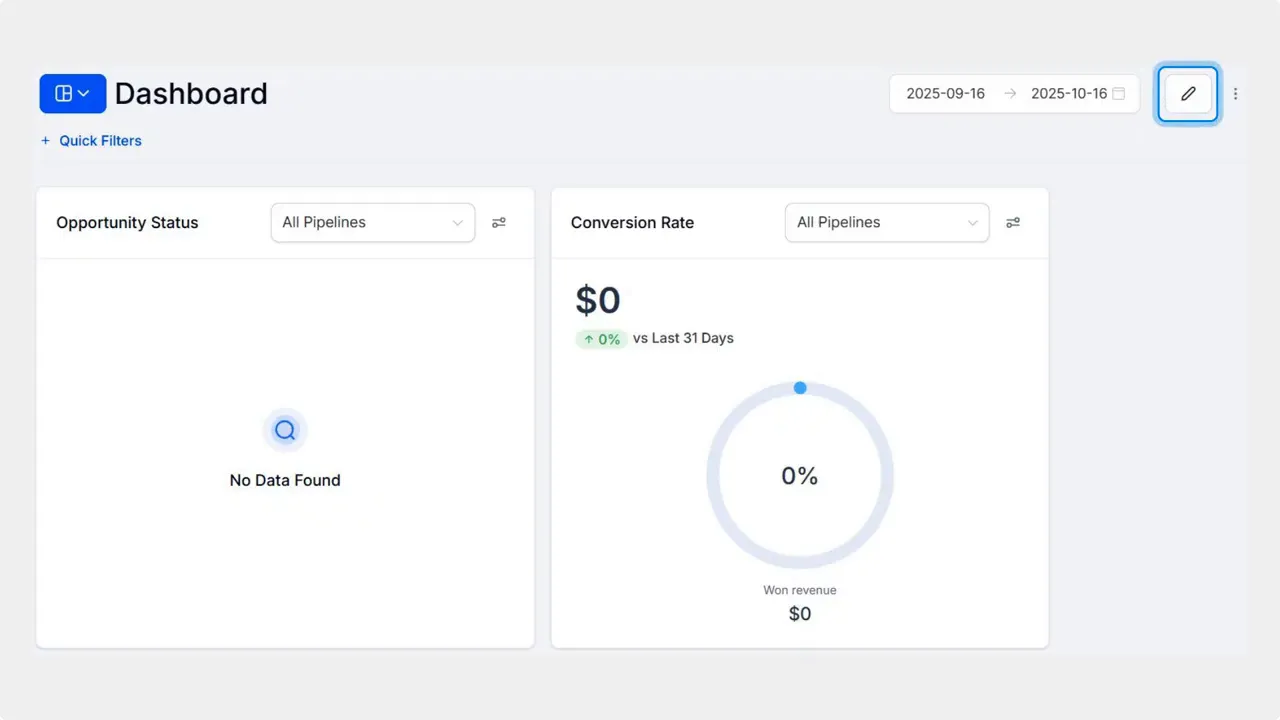
Add a widget. Click + Add Widget to open the right-side menu.
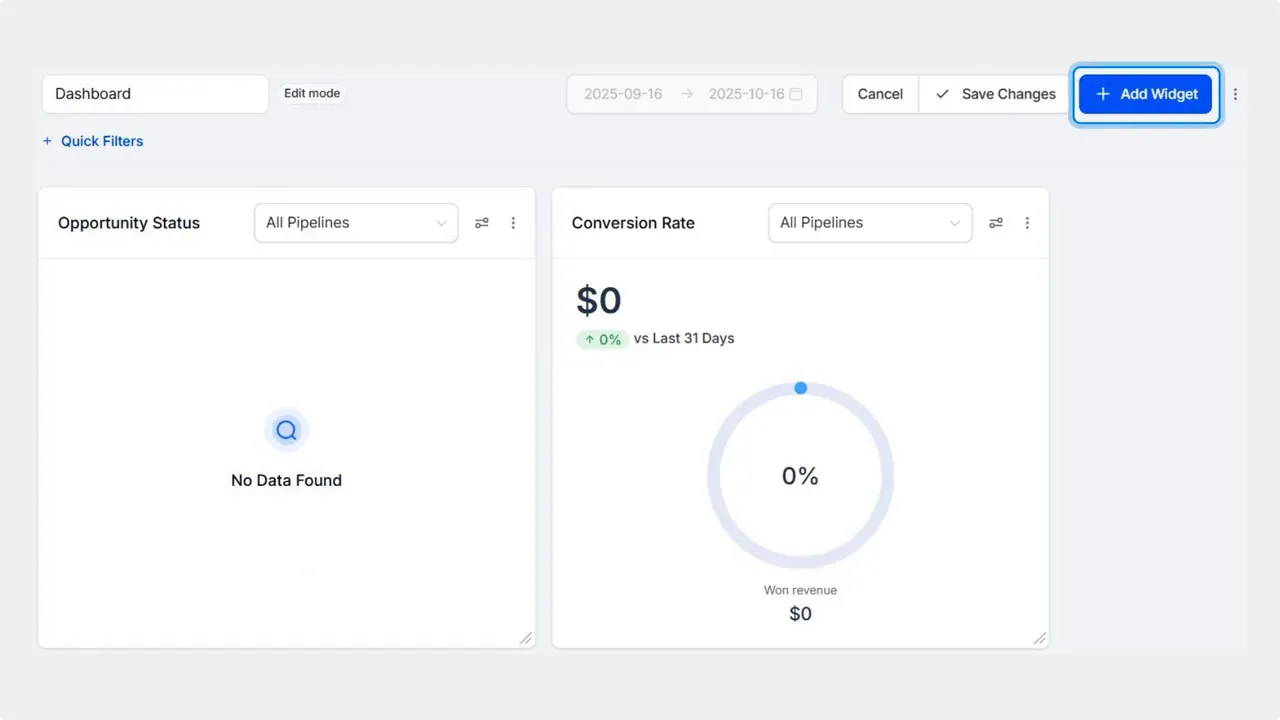
Choose your widget type. Select a widget from either the Meta Ads or Custom Object category.
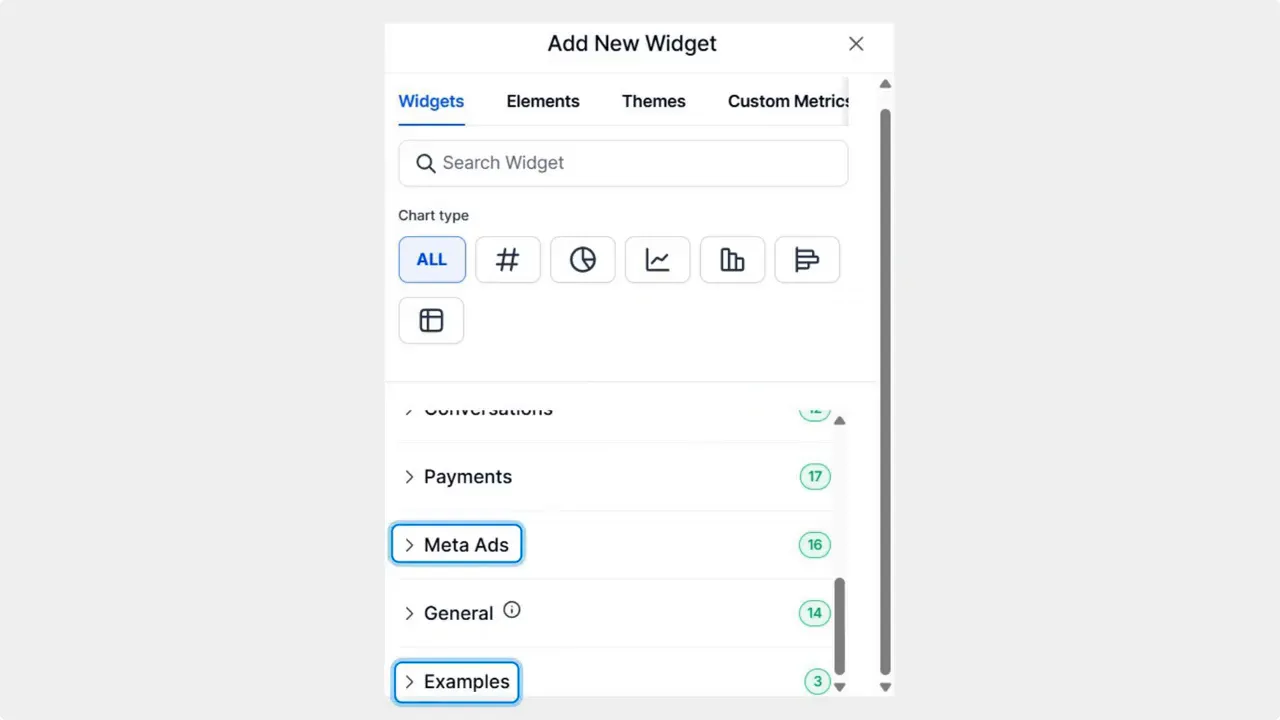
Customize the widget. Edit the widget settings to show the metrics or object fields you want.
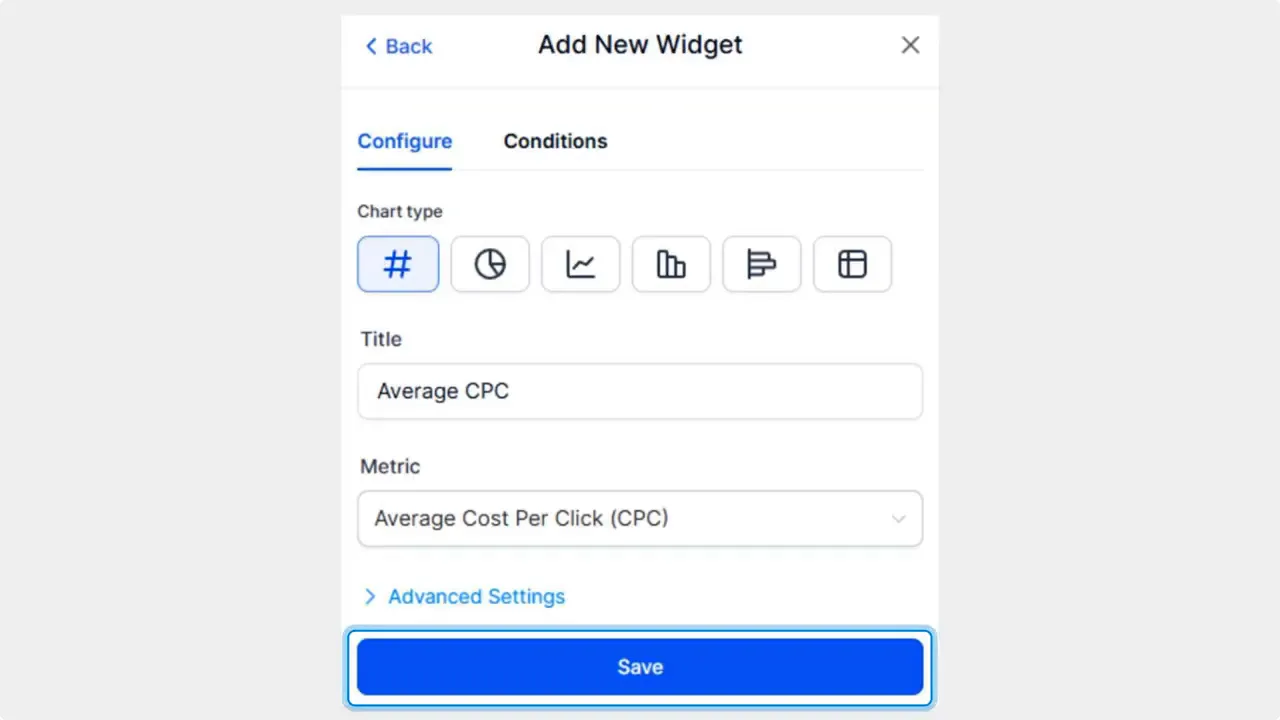
Save it to your report. Click Save to add the widget to the dashboard report.
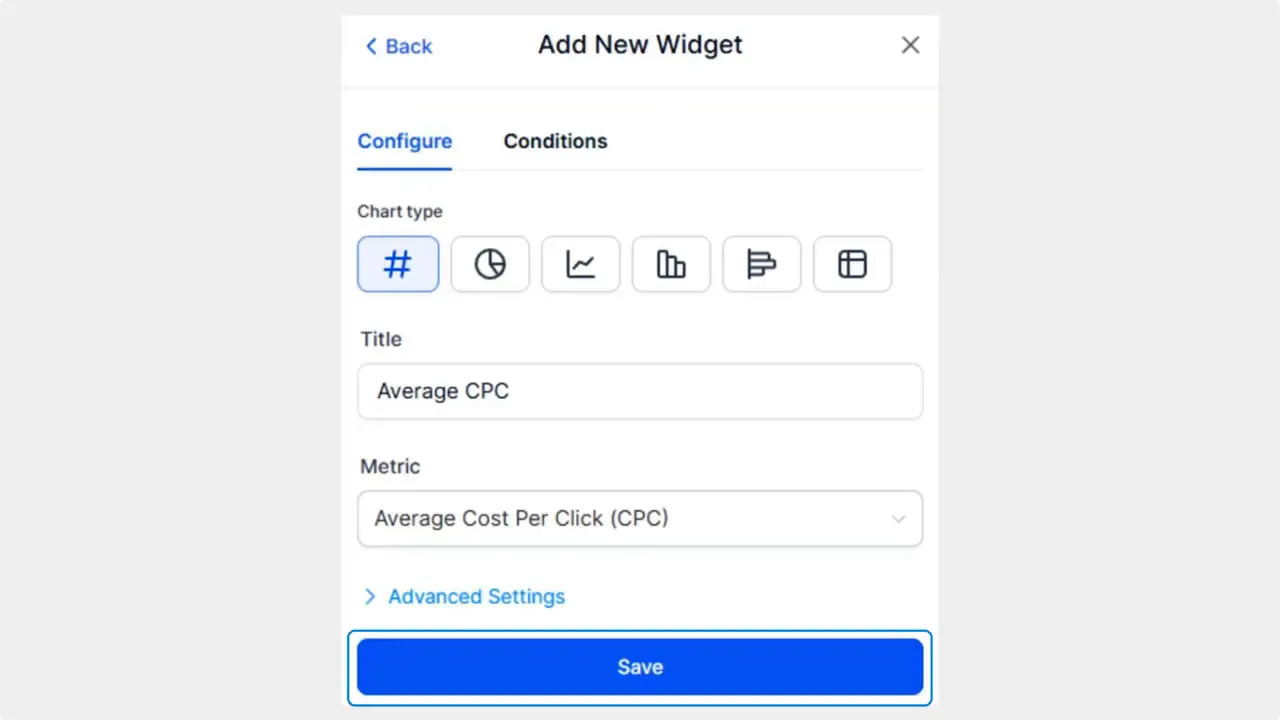
What the new Meta Ads widgets do
Meta Ads widgets let you visualize key ad metrics alongside other dashboard reports. This makes it easier to monitor paid traffic performance at a glance. Use these widgets to track:
Ad conversions and conversion trends
Traffic and engagement from paid sources
Top-performing ad creatives and asset performance
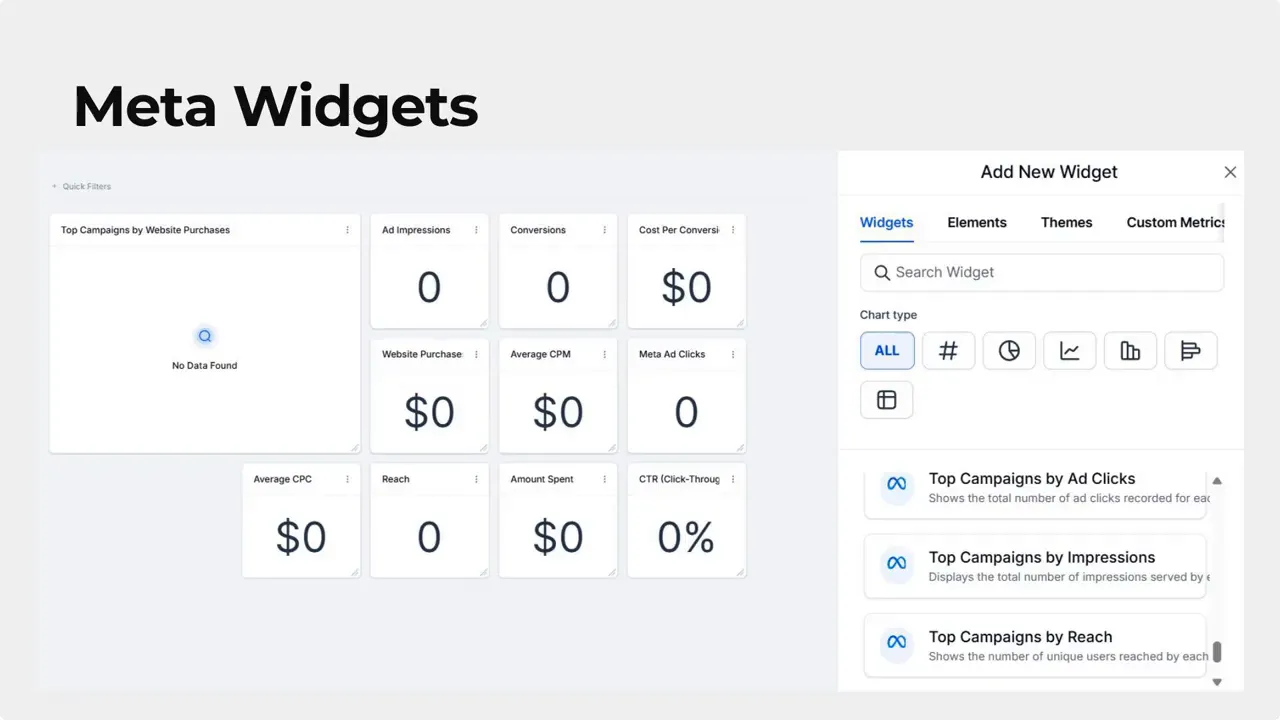
What the Custom Object widgets do
Custom Object widgets bring business-specific data into the dashboard. Create object-specific widgets that connect to the objects you use in your workflows. With these widgets you can:
Track the count of object records (how many leads, deals, orders, etc.).
Compute the sum of numeric fields (total order value, total revenue, etc.).
Calculate the average for fields you care about (average deal size, average response time, etc.).
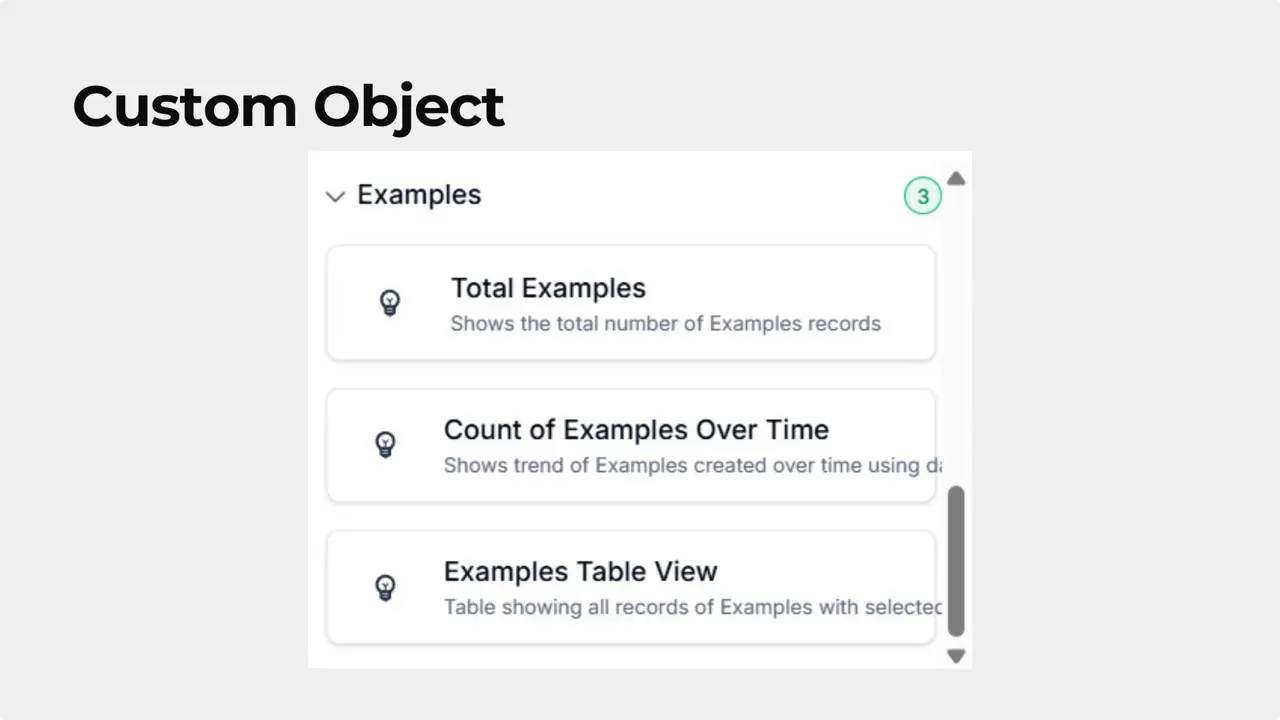
Why these widgets matter
These widgets help streamline decision-making by putting important metrics where you already look each day: your dashboard. That reduces the time needed to check ad performance and helps connect ad results to your business data. They are especially helpful for monitoring conversion funnels, budgeting ad spend, and spotting top-performing assets quickly.
Examples of use
Combine a Meta Ads widget showing conversions with a Custom Object widget that totals order value to see ad-driven revenue in one view.
Use count widgets to monitor new leads from campaigns and average widgets to track lead quality over time.
Place top-performing creative metrics on the dashboard to guide creative rotations and A/B tests.
Frequently asked questions
How do we add a new widget to the dashboard?
Open the Dashboard, click the pencil icon to edit, then use + Add Widget to choose a Meta Ads or Custom Object widget. Edit settings and click Save to add it to the report.
What metrics can Meta Ads widgets show?
Meta Ads widgets display key ad metrics like conversions, traffic, and performance of ad assets so you can monitor paid traffic alongside other reports.
What can Custom Object widgets track?
Custom Object widgets let you track the count of records and compute the sum or average of numeric fields for your business-specific objects.
Can we customize widget settings after adding them?
Yes. Widgets can be edited to adjust settings, metrics, or filters. After editing, save changes to update the dashboard report.
How do these widgets help our decisions?
By surfacing ad and object-level metrics on the dashboard, teams can spot trends faster, link ads to business outcomes, and prioritize actions based on data.
Conclusion
These new Meta Ads and Custom Object widgets make the dashboard more useful and actionable. They bring paid traffic metrics and business-specific data into one place so we can monitor results and make better decisions faster. Try adding a widget to your dashboard and customize it to track the stats that matter most to your business.
Want more help?
Watch the full tutorial on our YouTube channel for a quick walkthrough and examples. If this was helpful, subscribe for more tutorials and automation tips from Pinnacle Ai.









