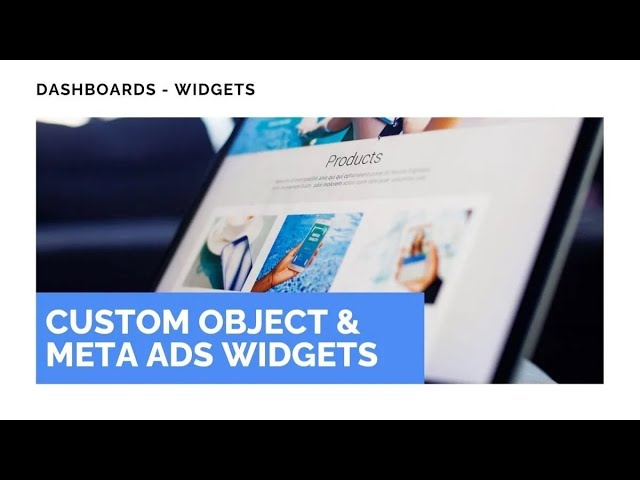
New Feature: Custom Object & Meta Ads Widgets

We at Pinnacle Ai created a short walkthrough to introduce two new dashboard widgets: Meta Ads and Custom Object. These widgets bring the stats that matter most onto your dashboard so you can monitor paid traffic and business-specific data at a glance.
Table of Contents
Quick overview
These new widgets let us visualize key Meta Ads metrics alongside reports and create object-specific views for our business data. That means faster insights into ad conversion, traffic, and top-performing assets without leaving the dashboard.
How to add a widget
Navigate to the Dashboard section and click the pencil icon to edit the dashboard.
Click + Add Widget to open the right-side menu.
Select your widget from the Meta Ads or Custom Object category.
Edit your widget settings to match the data you need.
Click Save to add the widget to your report.
What we added
Meta Ads widgets
Now we can visualize key Meta Ads metrics right on the dashboard alongside other reports. This makes it easier to monitor paid-traffic performance at a glance. Use these widgets to keep an eye on conversions, click-throughs, spend, and other ad metrics without switching between tools.
Now you can visualize key meta ads metrics right on your dashboard along with reports, making it easier to monitor paid traffic performance at a glance.
Custom Object widgets
Custom Object widgets let us create object-specific visualizations and associate data the way our business needs. We can track count, sum, and average for any business-specific object. That makes it simple to measure things like form submissions, custom events, sales records, or any data point we store.
With object-level metrics, we can collect better insights and make more informed decisions. These widgets help us see which assets are converting best and how traffic translates into actions.
Why this matters
Centralized monitoring: Keep ad performance and custom object data on one dashboard.
Faster decision-making: Visual metrics reduce the time needed to spot trends and issues.
Custom tracking: Tailor widgets to track the exact business objects and calculations you need.
Better ad insight: Combine Meta Ads metrics with other reports to evaluate ROI and asset performance.
Frequently asked questions
How do we add a Meta Ads or Custom Object widget to the dashboard?
Open the Dashboard, click the pencil icon, then + Add Widget. Pick a widget from the Meta Ads or Custom Object category, configure it, and click Save to add it to the report.
What metrics are available in the Meta Ads widgets?
Meta Ads widgets surface common ad metrics such as conversions, clicks, spend, and other key indicators, so we can monitor paid traffic performance directly on the dashboard.
Can we customize what a Custom Object widget tracks?
Yes. Custom Object widgets can be configured to track count, sum, and average for any business-specific object, letting us tailor the widget to our data model and reporting needs.
Where can we learn more or read the full update?
We published the full update and details on our updates page. Refer to the Pinnacle updates for step-by-step guidance and examples.
Conclusion
These new widgets make the dashboard more useful for marketers and teams that rely on paid channels and custom data. By bringing Meta Ads metrics and object-specific insights into one place, we can act faster and with more confidence. We hope you find these additions helpful.









