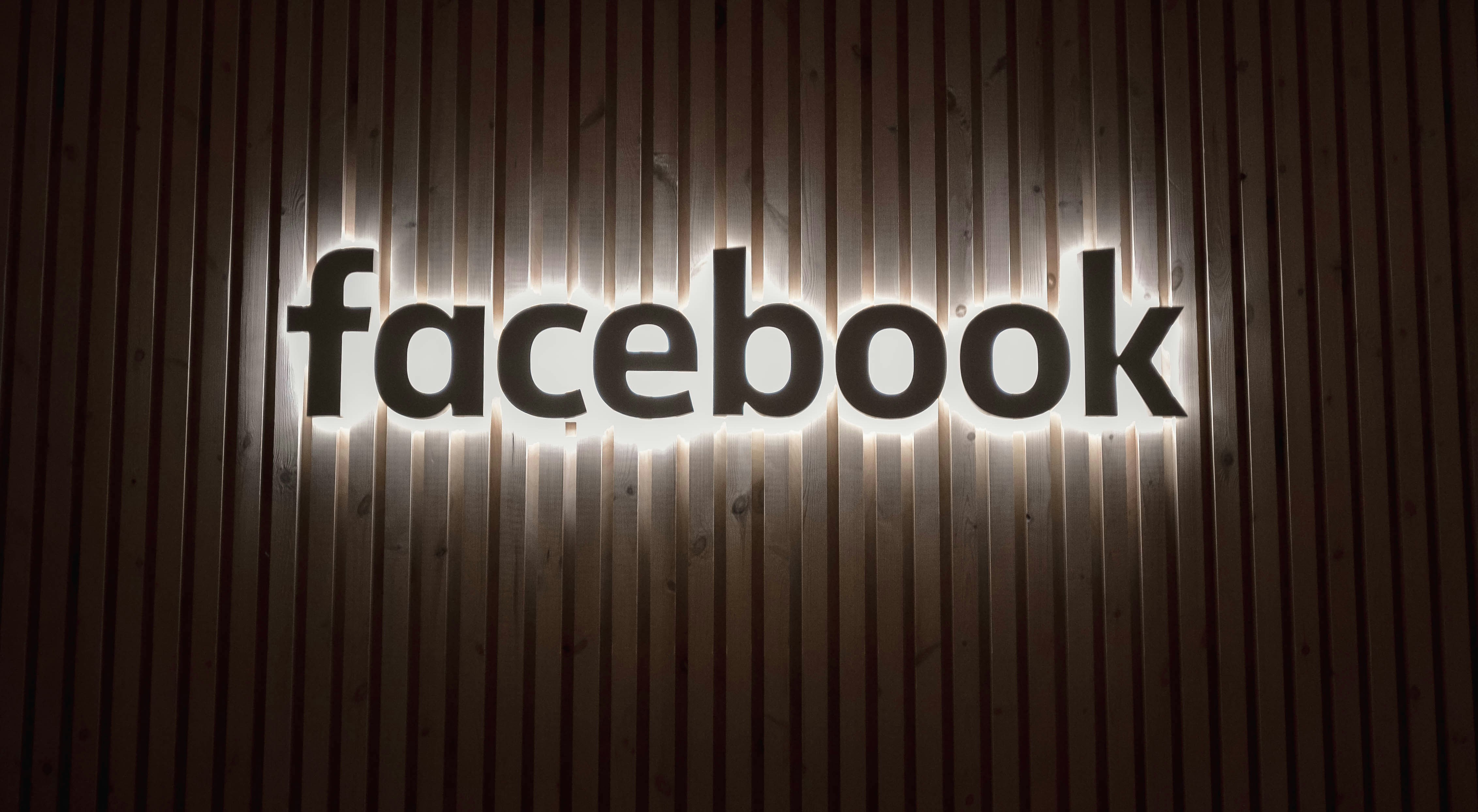
Maximize Your Facebook Lead Sync with New Features
Welcome back! In today's guide, I'm excited to walk you through the newly launched features for syncing leads and troubleshooting within your Facebook integrations. These enhancements are designed to streamline your CRM processes and resolve any permission issues with ease.
Table of Contents
Introduction to New Features
With the latest updates, Pinnacle Ai has introduced powerful features that optimize your experience with Facebook integrations. These enhancements not only streamline lead syncing but also provide robust troubleshooting options to ensure seamless operation.
Understanding these features is crucial for maximizing the potential of your CRM system. Let’s dive into how you can navigate these new functionalities effectively.
Navigating to Settings
To get started with the new features, click on the Settings icon located at the bottom left of your dashboard. This will take you to a centralized hub where you can manage all integrations and settings.
Once within the settings menu, look for the Integrations option on the left sidebar. Here, you will find an organized layout that houses your Facebook integration options and the new features designed to enhance your workflow.
Overview of Multiple Facebook Pages Feature
The Multiple Facebook Pages feature allows you to manage and sync leads from various pages seamlessly. This is especially beneficial for businesses that operate multiple brands or divisions across different Facebook pages.
By accessing this feature, you can ensure that leads generated from any of your Facebook pages are effectively captured and managed within your Pinnacle Ai account. This not only streamlines your lead management process but also enhances your marketing efforts by providing a comprehensive view of your audience across different platforms.
Accessing the Troubleshoot Feature
One of the standout additions is the Troubleshoot feature that can be accessed via the three dots next to your Facebook integration settings. This feature is designed to help you identify and resolve any issues that may arise during the syncing process.
When you click on the three dots, you will see options for troubleshooting, alongside the disconnect button. This reorganization provides a cleaner interface, making it easier to manage your integrations without confusion.
Identifying Connection Issues
Upon accessing the troubleshoot feature, you may notice a warning icon indicating that some features are not functioning as expected. Hovering over this icon will reveal a message detailing the specific issue, such as missing Facebook permissions.
Identifying these issues early on is critical to maintaining an efficient lead syncing process. Understanding what permissions are missing allows you to take immediate action to rectify the situation.
Initiating the Troubleshooting Process
To initiate troubleshooting, simply click the Troubleshoot option from the dropdown menu. This will open a new window with various options, guiding you through the troubleshooting process.
In this window, you will find a dropdown menu that displays all pages, missing permissions, and any inaccessible features. This organized layout helps you quickly pinpoint the areas that require attention, allowing you to take action without delay.
Understanding Missing Permissions
Missing permissions can often hinder your ability to sync leads effectively. Within the troubleshooting window, you can view which specific permissions are lacking for each Facebook page.
If you encounter missing permissions, click on the Need Help link. This will direct you to a help document that provides detailed guidance on how to grant the necessary permissions. Ensuring that all permissions are properly configured will help maintain a smooth flow of leads into your Pinnacle Ai account.
After addressing the permissions, you can click the Reconnect button to refresh the permissions and see if the warning icon disappears. This simple step can often resolve connectivity issues quickly, allowing you to get back to focusing on your business.
How to Grant Missing Permissions
Granting missing permissions is a crucial step in ensuring your leads sync correctly from your Facebook pages to your Pinnacle Ai account. When you encounter a warning icon indicating that permissions are missing, it’s essential to resolve this promptly.
To begin, access the Troubleshoot feature by clicking the three dots next to your Facebook integration settings. This will open a window displaying the specific permissions that are lacking. Click on the Need Help link next to the missing permissions to access a detailed help document.
This document will provide step-by-step instructions on how to grant the necessary permissions. Typically, you will need to log into your Facebook account and navigate to the settings for your Facebook page. From there, ensure that Pinnacle Ai has the required permissions to manage leads and access data. Once you have updated the permissions, return to Pinnacle Ai and click the Reconnect button to refresh the connection.
Reconnecting Accounts for Permission Refresh
Sometimes, even after granting permissions, you may still face issues with lead syncing. In such cases, reconnecting your Facebook account can help refresh the permissions and resolve any lingering issues.
To reconnect your account, go back to the Integrations section in your Pinnacle Ai settings. Click on the three dots next to the Facebook integration and select Reconnect. This action will prompt the system to fetch the latest permissions and configurations from Facebook.
After reconnecting, check for the warning icon again. If it disappears, you’re all set! If it remains, you may need to revisit the permissions on your Facebook account or consult the help documentation for further troubleshooting steps.
Syncing Leads from Recent Days
If you notice that your leads are not syncing automatically, you have the option to manually sync leads from the last fifteen or thirty days. This feature is particularly useful if you’ve recently made changes to your Facebook integrations or permissions.
To initiate a manual sync, navigate back to the Integrations section and select the Sync Leads button. You will be prompted to choose between syncing leads from the last fifteen or thirty days. Make your selection, and confirm the action when prompted.
It’s important to read the confirmation notice thoroughly, as this action is irreversible. Once confirmed, the system will process and map the leads from the selected timeframe into your Pinnacle Ai account.
Understanding the Sync Leads Action
The Sync Leads action is designed to pull in leads that may not have been captured automatically due to various reasons, such as connection issues or permission errors. This feature allows you to ensure that all potential leads are accounted for in your CRM.
When you execute a sync, the system will check for any unmapped forms or disabled features that could prevent leads from being captured. If any forms are not linked to your account, you will receive a notification prompting you to address these issues.
Utilizing this feature consistently can help maintain a comprehensive lead database, ensuring that no opportunities are missed. It’s an essential practice for businesses looking to optimize their lead management strategies.
Final Thoughts and Best Practices
As you navigate the new features of Pinnacle Ai, remember that maintaining proper permissions and regularly syncing leads are key to a successful CRM experience. Here are some best practices to keep in mind:
Regularly review your Facebook permissions to ensure they are up to date.
Utilize the Troubleshoot feature proactively to identify and resolve issues early.
Sync your leads at least once a week to capture all potential opportunities.
Stay informed by checking Pinnacle Ai’s help documentation for updates and guidance.
By following these best practices, you can maximize the efficiency of your lead management process and enhance your overall business operations.
FAQ – Common Troubleshooting Questions
What should I do if I still see missing permissions after granting access?
If you continue to see missing permissions, double-check your Facebook page settings to ensure that all necessary permissions are granted. Additionally, try reconnecting your Facebook account in the Pinnacle Ai settings.
How do I know if my leads are syncing correctly?
You can check the status of your lead syncing in the Integrations section. Look for any warning icons or notifications indicating issues. Regularly reviewing your lead database will also help ensure everything is functioning as expected.
Can I sync leads from a specific date range?
Currently, you can sync leads from the last fifteen or thirty days. If you need to sync leads beyond this timeframe, consider reaching out to Pinnacle Ai support for assistance.
What if my leads are still not appearing after a sync?
If leads are not appearing after you’ve performed a sync, check for any unmapped forms or disabled features. The system will notify you of any issues, which can typically be resolved by adjusting settings in your Facebook integration.
For more insights on optimizing your lead management, explore our blog section for expert tips and strategies to improve your business processes.









