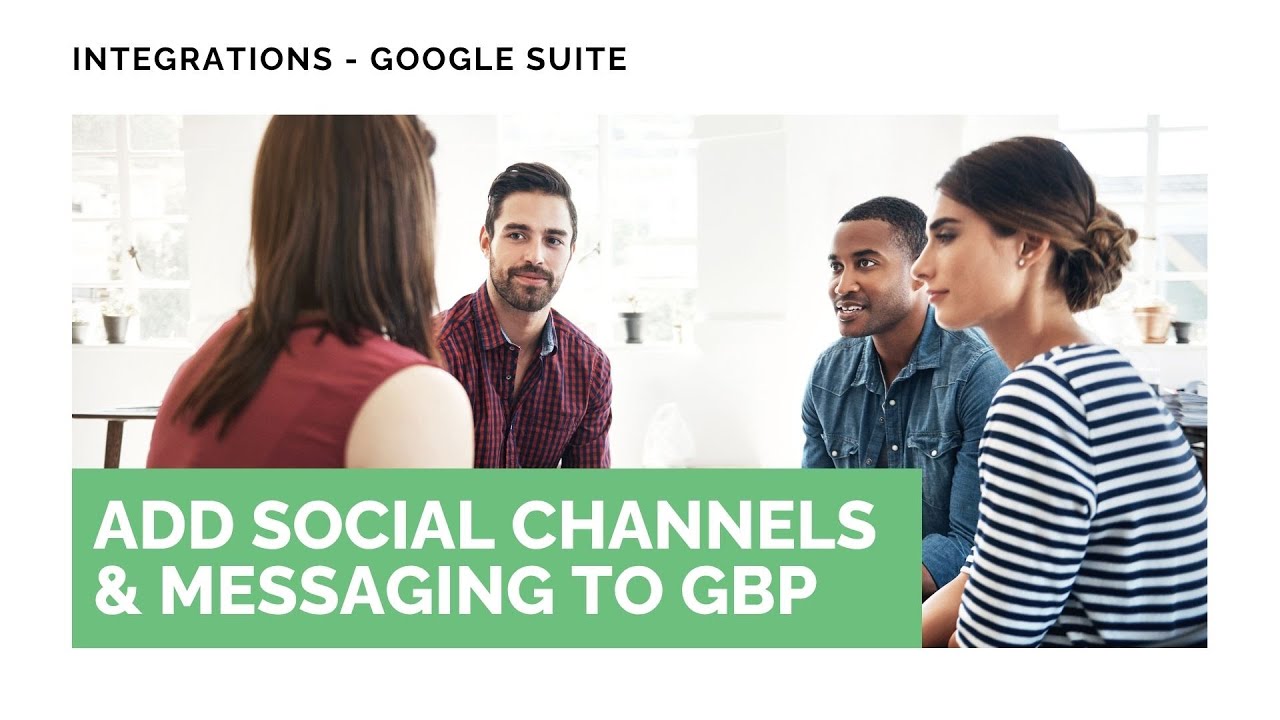
How To Add Social And Messaging Channels To Google Business Profile (GBP) To Boost Reach

In this video we show how to connect social media and messaging channels to your Google Business Profile (GBP) directly from the Pinnacle CRM. Connecting these channels makes your business easier to find and helps drive traffic from GBP to your social profiles and messaging apps.
Table of Contents
Why connect social and messaging channels to GBP?
Your Google Business page will be the first point of contact for most customers when looking for your business.
Linking your social and messaging channels to GBP helps with several practical goals:
Reach a wider audience by showing more ways for customers to connect with your business.
Display recent social media posts directly on your Google Business page to increase engagement.
Drive traffic from GBP to your social profiles and messaging channels.
Potentially improve local search ranking by keeping your profile active and complete.
Centralize management in the Pinnacle CRM so teams can manage channels more efficiently.
How it works — step by step
Here’s how to add and manage channels in the Pinnacle CRM:
1. Open Integrations and Manage Pages
Navigate to the Integrations tab inside your account settings and click Manage Pages. This is where you control how GBP connects with other channels.
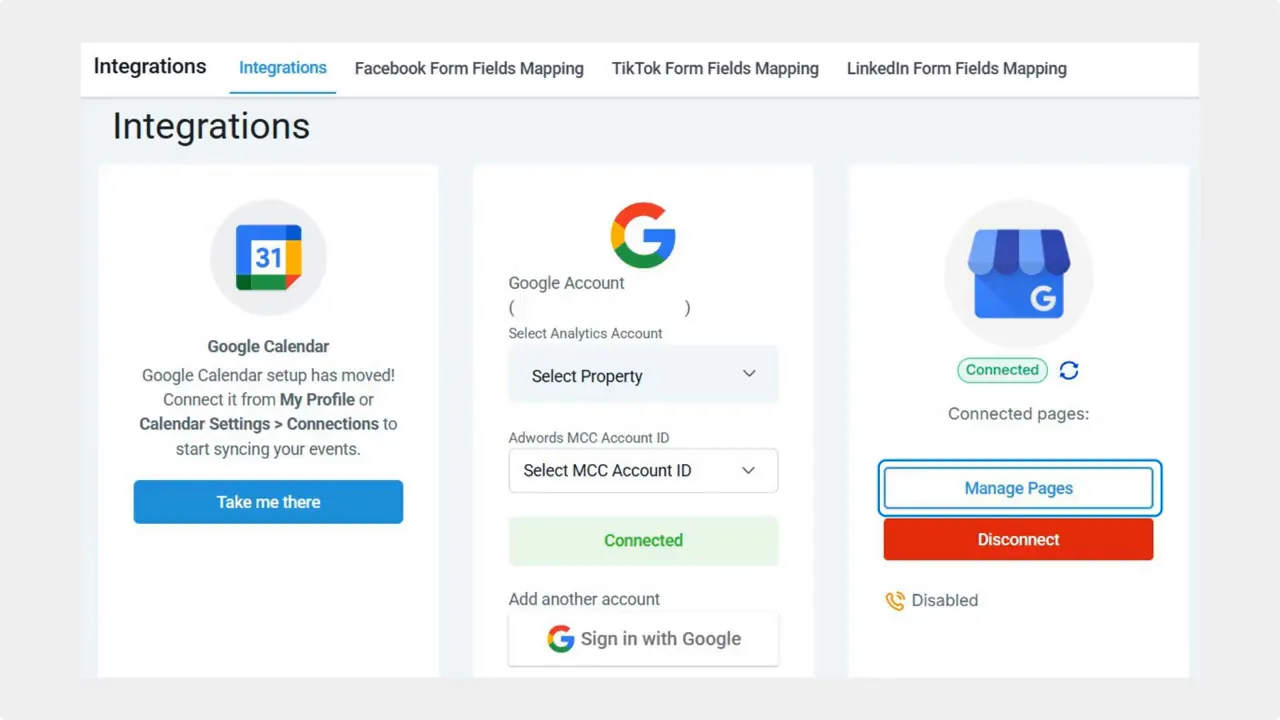
2. Click Connect or Manage Channels
Click the Connect or Manage Channels button to open the channel list. This brings up the options you can link to your GBP.
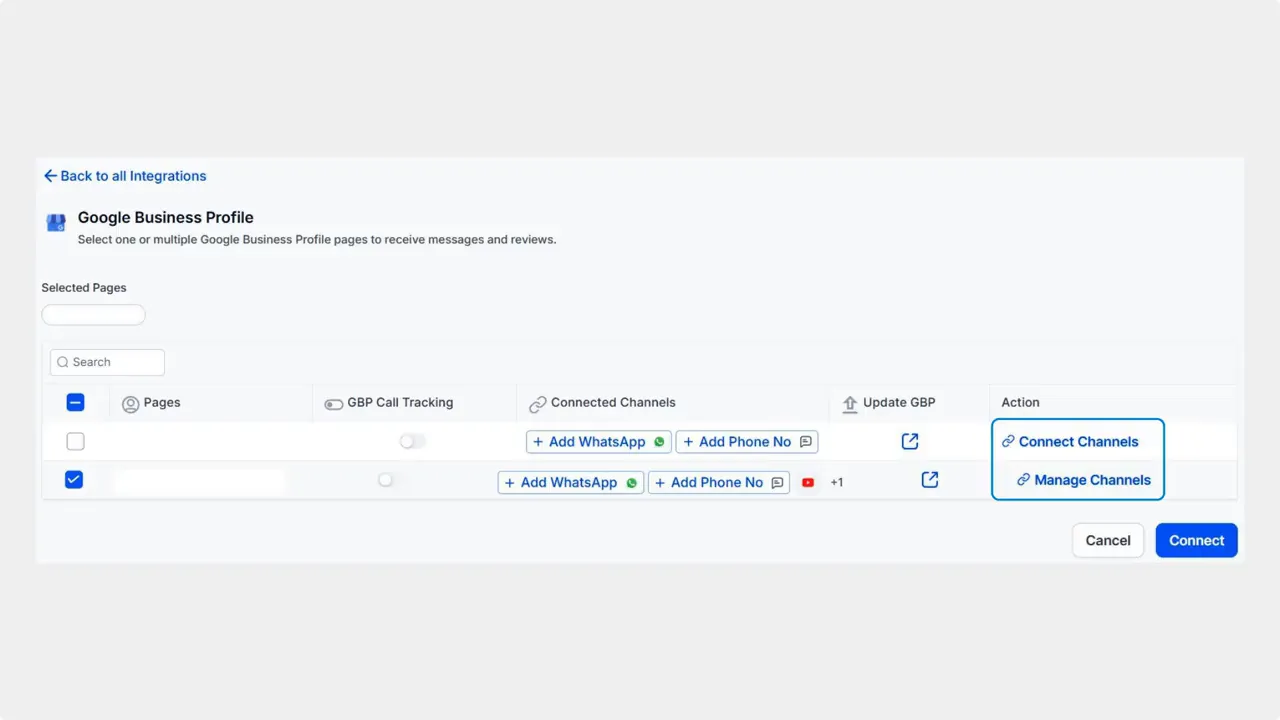
3. Select channels or enter usernames
You can add channels by selecting them from the list or by typing the username directly. This makes it quick to add multiple platforms whether they appear in the list or not.
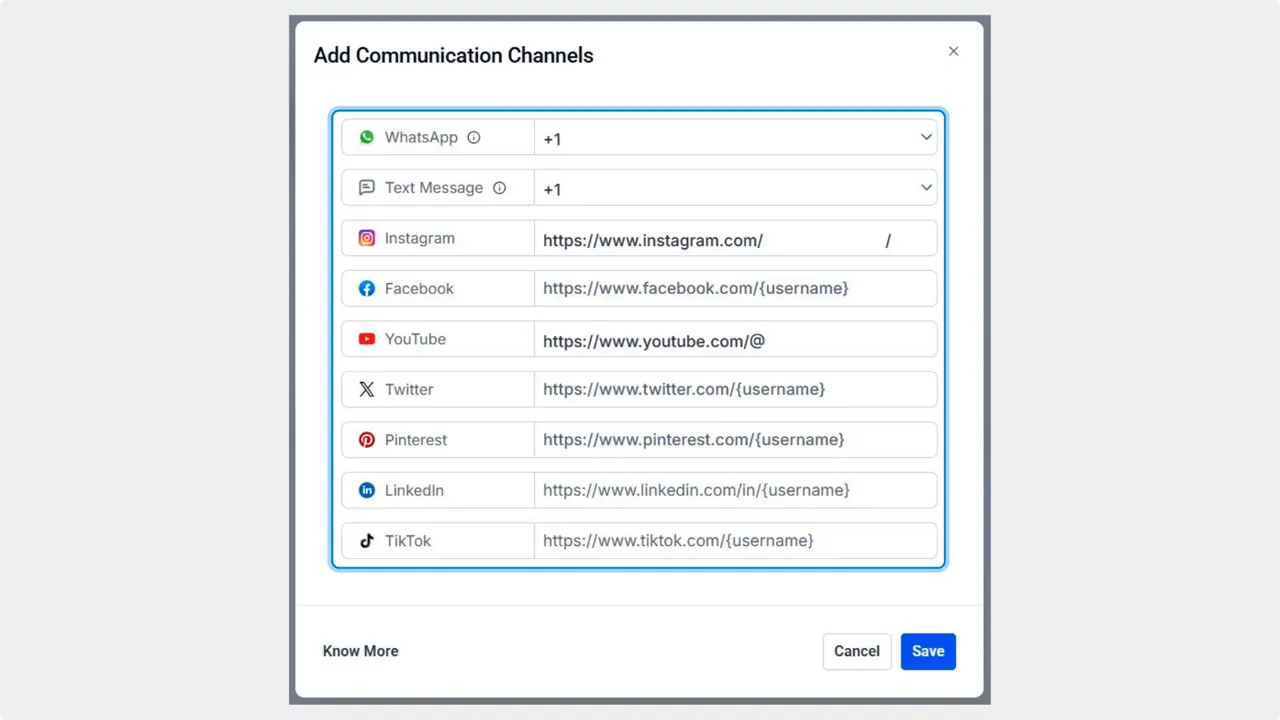
4. Save your changes
After adding the channels you want, click Save in the bottom right corner to apply the updates to your GBP.
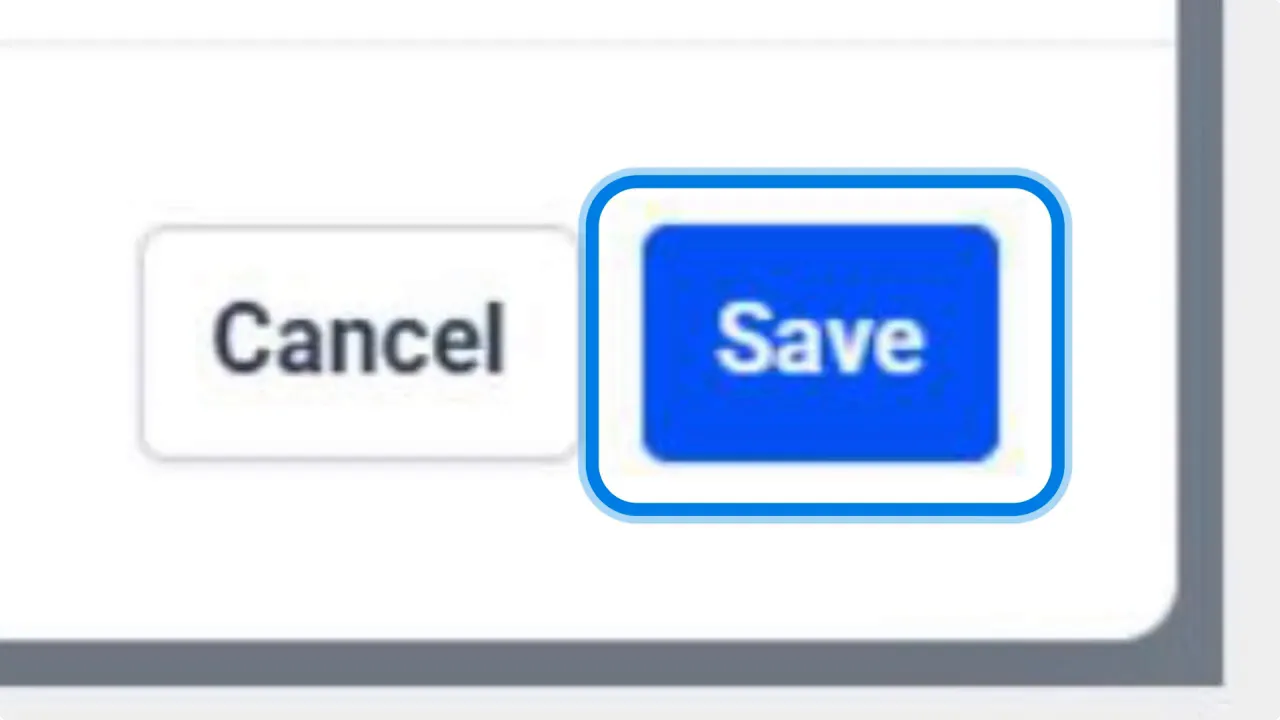
Benefits you can expect
Increased visibility on Google and social platforms.
More avenues for customers to message or follow your business.
Centralized channel management reduces duplicate work and streamlines updates.
Better lead capture from users who find you on GBP and want to connect instantly.
Best practices
Only link active accounts that you monitor regularly.
Keep usernames accurate and consistent across platforms.
Post regularly so the GBP feed shows fresh content.
Respond quickly to messages coming from connected channels.
Track performance in the CRM to see which channels drive leads and traffic.
FAQ
How do we connect channels to a Google Business Profile?
Go to Integrations inside account settings, click Manage Pages, then Connect or Manage Channels. Select channels or type usernames and click Save.
Which channels can we add?
The CRM shows a list of supported social and messaging channels. If a channel isn’t listed, you can usually add it by entering the username.
Will connecting channels improve local search ranking?
Connecting channels can help by keeping your GBP more active and by providing cross-links. It’s one factor among many that influence local ranking.
How often do social posts update on GBP?
Recent social posts will display on GBP as the CRM syncs them. Update frequency depends on the channel and the sync settings in the CRM.
Can multiple team members manage connected channels?
Yes. Centralizing channels in the Pinnacle CRM allows teams to manage and monitor messages and posts from one place.
Is this secure for messaging channels?
Connections use the CRM’s integrations. As with any integration, follow best practices: grant only required permissions and monitor access for team accounts.
Conclusion
Connecting social and messaging channels to your Google Business Profile is a small setup step with measurable benefits. It increases visibility, provides more ways for customers to engage, and centralizes management in the Pinnacle CRM. Try adding your most active channels and monitor the impact on traffic and leads.
For more tutorials and practical tips from the Pinnacle Ai team, visit getpinnacle.ai and check our resources.









