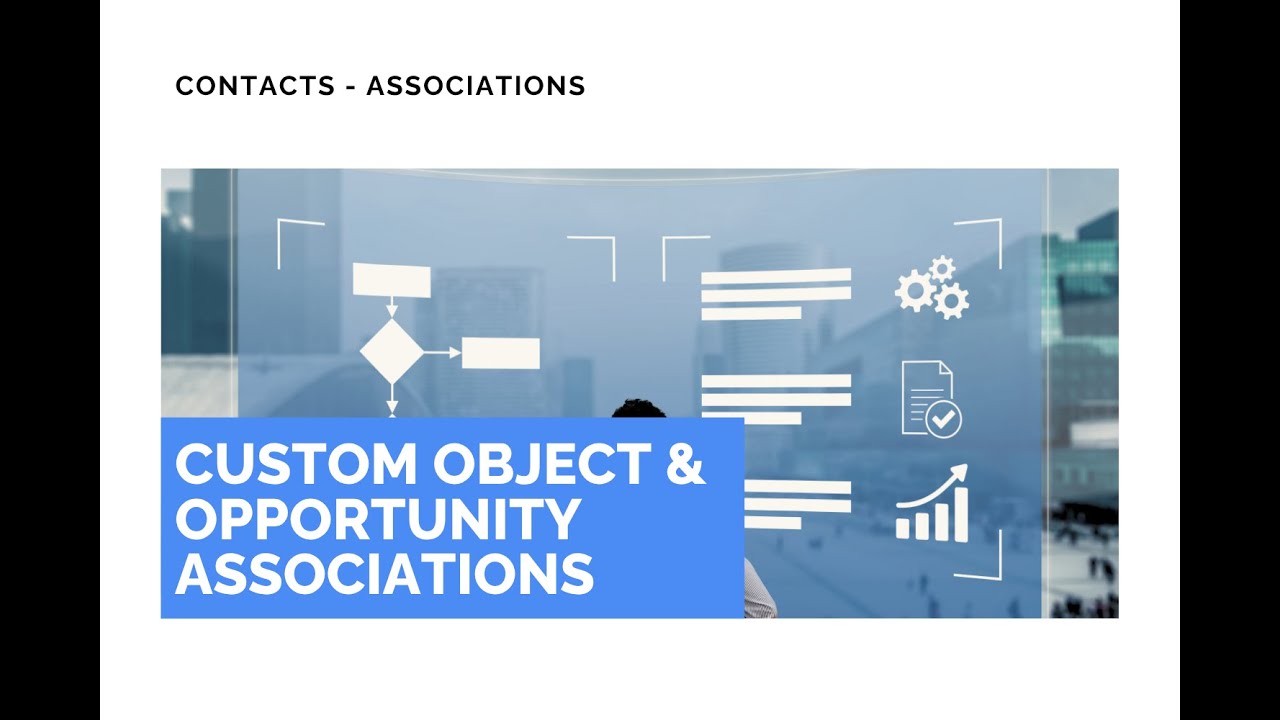
Custom Object and Opportunity Associations: Link Objects to Opportunities

Custom object associations help us monitor and manage relationships between objects inside our system. Opportunities let us track deals and transactions. This update makes it simple to link custom objects to Opportunities so we can see which products, properties, or customers affect each deal.
What this feature does
We can now define relationships between Custom Objects and Opportunities with flexible labels and multiple association types. That means we can set up one-to-one, one-to-many, many-to-one, or many-to-many connections and manage them directly from the Opportunity or the Custom Object Associations panel.
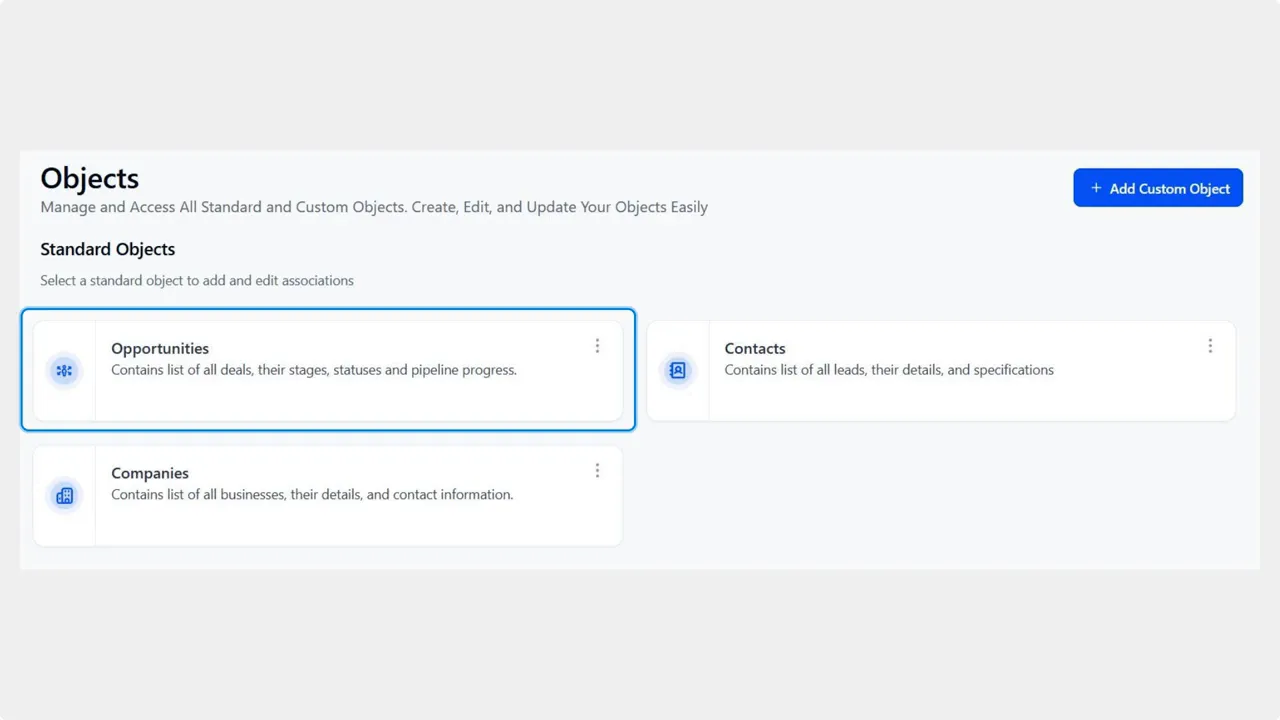
Step-by-step: Create an association
-
Go to the Objects section inside account settings and open Opportunities.

-
Open the Associations tab and click Create Association.
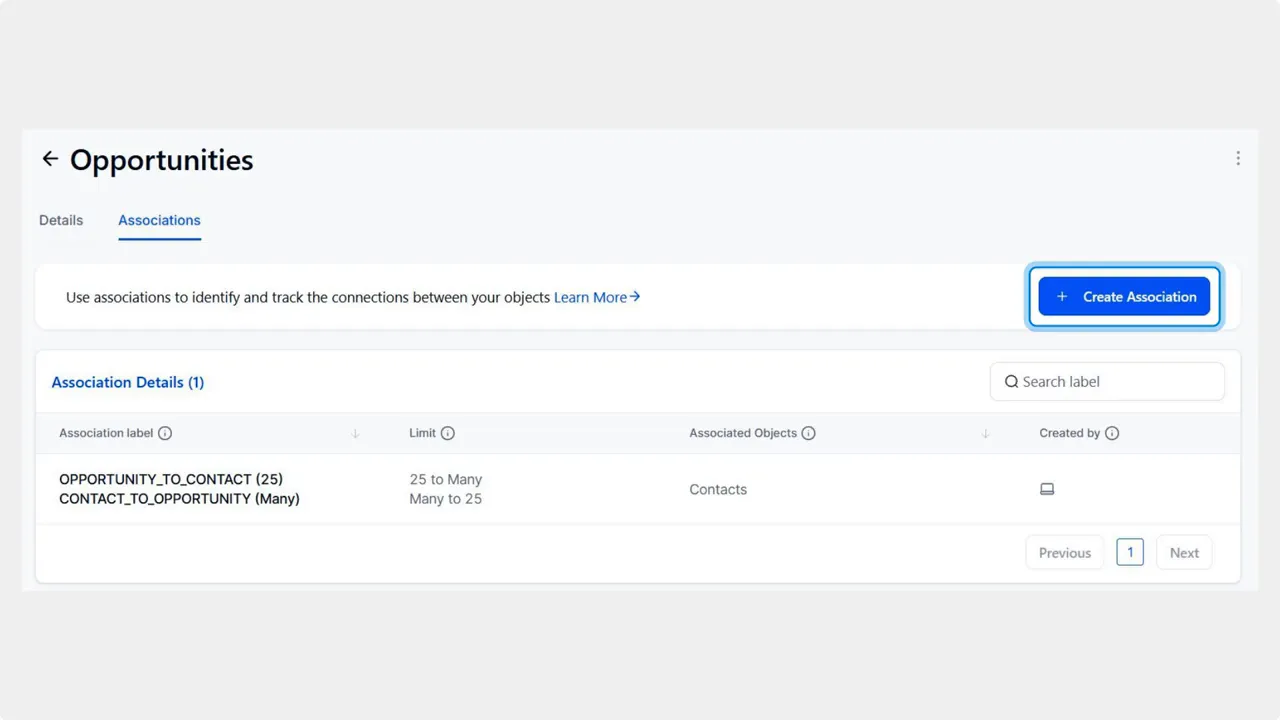
-
Enter the association details, including the label and association type, then click Save.
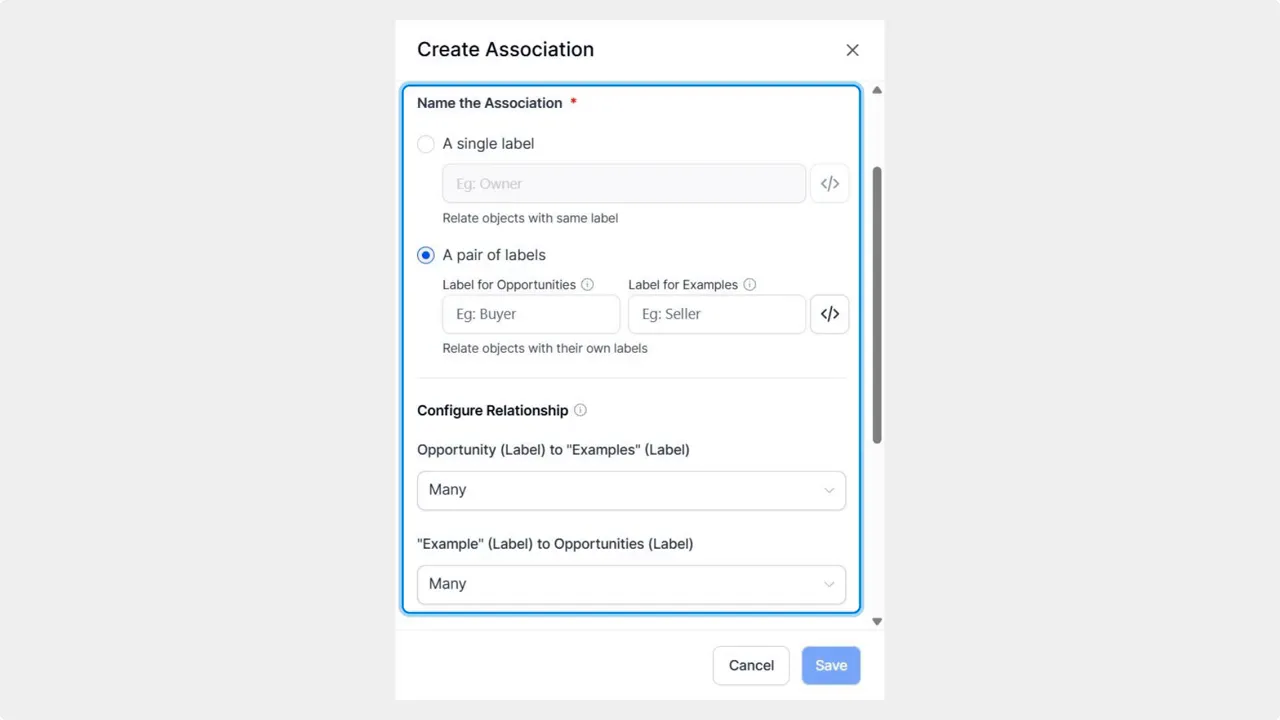
-
Open the Opportunity you want to link objects to.
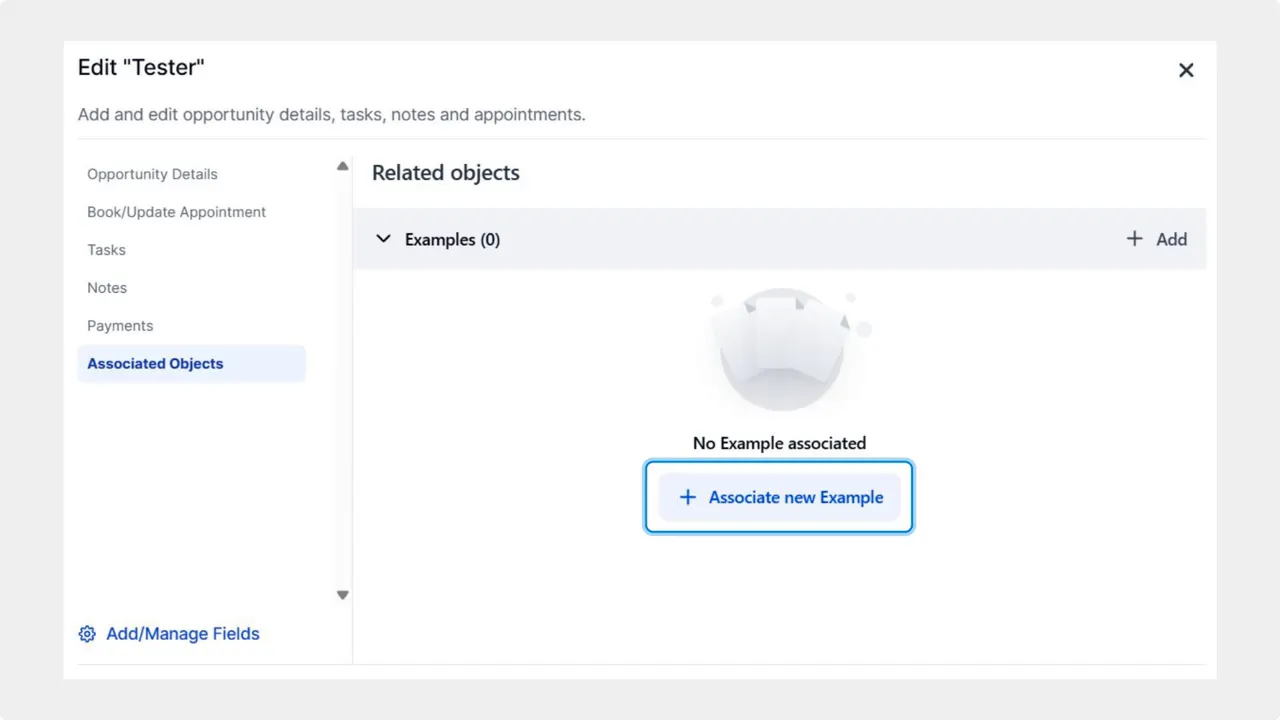
-
Switch to the Associated Objects tab and click Associate New Custom Object.
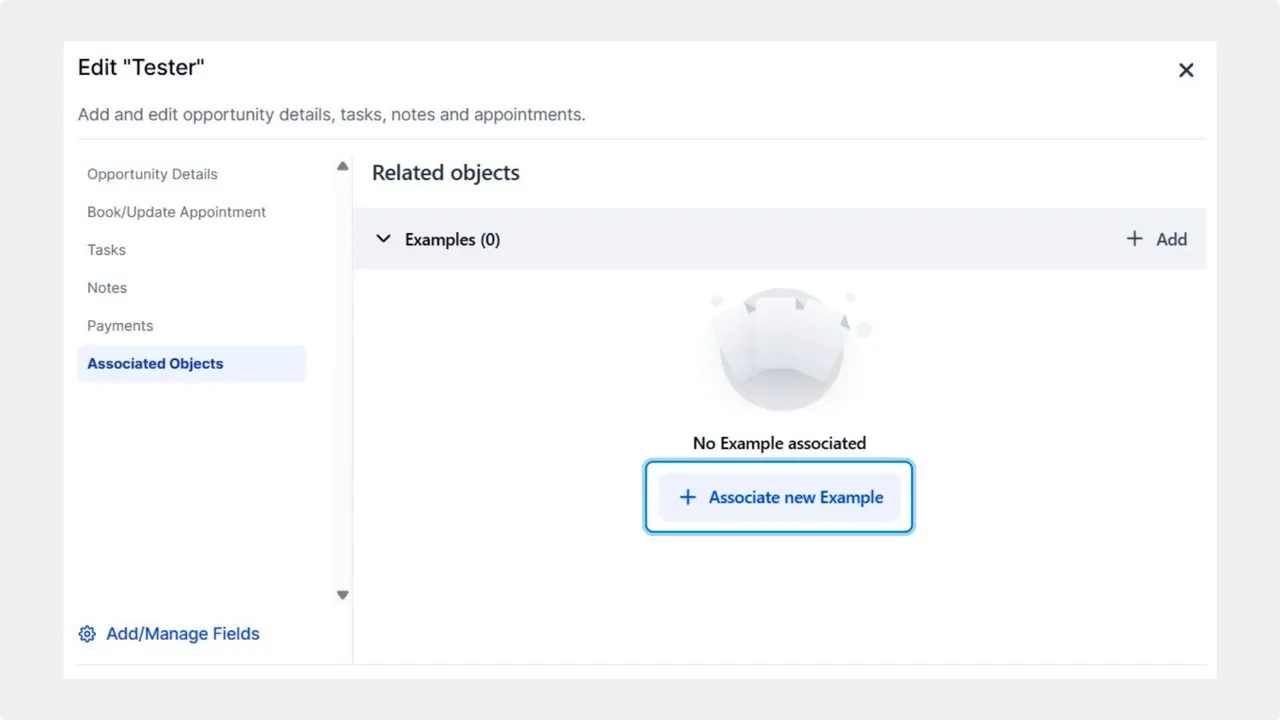
Where associations appear
Associations show up where they are most useful. We display them in Opportunity detail panels, on Kanban cards, and in list views. Labels for cards and tables are customizable so the most relevant information is visible at a glance.
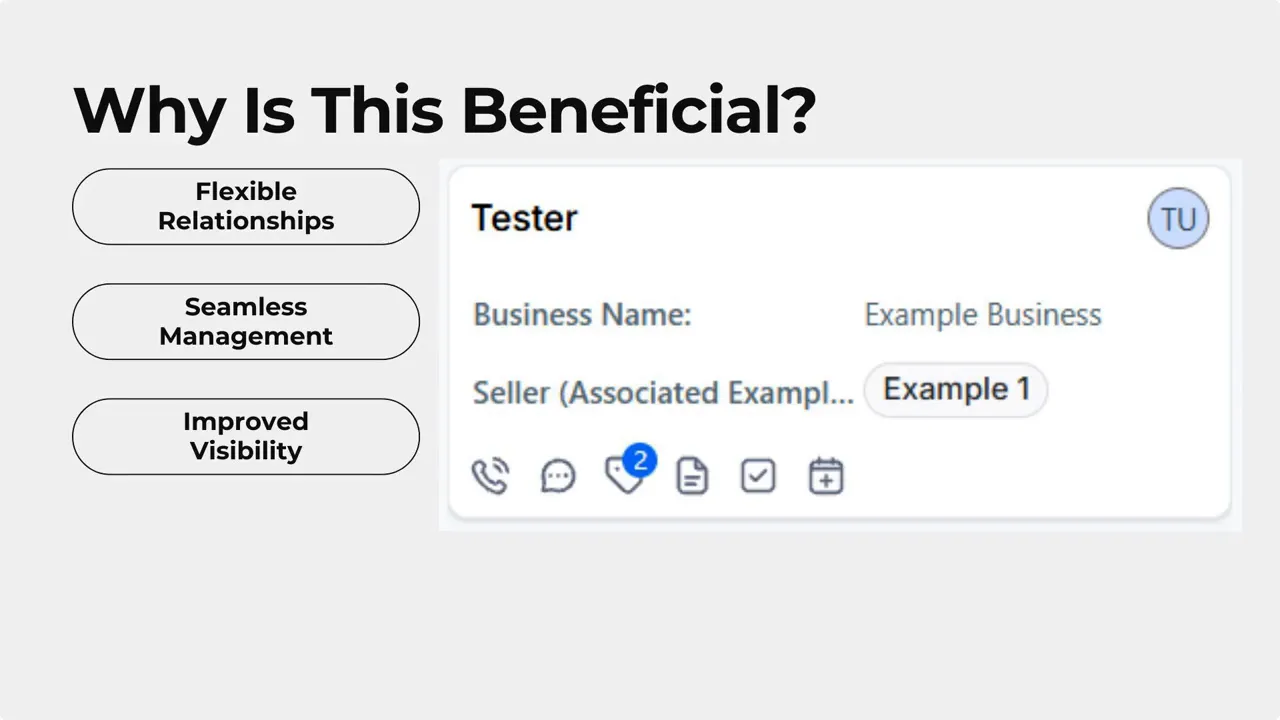
Why use associations
- Flexible relationships: Choose one-to-one, one-to-many, many-to-one, or many-to-many depending on your data model.
- Seamless management: Create and manage associations from the Opportunity or the Custom Object Associations panel, reducing clicks and context switching.
- Improved visibility: See linked objects in detail panels, Kanban cards, and lists with meaningful labels.
- Less manual work: Connect multiple products, properties, or customers to a single Opportunity without repeated data entry.
Best practices
- Plan which association types you need before creating labels. Use one-to-many when a single opportunity relates to several items.
- Pick clear, short labels for associations so they display cleanly on cards and tables.
- Use associations to reduce duplicate fields on Opportunities. Link related records instead of copying values.
Quick example
For a real estate workflow, create a Custom Object for Properties. Set an association so each Opportunity can link to multiple properties. That makes it easy to show which listings are part of a single deal without recreating property data on each Opportunity.
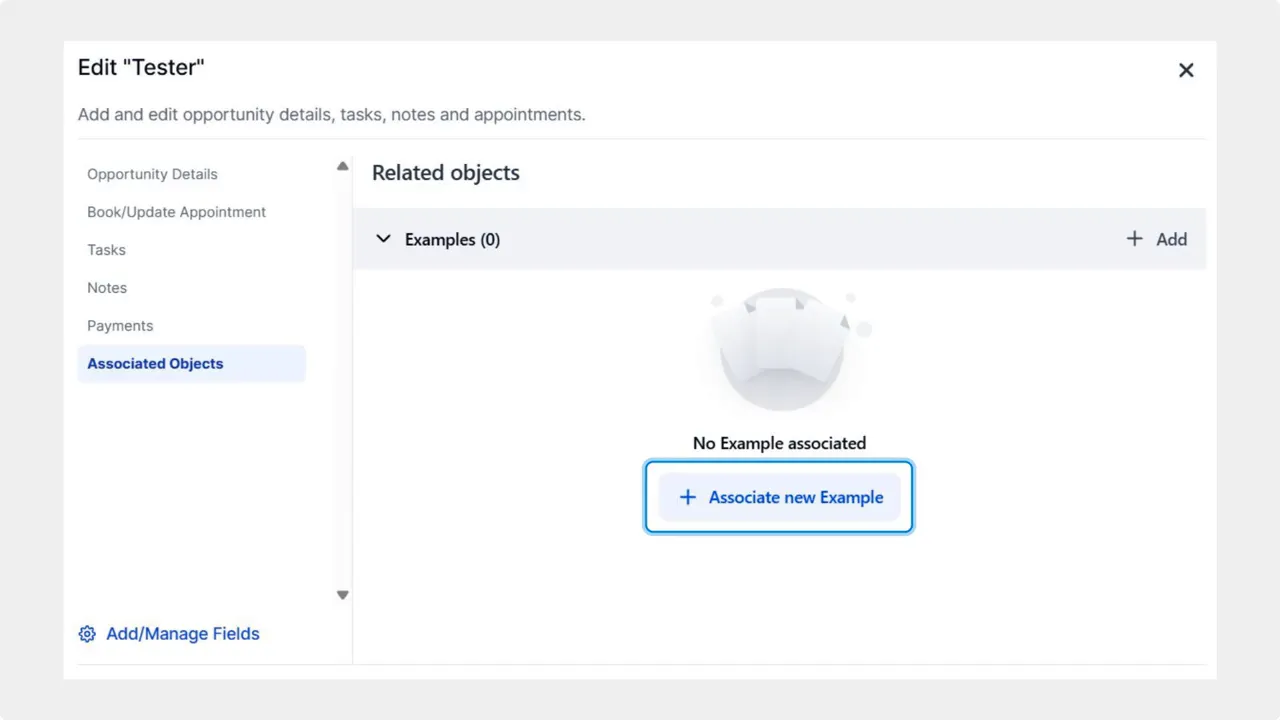
"Your associations will ensure you keep track of any objects that affect your opportunities, making it easy to connect multiple products, properties, or customers to a single opportunity entry to minimize manual labor."
Frequently asked questions
What association types are supported between Custom Objects and Opportunities?
We support one-to-one, one-to-many, many-to-one, and many-to-many associations so you can model relationships that match your business processes.
Can we create associations from both the Opportunity and the Custom Object panels?
Yes. Associations can be created and managed directly from the Opportunity or from the Custom Object Associations panel for flexibility.
Where do associated objects show up in the interface?
Associations appear in Opportunity detail panels, on Kanban cards, and in list views. Labels for cards and tables are customizable.
Can a single Opportunity link to multiple products or properties?
Yes. Many-to-many or one-to-many associations let you connect multiple products, properties, or customers to a single Opportunity without extra manual work.
Will associations reduce manual data entry?
Yes. By linking related records instead of copying fields, associations help reduce repeated data entry and improve accuracy.
This article was created from the video Custom Object and Opportunity Associations: Link Objects to Opportunities









