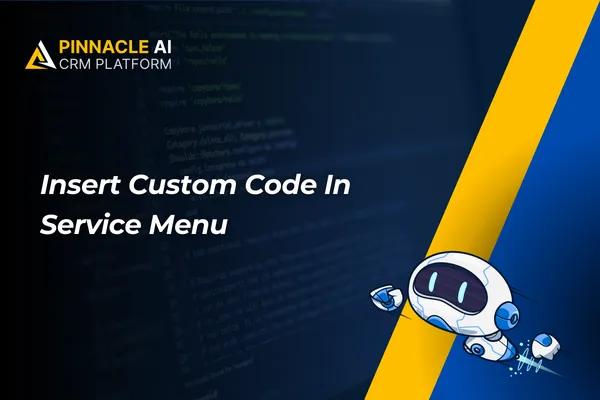
Insert Custom Code In Service Menu
A small salon owner can use this feature to customize their service calendar to reflect their brand colors and style, providing a seamless and branded booking experience for their clients, ultimately enhancing customer satisfaction and loyalty.
Insert Custom Code In Service Menu: Enhance your experience with The CRM's service calendar by customizing its appearance using CSS, allowing you to tailor it to your brand and preferences.
⭐️ Why Does It Matter To Your Business?
Custom Branding: Personalize the look and feel of your service calendar to match your business's branding, ensuring a cohesive and professional online presence.
Enhanced User Experience: By customizing the appearance of the service calendar, you can create a more intuitive and visually appealing booking experience for your clients, leading to increased satisfaction and retention.
Flexible Design Options: With the ability to add custom CSS, you have the freedom to design your service menu exactly as you envision it, giving you full control over its layout and functionality.
⭐️ How to Insert a Custom Code in the Service Menu:
Access the settings in your account.
Now access the Calendars tab from the left navigation menu, select the Service menu under the Calendars tab, and click on "+Create Service Menu."
In the Service menu section, you can now customize the look of your service calendar by using custom codes in Additional options.
With the new custom CSS feature for service calendars, small business owners can effortlessly tailor the appearance of their booking system to align with their brand identity, providing a more engaging and personalized experience for their clients.









