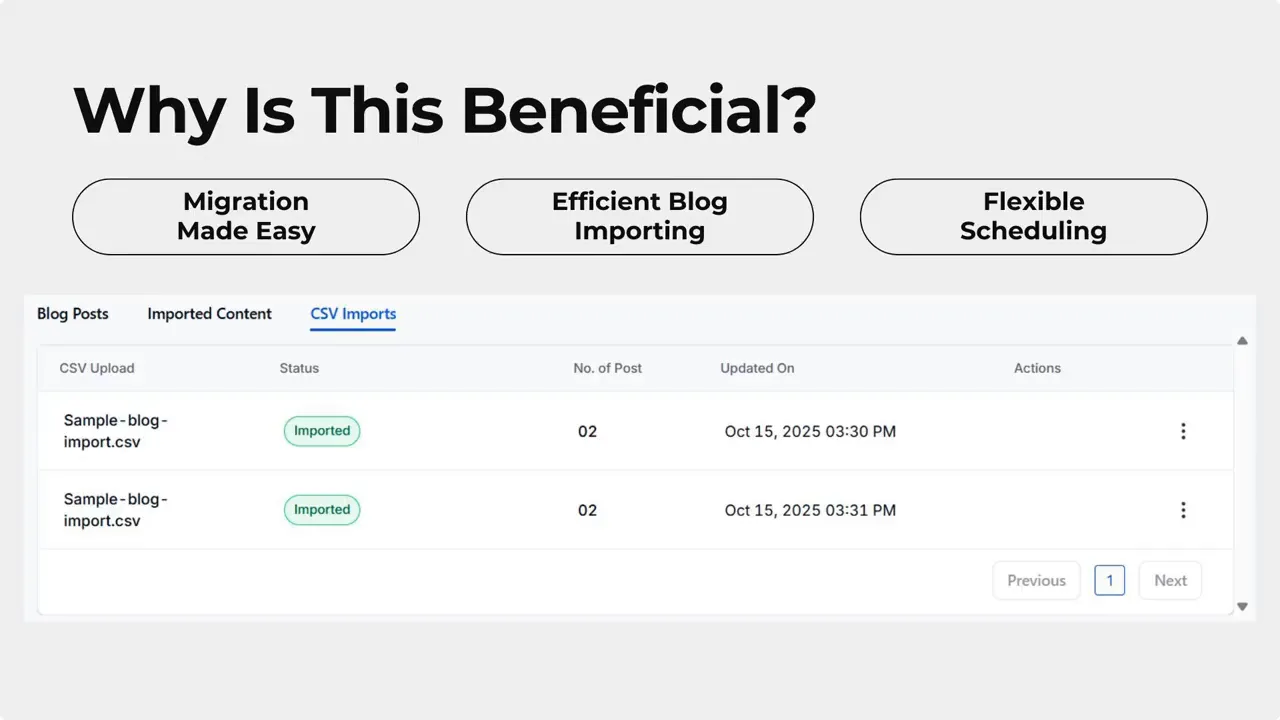New Feature: Import Blogs from CSV Files

In this short tutorial from Pinnacle, I’ll show how to import blog posts into Pinnacle using a CSV file. This saves time when you’re moving lots of posts, switching platforms, or centralizing content in your CRM.
Table of Contents
- Why use CSV import?
- How the CSV import works — at a glance
- Step-by-step: Prepare and upload your CSV
- Finalizing the import
- Practical benefits
- Quick tips for a smooth import
- FAQ
- Wrapping up
Why use CSV import?
Manually copying and pasting posts takes a long time. CSV import removes repetitive work. You can move content from Blogger, Wix, or spreadsheets. You can import up to 60 posts in one go. That helps teams stay organized and publish faster.
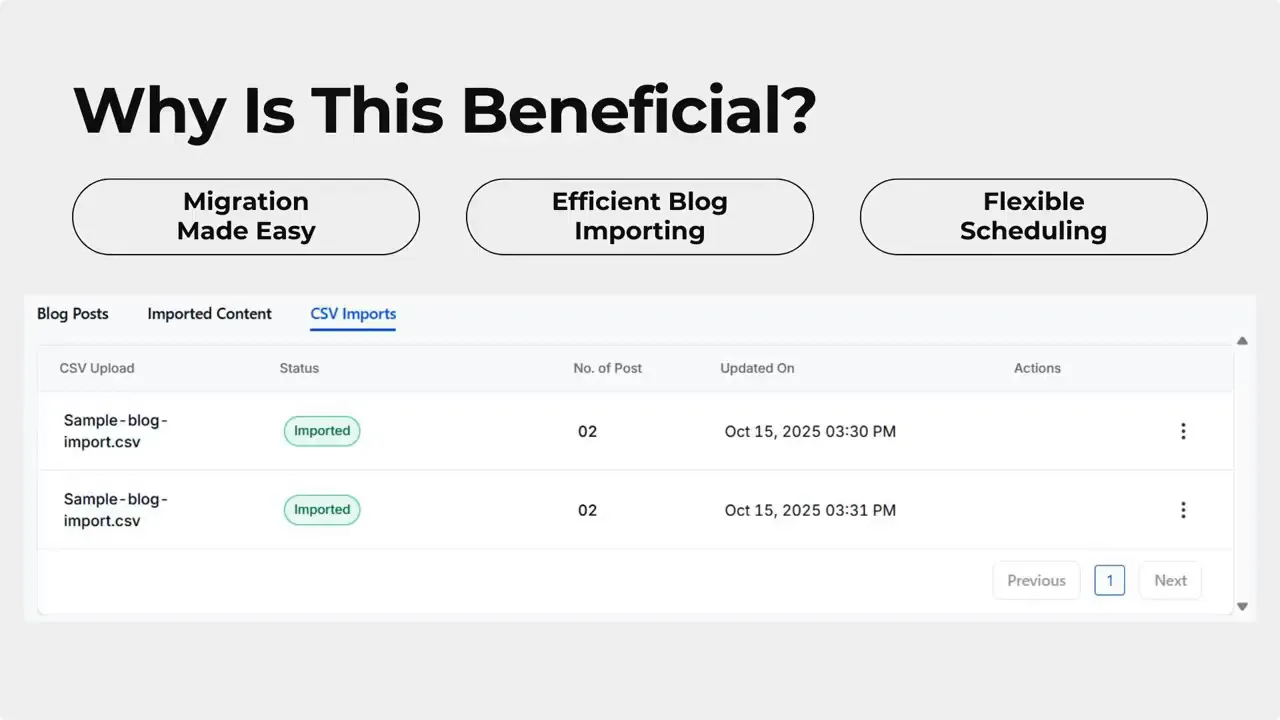
How the CSV import works — at a glance
Importing blogs is a simple four-step flow:
- Open the Blogs tab inside the Sites section and choose the blog site you want to update.
- From the New Post drop-down menu, select Import from CSV.
- Download the sample CSV template, fill it with your posts, then upload it.
- Review and edit posts in the bulk composer, then click Import to finish.
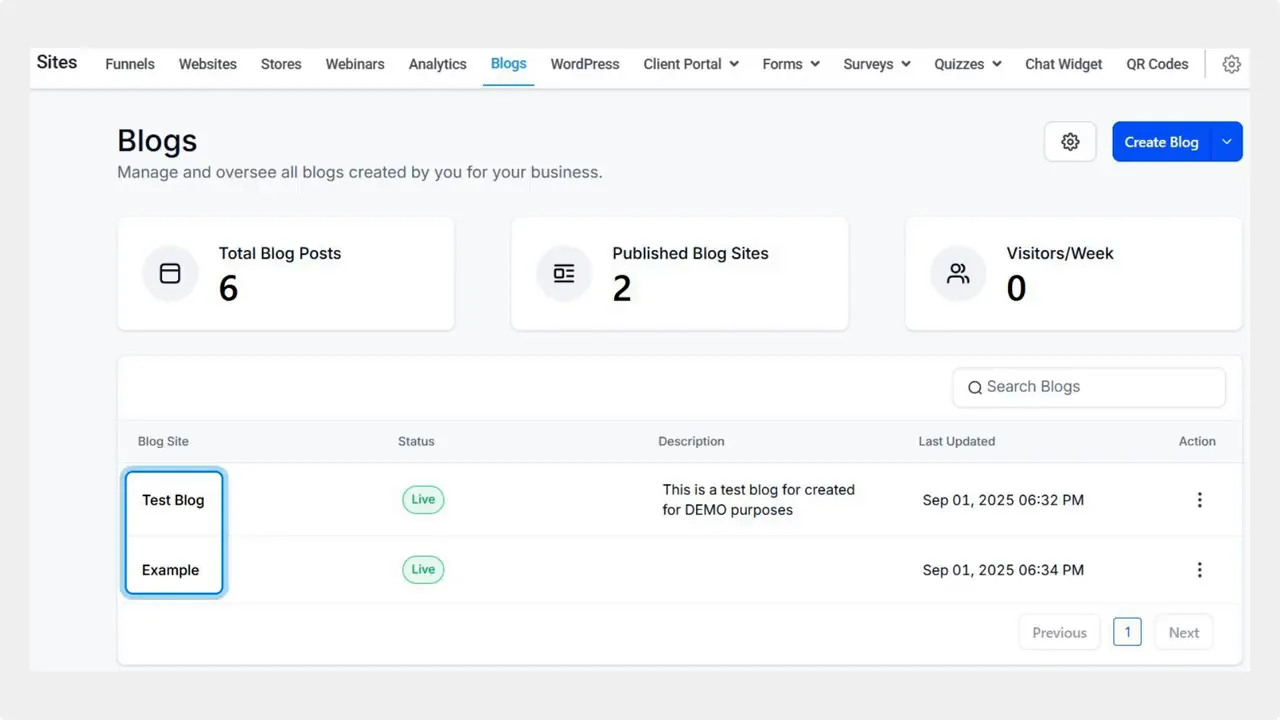
Step-by-step: Prepare and upload your CSV
Download the sample CSV template first. The template shows required columns and the correct formatting. Use it as your guide.
- Fill in titles, content, publish dates, slugs, and any metadata you use.
- For publish dates: a future date becomes scheduled, a past date becomes published, and leaving the date blank creates a draft.
- Check images and links. If your CSV references images, make sure links are accessible.
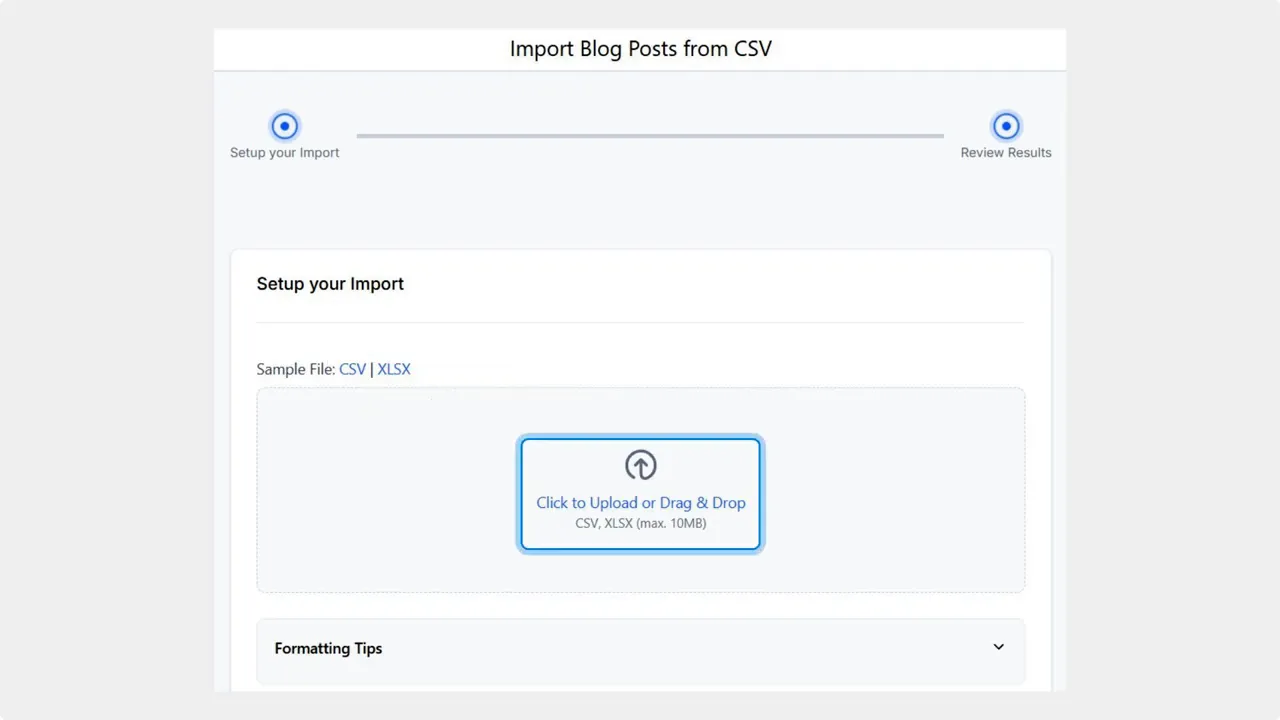
When your CSV is ready, upload it. You’ll see a Bulk Composer view with all posts laid out. This is your chance to edit any post before import.
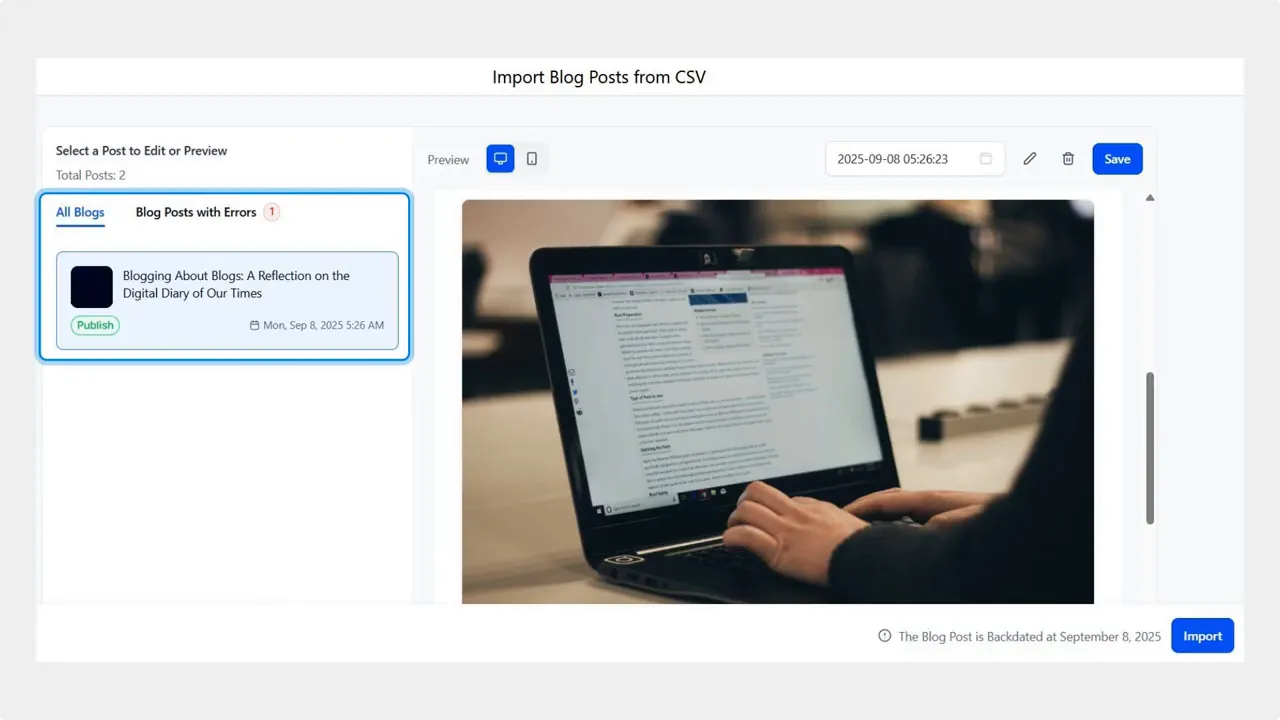
Finalizing the import
After review, click Import. The system will create the posts based on your CSV data and the publish dates you provided. You can import up to 60 posts at once, which is ideal for big migrations.
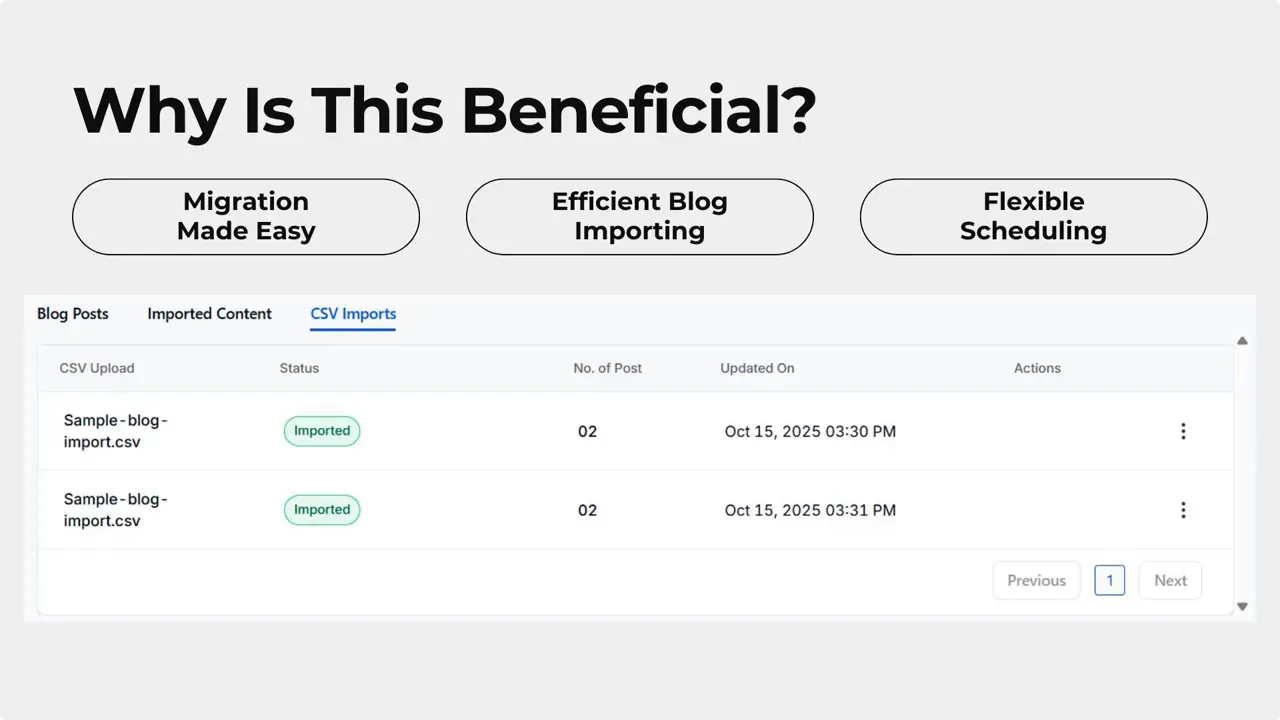
Practical benefits
- Move content from other platforms without copying and pasting.
- Keep content management inside Pinnacle for consistent branding and lead engagement.
- Save time when publishing many posts or when multiple team members handle content.
Quick tips for a smooth import
- Use the sample template exactly. Column names and formats matter.
- Validate publish dates and time zones to avoid unexpected scheduling.
- Preview posts in Bulk Composer to catch formatting or broken links.
- Split very large imports into batches under 60 if needed.
FAQ
What file format do I need to import blogs?
You need a CSV file. Start from the sample CSV template to ensure the correct columns and formatting.
How many posts can I import at once?
You can import up to 60 posts in a single upload.
How does post scheduling work with the CSV import?
If a post date in the CSV is in the future it becomes scheduled. If the date is in the past it is published immediately. If the date field is blank the post is created as a draft.
Can I migrate from Blogger or Wix?
Yes. You can move content from Blogger, Wix, and other platforms by exporting content to a compatible CSV and then importing it into Pinnacle.
Where do I find the sample CSV template?
Download the sample CSV template from the Import from CSV dialog inside the Blogs tab. Use it as the basis for your file.
Wrapping up
This CSV import tool makes it faster to centralize blogging inside Pinnacle. It reduces manual work and keeps scheduling flexible. Try the sample template and a small import first to confirm your formatting. Then scale up to full migrations when you’re ready.