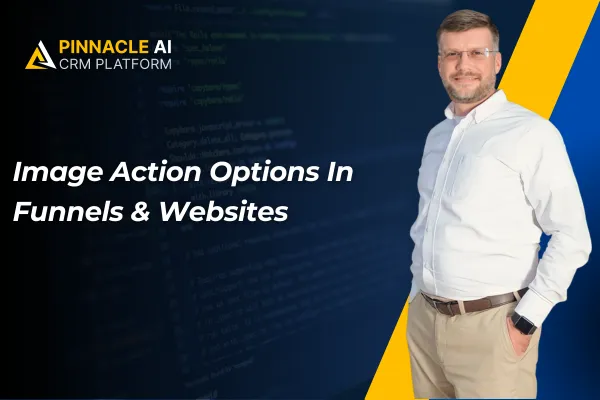
Image Action Options In Funnels & Websites
When your business wants to guide users through a sales funnel, you can use image actions to hide certain elements or navigate to the next step, making the process seamless and engaging for your users.
Image Action Options In Funnels & Websites: The Enhanced Image Action Options feature provides you with versatile actions for images, improving functionality and user engagement on websites and funnels.
⭐️ Why Does It Matter To Your Business?
Versatility: Choose from multiple actions like hiding elements, showing elements, and initiating calls, SMS, or emails, enhancing interactive capabilities.
User Engagement: Easily create interactive and dynamic user experiences, such as pop-ups or navigation actions, directly from images.
Improved Navigation: Simplify user navigation by linking images to specific actions, ensuring a smoother user journey.
⭐️ How To Use Image Action Options In Funnels & Websites:
Access the “Sites” tab from the left navigation menu. Click on Funnels/Websites from the upper navigation menu and create new or edit existing ones.
Click on the edit button.
Click on the “+” icon from the top left corner and add the sections and rows according to your requirements.
Click on Elements and add the Image feature Or Navigation menu element from the element list.
Click on generals and you can see the image actions from the bottom right corner, click on it.
Here you can see the newly added options, select the required option and hit on save.
The Enhanced Image Action Options in the CRM significantly boost your website and funnel's interactivity, providing a richer user experience and streamlined navigation.









