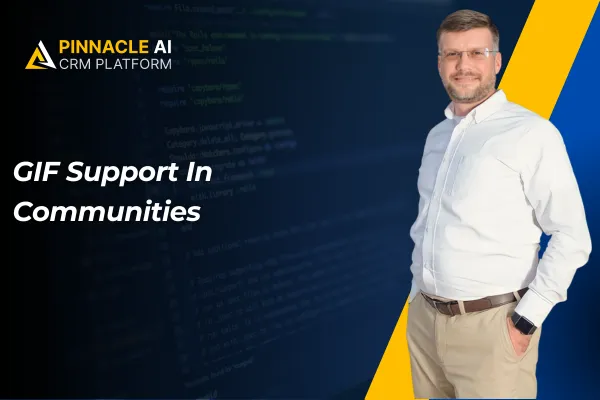
GIF Support In Communities
When you create a community post announcing a new product feature, you can add a celebratory GIF to make the announcement more exciting and engaging for your members.
GIF Support In Communities: The Enhanced GIF Support feature allows users to add dynamic GIFs to their posts and replies within communities, enhancing interaction and engagement.
⭐️ Why Does It Matter To Your Business?
Increased Engagement: Your business can create more engaging and lively posts by incorporating GIFs, making interactions more fun and relatable.
Improved Communication: When you create posts or replies, using GIFs can help convey emotions and messages more effectively, enhancing clarity.
Enhanced User Experience: Your community members will enjoy a more dynamic and visually appealing interaction, leading to better user satisfaction.
⭐️ How To Use GIF Support In Communities:
Access the “Memberships” tab from the left navigation menu. Click on communities > Groups from the upper navigation menu and click on “Login”.
Click on Discussion and for Post click on “What’s on your mind?”.
Add the details and click on add GIF Icon.
Select the GIF which you want to add and click on the Update Post.
Click on the comment icon to add the GIF on comment.
Click on The Add GIF Icon and select the GIF and click on the comment button.
Here you can see the added GIF on post and comment as well.
The Enhanced GIF Support feature within the CRM brings a new level of interaction and engagement to your community, making communication more effective and enjoyable.









