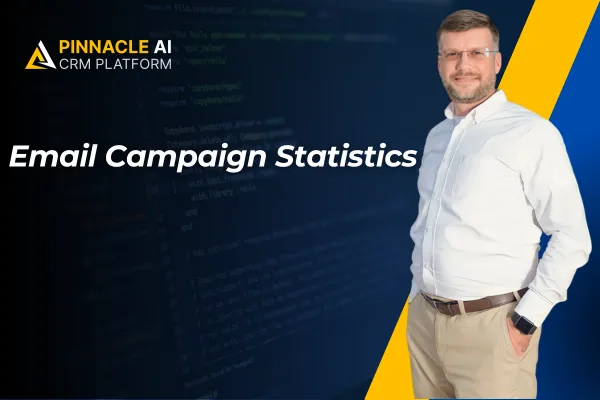
Email Campaign Statistics
The response to your email marketing helps you predict the future, using solid data to examine future trends and optimize your gains. So, we’ve improved how this data is handled in individual campaign statistics, simplifying its usage. Let’s check them out.
⭐️How Will These Changes Affect You?
Overall Summary: We’ve added some quick insights with Summary sections for all metrics, including a general performance overview.

SMTP Metrics: The Delivered metric is shown as N/A (not applicable) for all SMTP emails; when hovering over this stat, a tooltip will remind you that this data is unavailable.

UI Changes: The stats sidebar is cleaner with a condensed view and color-coded icons, making it easier to use and read.

⭐️How To View Detailed Statistics?
Start by clicking the three-dot icon next to the campaign you want to check and select Statistics.

Scroll down the side drawer and click Load More Statistics.

Scroll through the summary to check the engagement graph or switch the date to numeric values to view the total.

View the Revenue Attribution chart to understand historical trends in conversions better.

You can explore these insights as needed, helping you understand your customer base and approach them with the best offers in their preferred format based on previous interactions.









