
Edit Layouts Improvements in Email Builder
Having aesthetically appealing emails helps captivate customers' attention, and giving you control over your emails’ appearance is key in helping your message be heard and increasing conversions. This update will help you make your emails’ content pop. Let’s check it out!
⭐️How Will These Changes Affect You?:
Text Spacing Control: Modify the space before or after a word, ensuring you don’t have awkward spacing or weird gaps in your text.

Border Radius Customization: Control each corner’s radius individually, allowing you to create different shapes inside your email.

Border Width: Set a precise border thickness that’s individually controlled for each edge. This helps make sections pop, especially when selecting contrasting colors.

⭐️How To Use The Edit Layouts Improvements?
The layout changes allow you to create blocks that pop and text that's easily readable and identifiable. Let's check how to implement them.
Navigate to the Email Template tab inside the Marketing and create or edit a template.

Inside the builder, click a section to adjust the border color, width, and radius.

Toggle padding on to add margins between sections.

To adjust the text spacing, go to Appearance and open the Typography Settings.
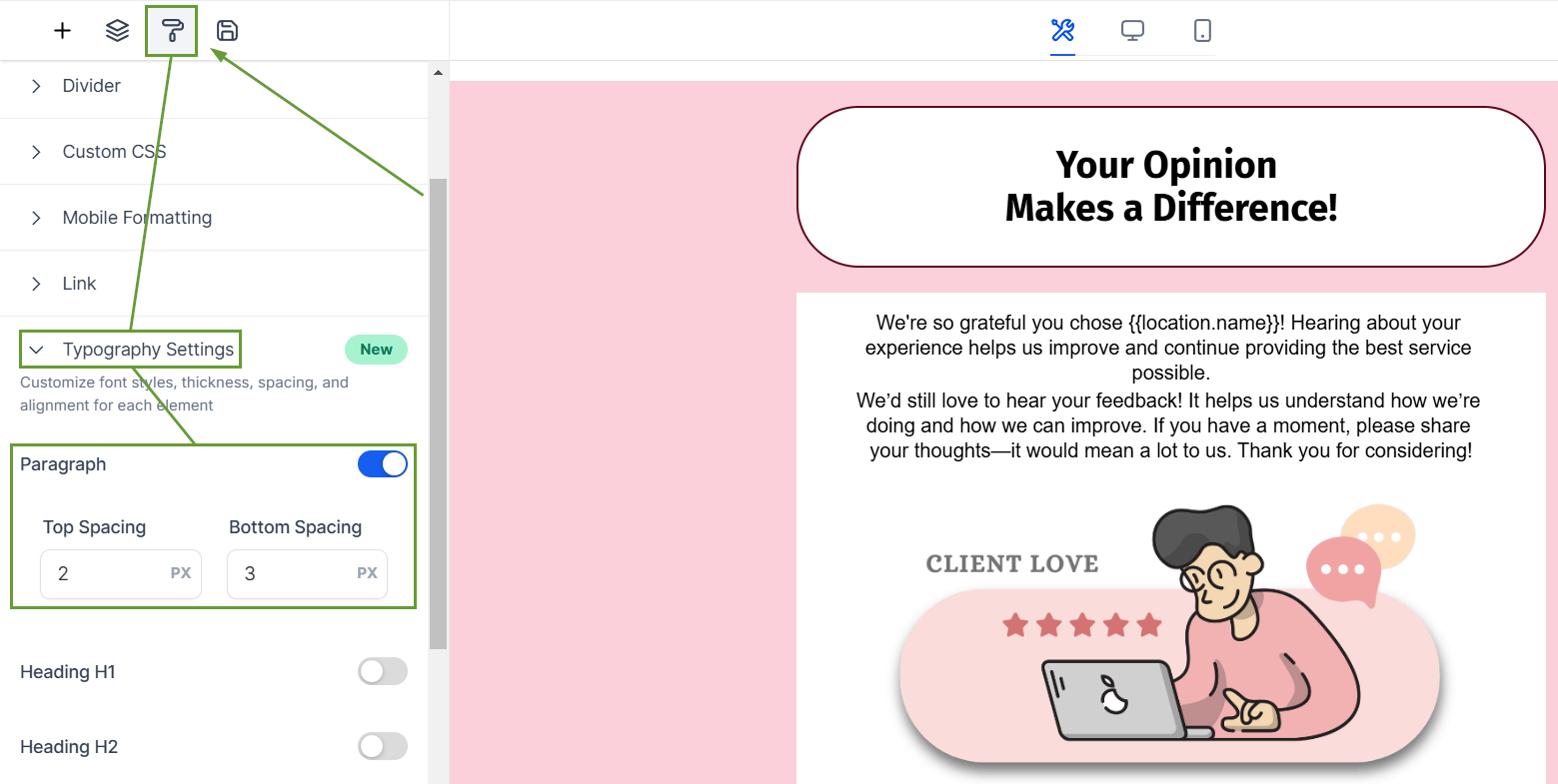
And there you have it! Use this improvement to boost your email's readability and encourage viewers to interact with your content.









