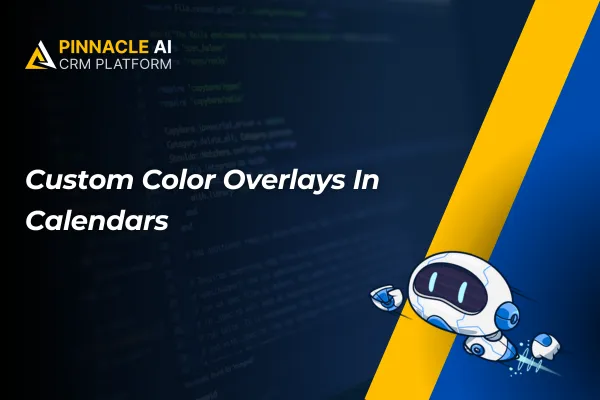
Custom Color Overlays In Calendars
Transform your scheduling experience with our CRM's latest breakthrough – a dynamic calendar view that empowers users to effortlessly select and view multiple calendars or users at once. Say goodbye to information silos as this feature brings clarity through retained color coding, providing a comprehensive and efficient overview of events across different users and groups
Custom Color Overlays In Calendars: Our CRM introduces seamless integration of free courses into communities, allowing users to effortlessly create and add complimentary educational content within their community platform. 👇🏻
⭐️ Why does it matter to your business?
Comprehensive Visibility: Enable users to view events across various calendars or user groups in a single, cohesive view, providing a comprehensive overview.
Retained Color Coding: Events now display configured colors even when users or calendars are selected, ensuring clarity and consistency in identifying different event types.
Efficient Information Retrieval: Improve functionality by quickly checking and comparing different calendars, making informed decisions based on retained color-coded meanings.
⭐️ How To Use Custom Color Overlays In Calendars:
Access the calendar tab from the left sidebar . And then go to settings to edit your required calendar.
Choose a calendar to edit and then click on the three dots and click on the edit button.
Now in Meeting details scroll down to find the colors and choose the required color. For example we selected the purple color.
Now on the right side in the users section select a user whose calendar you want to show. Now All the meetings will be shown in our selected color as shown in the image. You can select Multiple users from the users section whose calendars you want to show and all the calendars will be shown in their respective colors.









