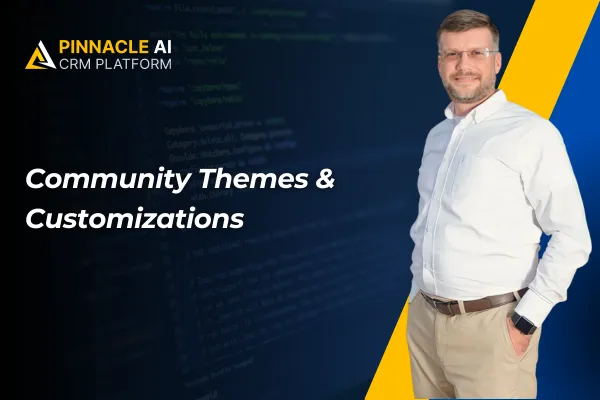
Community Themes & Customizations
New Feature: Community Themes & Customizations
Important Updates| New Feature Release| CRM | Customer Managment
June 03, 2024•1 min read
A business owner can use this feature to match the community's appearance with their brand colors and fonts, providing a consistent and professional experience for their members.
Community Themes & Customizations: This feature allows businesses to switch between light and dark modes and customize the appearance of their community with various color options, enhancing the visual experience and brand alignment.
⭐️ Why Does It Matter To Your Business?
Improved Experience: Easily switch between light and dark modes to suit personal or brand preferences.
Enhanced Customization: Tailor the look and feel of the community by adjusting colors, fonts, and other visual elements.
Brand Consistency: Ensure the community's appearance aligns with the business's brand, creating a cohesive and professional look.
⭐️ How To Use Community Themes & Customizations:
Access the “Memberships” tab from the left navigation menu, then click on "communities" from the upper navigation menu and “Login” to your community group.
Go to your Groups settings.
You can easily switch between light and dark modes and you can also select the available Community Themes as well.
Custom theme by adjusting colors, fonts, and other visual elements.
Make Promotional Links Public or Private
Access the links from the left navigation menu and click on the “+ Add Link” Button.
Add the Description and URL, use Toggle to make promotional Link Public or private and hit the Add link button.
This new feature within the CRM allows users to create a visually appealing and branded community space effortlessly.









