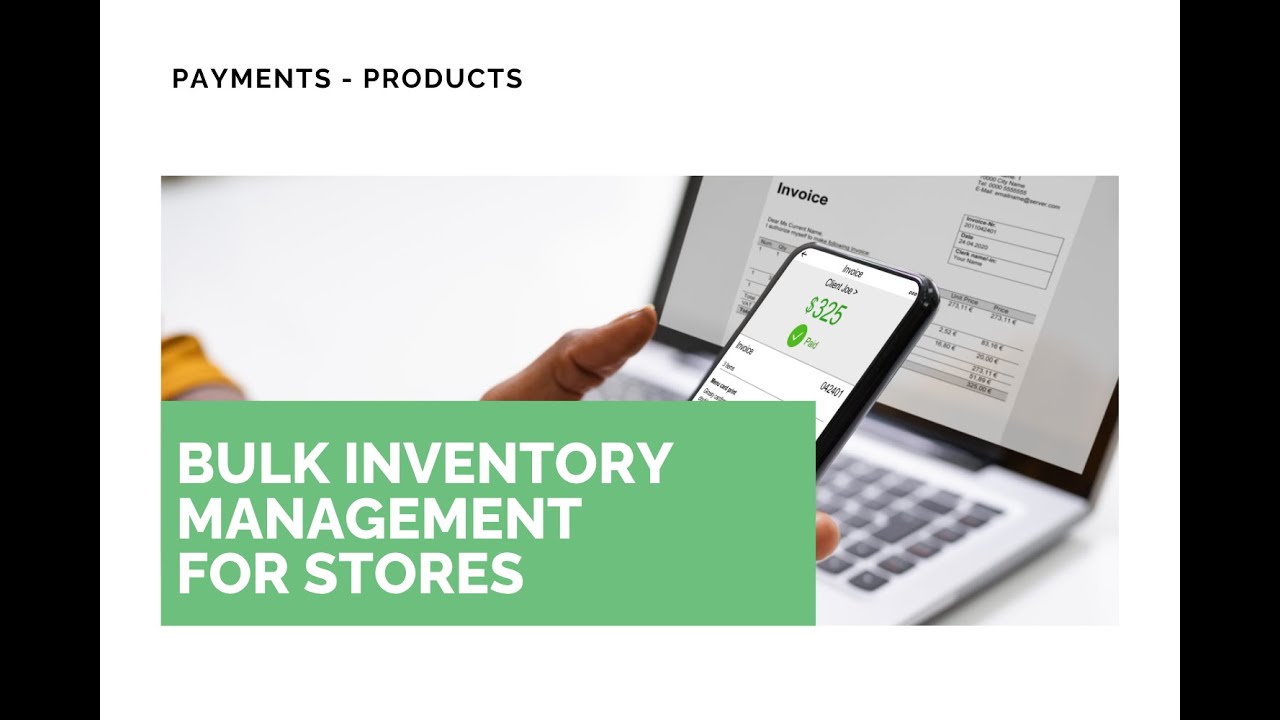
Bulk Inventory Management in CRM: Update Quantities and Status Quickly

Managing inventory directly in our CRM makes record keeping and customer satisfaction efficient. We built a simple bulk update tool so large inventory changes do not slow us down. Here is how it works and how to use it to save time and keep records accurate.
Where to find the bulk inventory tools
Go to the Payments area, open the Products tab, then select Inventory. The inventory table shows products and variants in one place. Use filters to narrow the list or scroll through to find items.
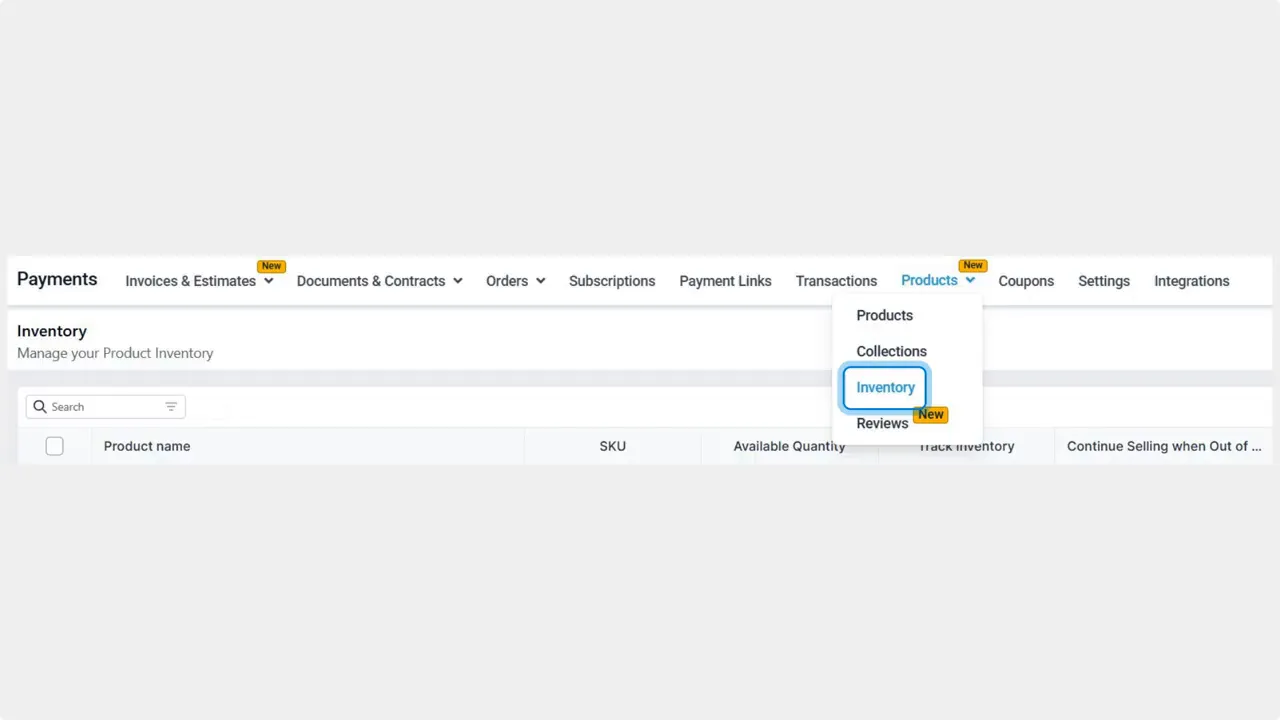
How to select items and apply bulk changes
Choose products or variants using the checkboxes beside each row. You can select any combination across the table.
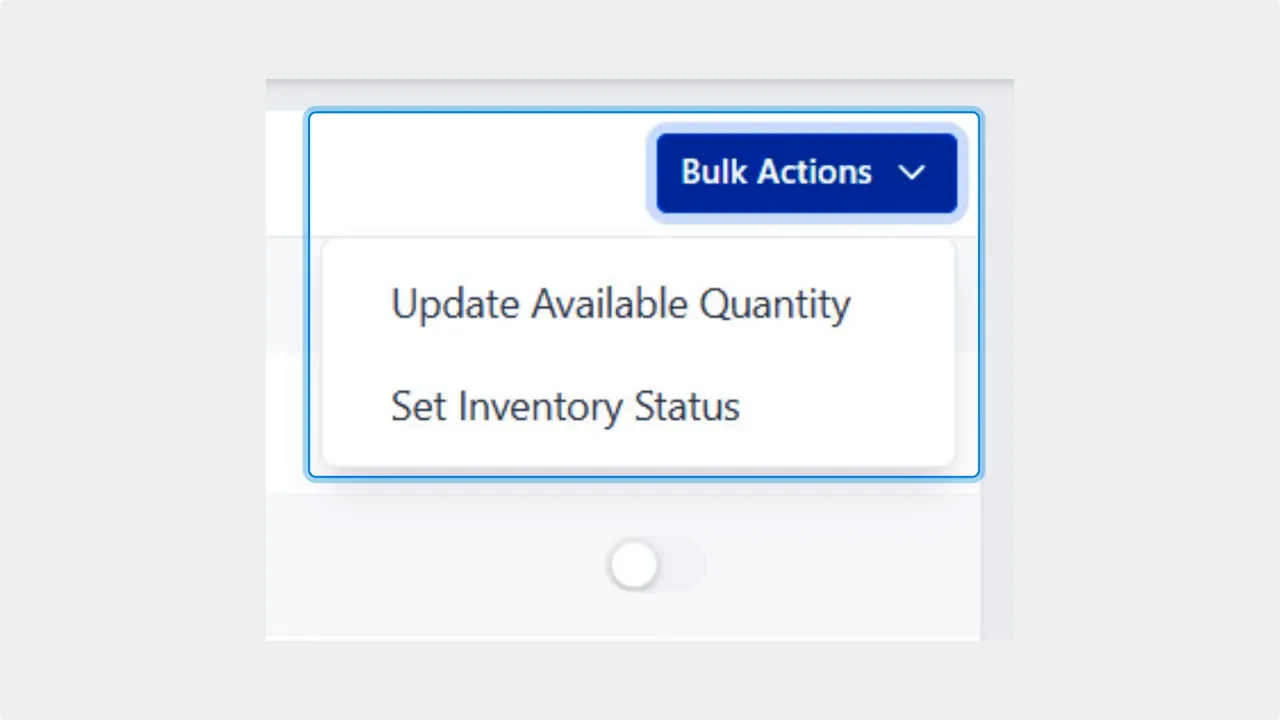
After selecting items, open Bulk Actions. You can either update the available quantity or change the inventory status for all selected items at once.

Update available quantity
Use this action to set the same quantity across multiple products or variants. It is useful for large shipments or when reconciling stock after a physical count. Enter the new value and apply it to all selected items. This avoids repetitive manual entry.
Change inventory status
This action lets us set conditions like in stock, out of stock, or other custom statuses across many items. Use it when a product line is paused, discontinued, or when incoming stock is delayed.
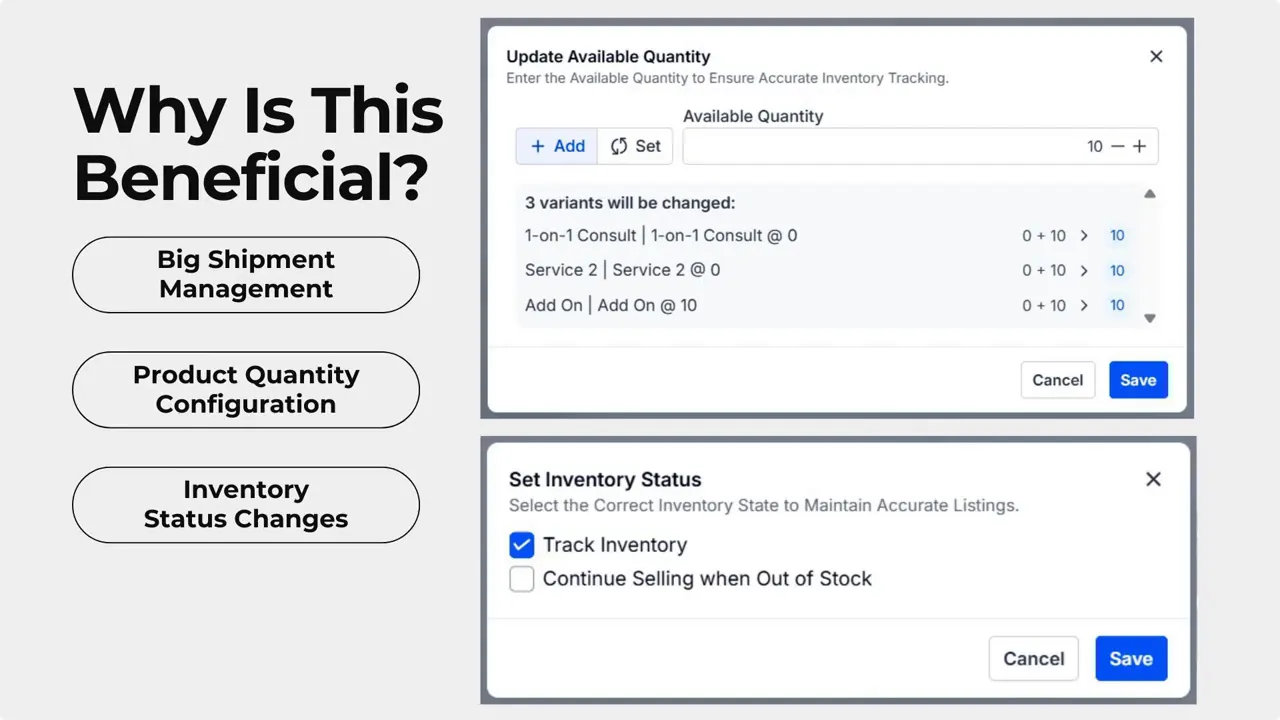
Benefits of bulk inventory updates
- Faster processing of big shipments and restocks
- Less manual entry and fewer errors
- Consistent inventory status across product lines
- More accurate bookkeeping and sales records
- Smoother e commerce operations and better customer experience
Use the actions to set new values or conditions across all selected products without repetitive manual entry.
Quick checklist before you update
- Filter the inventory table to the relevant products.
- Select the exact variants you want to change.
- Choose the correct bulk action: update quantity or change status.
- Confirm the new value or status before applying.
- Verify a sample of updated items in bookkeeping to ensure accuracy.
FAQ
How do we access the bulk inventory tools?
Open Payments, go to Products, then choose Inventory. From the inventory table use filters or scroll, select items with checkboxes, and click Bulk Actions.
What bulk actions are available?
We offer Update Available Quantity to set quantities across items and Change Inventory Status to set stock conditions for multiple products.
Can we update variants individually in bulk?
Yes. Each variant has its own checkbox. Select the specific variants you want and apply the bulk action to only those variants.
Will bulk updates affect bookkeeping?
Yes. Bulk updates change inventory levels and statuses in the CRM, which helps keep sales and accounting records aligned and accurate.
What if we make a mistake with a bulk update?
Select the affected items again and apply the correct values or statuses. We recommend verifying a sample of items after any large change.
Final notes
This bulk update feature makes large inventory tasks simple. It reduces repetitive work and helps keep inventory and bookkeeping accurate. We hope you enjoy it!
This article was created from the video Bulk Inventory Management in CRM: Update Quantities and Status Quickly









