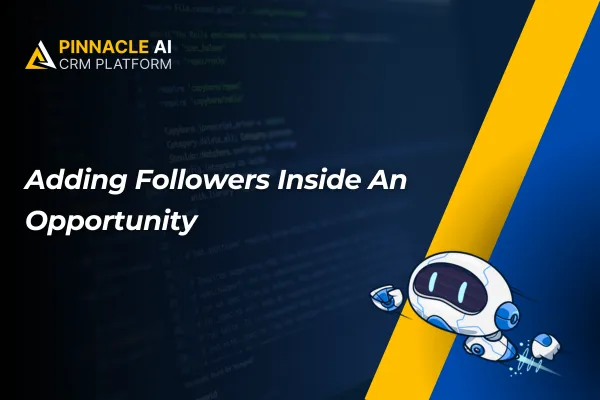
Adding Followers Inside An Opportunity
Introducing our CRM's latest game-changer – the "Followers" feature. Now, effortlessly enhance collaboration by adding up to 10 followers to opportunities, perfect for streamlining teamwork, project management, and ensuring everyone stays in the loop for successful deal completion.
Adding Followers Inside An Opportunity: Our CRM introduces the powerful "Followers" feature, enabling you to add up to 10 followers to an opportunity. This functionality streamlines collaboration, making it ideal for sales teams, project management, or any scenario where multiple individuals need to track and contribute to a deal's progress👇🏻
⭐️ Why does it matter to your business?
Enhanced Collaboration: Facilitate teamwork by allowing up to 10 individuals to follow and contribute to the progress of a specific opportunity.
Efficient Project Management: Ideal for project managers overseeing multifaceted projects, ensuring seamless coordination and communication among team members.
Customizable Automation Integration: Though currently requiring manual addition of followers, envision future automation possibilities to streamline this process, boosting efficiency further.
⭐️ How to Use How To Add Followers For An Opportunity:
We need to activate “Only Assign Data” for users so we can add Followers. For that, access your CRM Account. On the bottom left side of your dashboard click on “Settings”.
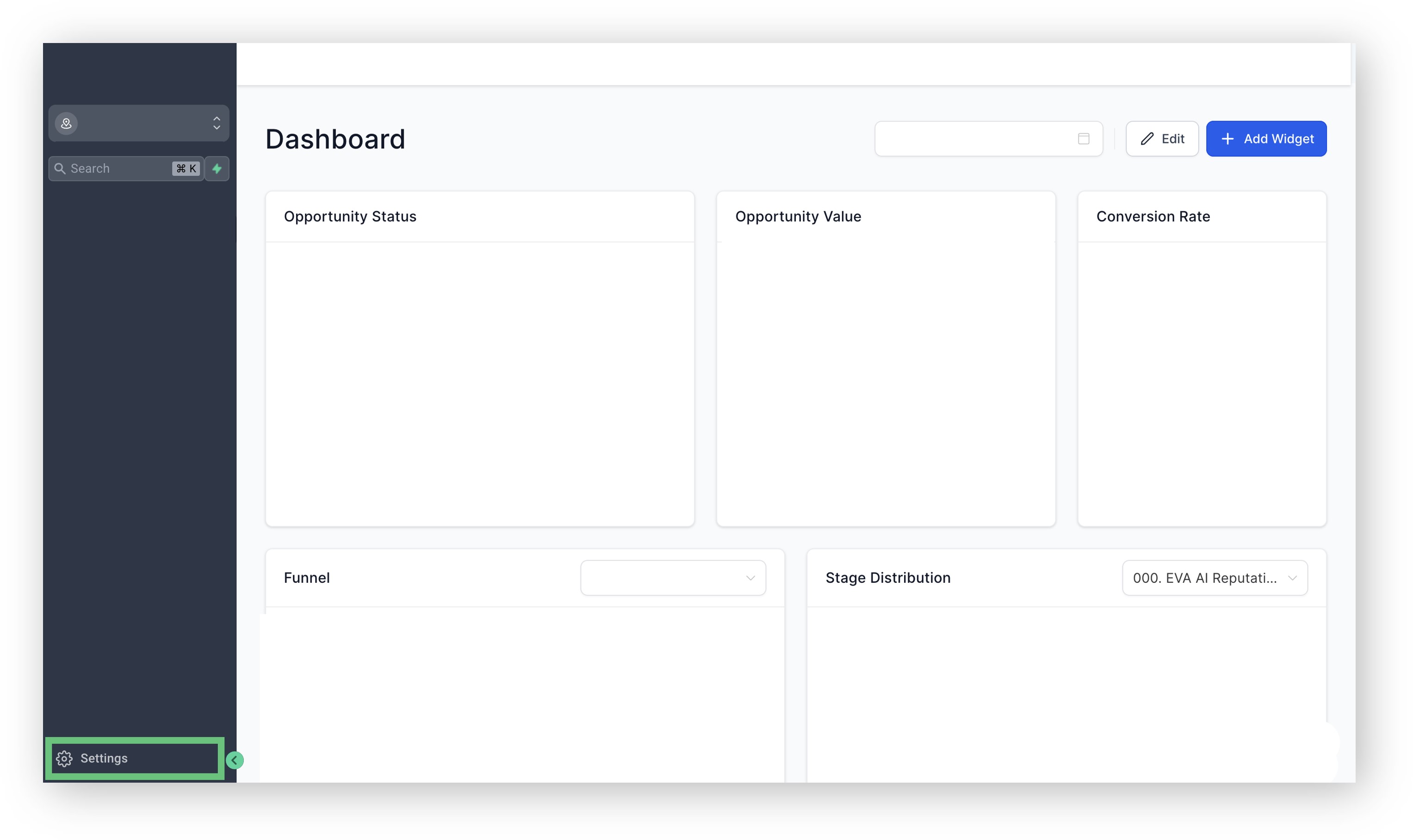
A new left-hand menu will appear on your dashboard. Locate “My Staff” and click it. As you click on “My Staff”, your CRM page will appear for all the people who have access. Find the person you want to give full access to so he can be a Follower. Then click on “Edit”.
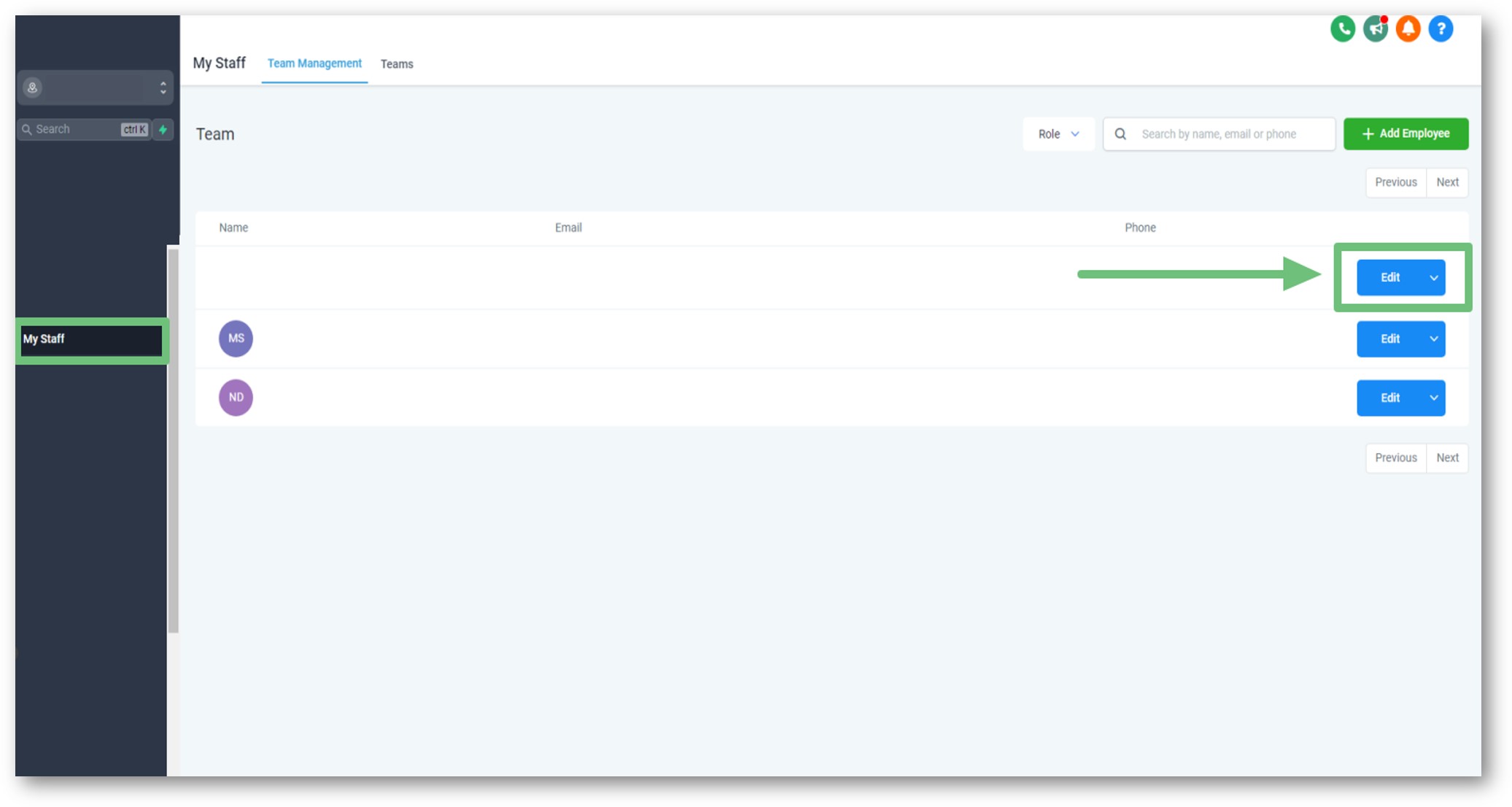
Click on “User Permissions”, then on all the options that will appear, find “Only Assigned Data”. Turn on that option and save all the changes.
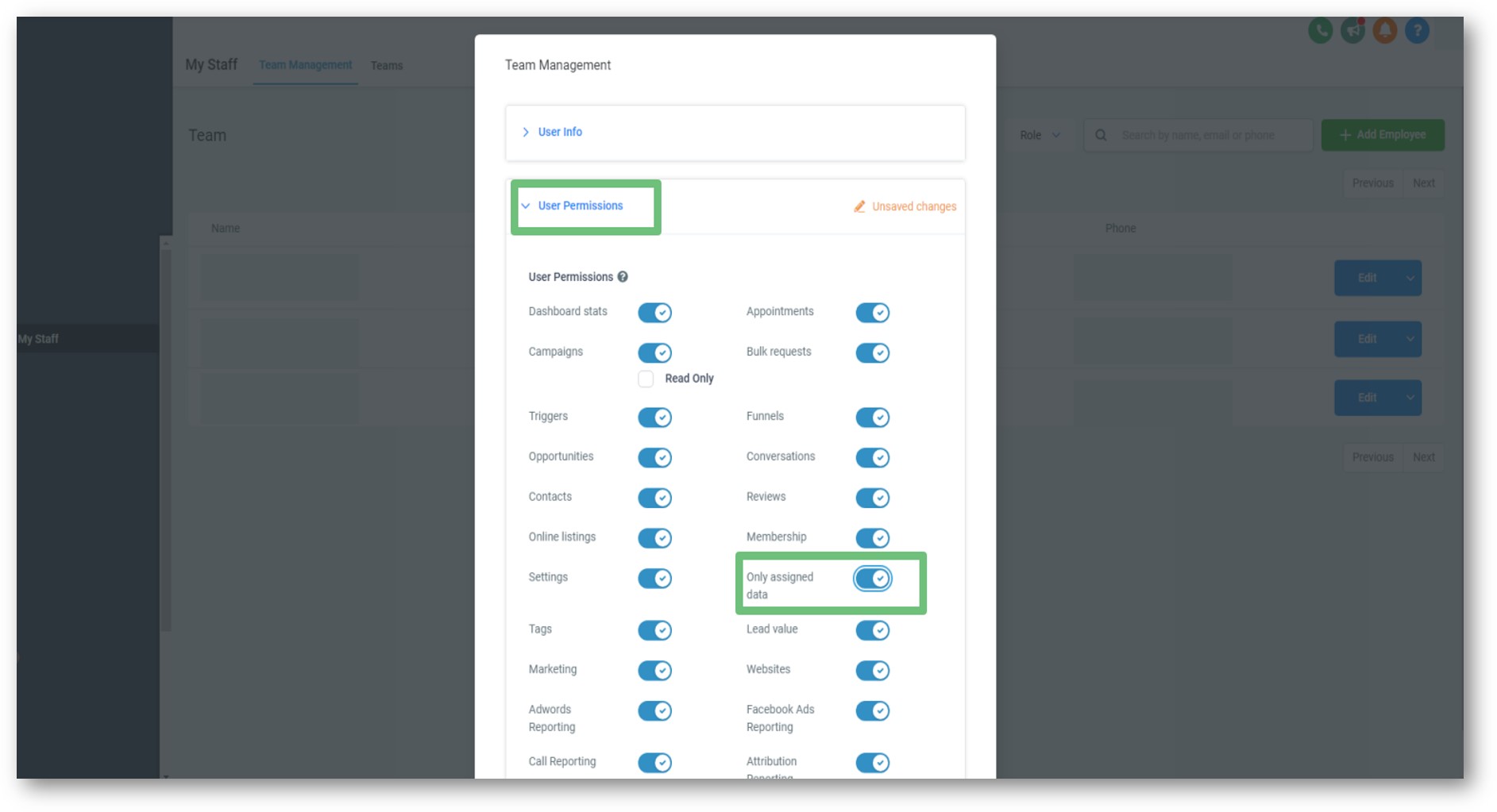
You will need to go back and on the previous Dashboard select “Opportunities” and create or edit an opportunity in your pipeline. When you are doing that will see that the option of adding a follow is available, and now you can add the person to take charge of that opportunity.
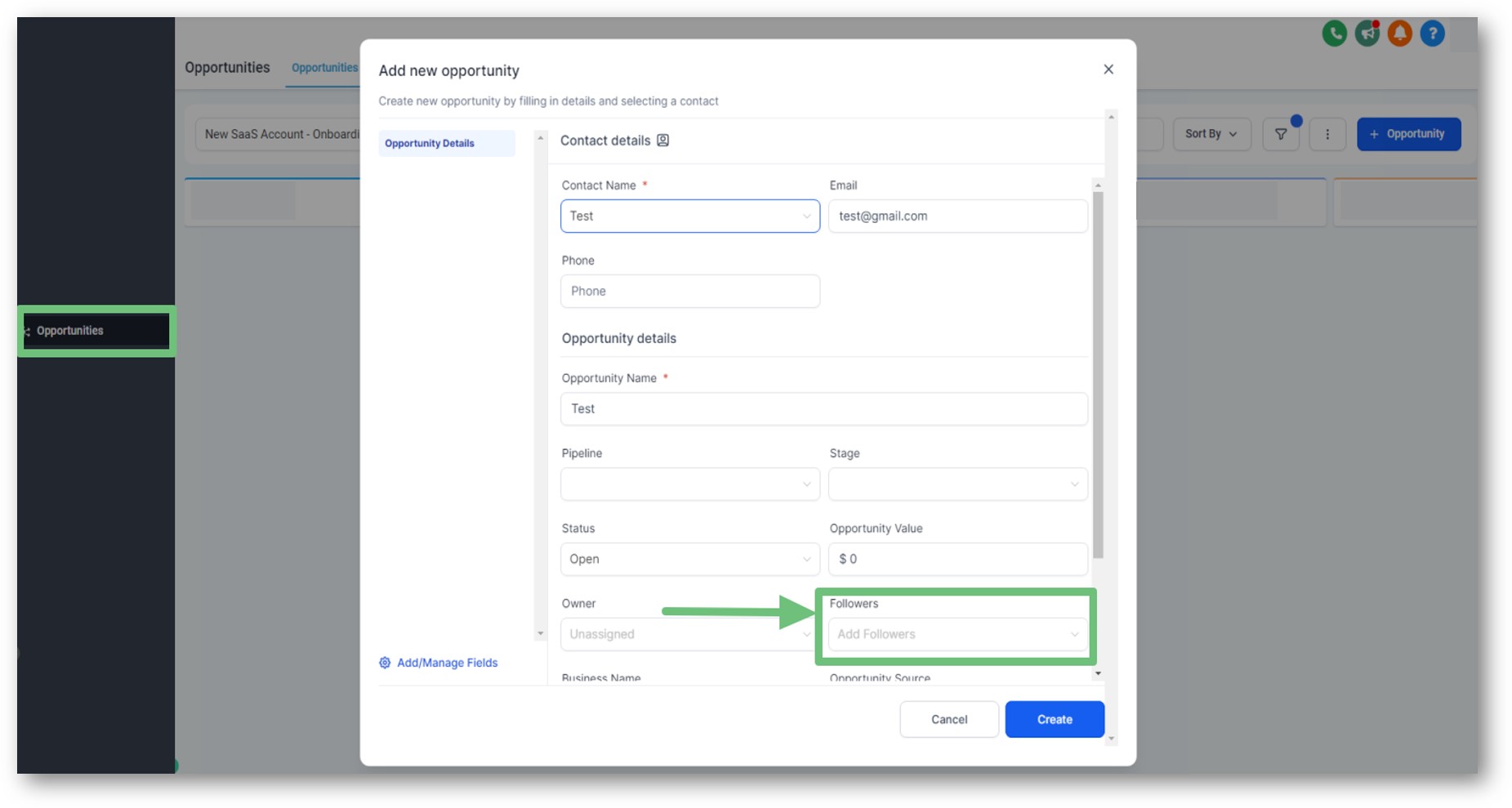
Using Your Saved Elements: Create a New Email: From the Marketing tab, click on “Email”. Choose from Campaigns or Templates and click “+New”.
Drag and Drop Saved Sections
Seize the advantage of the "Followers" feature to foster collaboration, optimize project management, and stay prepared for upcoming automation enhancements, propelling your business efficiency to new heights.









