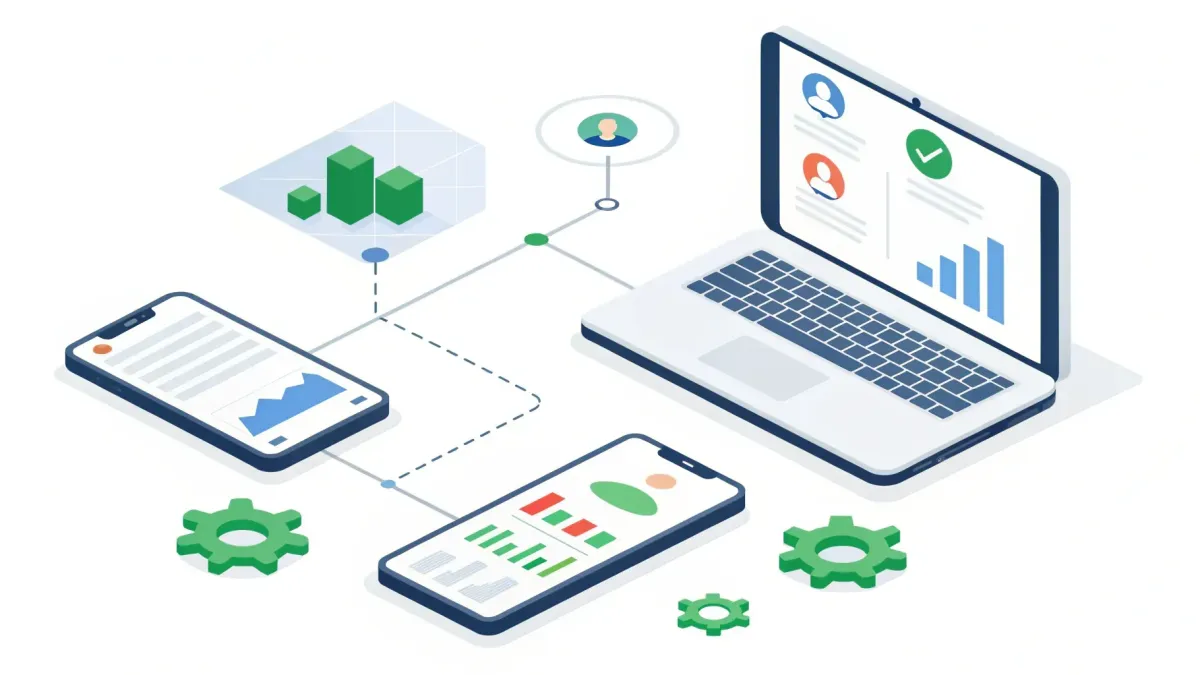
Integrate WhatsApp for Dual Messaging and Bulk Campaigns: A Practical Guide for Small Teams
Managing customer conversations across a phone and a business platform no longer needs to be a juggling act. We can keep using our WhatsApp Business phone app for calls, groups, and status updates while running automations, bulk messaging, and analytics from our business software — all on the same phone number. This approach gives us the best of both worlds: the convenience of mobile messaging and the power of CRM-level tools, without risking policy violations.
Table of Contents
- What the coexisting setup actually does
- Why this matters for growing teams
- Key benefits at a glance
- Essential prerequisites and limitations
- Step-by-step: How to set up coexistence
- What syncs and what does not
- Capabilities unlocked inside the platform
- How billing and limits typically work
- Best practices for a smooth coexistence
- Troubleshooting and common questions
- Practical scenarios: how teams use coexistence
- When to choose coexistence vs platform-only
- How to disconnect if needed
- Transparent pricing expectations
- FAQ
- Final practical checklist before you begin
What the coexisting setup actually does
The coexisting setup lets a single WhatsApp Business phone number operate both inside a business software platform and on the native WhatsApp Business mobile app at the same time. That means:
- Two-way messaging continuity: We can reply from the phone or from the platform and keep the conversation history linked to the same number.
- CRM capabilities: From the platform we can run bulk campaigns, trigger automations, use interactive templates, and access analytics that the phone app alone does not provide.
- Native features preserved: Phone-only features such as Status updates, groups, and voice or video calls are retained when we keep using the mobile app.
- Compliance and safety: The connection is based on the official cloud system behind WhatsApp Business, so accounts remain policy-compliant and are not at risk of being banned for normal usage.
Why this matters for growing teams
Small businesses and teams face three common problems when scaling customer messaging:
- Conversations scattered across devices and tools, making context hard to find.
- The native phone app lacks automation, bulk messaging, and retry analytics needed for growth.
- Switching to a CRM-only solution often removes useful mobile features or risks account compliance.
The coexisting approach solves these problems. It gives us a single number that works everywhere and provides automation and broadcast tools for outreach, while letting team members who prefer the phone app keep using it without losing chat history or functionality.
Key benefits at a glance
- Save time: Automations reduce repetitive responses and follow-ups.
- Reduce tech headaches: One number, synchronized history, and fewer login overheads.
- Scale responsibly: Bulk campaigns and templates with delivery metrics help us grow messaging without risking policy issues.
- Better reporting: Analytics in the platform let us track delivery, engagement, and campaign performance.
- Keep native features: Status, groups, and calling remain available on the phone app.
Essential prerequisites and limitations
Before enabling the coexisting setup, make sure of the following:
- One number per workspace: Only a single phone number can be set up for coexistence within a given workspace. You can still have multiple WhatsApp numbers across different workspaces, but each workspace supports just one coexisting number.
- Phone app version: Keep your WhatsApp Business app up to date. Use the latest release of the app on the device that holds the phone number.
- Page linkage required: The WhatsApp Business app must be linked to a Facebook page. Create or connect a page inside the app settings before proceeding.
- Unsupported regions: The coexisting feature may not be available in certain countries. Confirm availability for your location before you begin.
- Template messages: Sending pre-approved templates is handled through the platform, not through the phone app.
- Profile edits: Manage your WhatsApp profile information from the mobile app rather than from the platform interface.
- Reconnection rules: If you disconnect a number from the platform, you will usually need to wait one to two months and actively use the number before reconnecting.
Step-by-step: How to set up coexistence
The setup process is straightforward. We’ll outline the typical steps so teams can prepare and execute with minimal friction.
1. Prepare the phone
Update the WhatsApp Business app to the latest version. Open the app and confirm your business profile details. Link a Facebook page from the app settings under the account management section. If you do not yet have a page, the app provides an option to create one.
2. Start connecting from your platform
From your business software, go to Settings and select the WhatsApp or messaging section. Choose the option to connect an existing WhatsApp Business app. The platform will guide you through an authentication flow that links your Facebook account and business page to the platform.
3. Enter the phone number and generate the QR
Provide the country code and the phone number you use with the WhatsApp Business app. The platform will generate a QR code on screen. At the same time you will get a message in your WhatsApp Business mobile app from the official Facebook Business account.
4. Scan the QR and choose sync options
Open the Facebook Business message on your phone and tap the link to connect. When prompted, tap the option to scan the QR code shown on the platform. You will be asked whether to import contacts and up to six months of chat history. Choose the option that fits your needs and confirm the scan.
5. Wait for full synchronization
Initial synchronization between the mobile app and the platform typically completes within four to six hours, but may take longer depending on the amount of data and the stability of the internet connection. Keep the WhatsApp Business app open and your device online during this period to avoid interruptions.
What syncs and what does not
Understanding what is transferred and what remains mobile-only will help us decide how to use both interfaces effectively.
- Synced: Contacts from the phone, up to six months of chat history, message threads, and contact details become available in the platform under Conversations and Contacts.
- Not synced: Some mobile-only elements such as ephemeral or disappearing messages, certain types of group metadata, and personal status updates may not be mirrored inside the platform.
- Templates and broadcasts: Bulk broadcasts and interactive message templates are created and sent from the platform. Use the platform for template-based outreach and analytics.
Capabilities unlocked inside the platform
Once coexistence is active, the platform gives us automation and outreach tools that transform how we handle messaging at scale. Key features include:
- Bulk messaging: Send broadcast campaigns to segmented contact lists with delivery tracking and performance metrics.
- Automations and workflows: Trigger follow-ups, notifications, and actions based on incoming messages, form submissions, or appointment bookings.
- Interactive templates: Use buttons and quick replies to guide conversations and increase engagement.
- Voice messages and media: Send audio and media assets from within campaigns or automations.
- In-app appointment booking: Let customers schedule directly through a WhatsApp conversation, with appointments logged in the platform.
How billing and limits typically work
Messages sent from the platform are charged according to the messaging pricing model used by the official messaging service. We should expect clear, per-message or per-session pricing and transparent billing from the platform. Messages sent directly from the mobile app remain free under the standard phone usage model.
Only workspace admins usually have access to enable or manage the coexistence feature. Enabling coexistence does not override existing settings; it simply layers additional capabilities on top of the mobile app.
Best practices for a smooth coexistence
Follow these practical tips to keep messaging reliable and compliant.
- Keep the phone app updated. Regular updates ensure compatibility and reduce the chance of synchronization issues.
- Use the platform for broadcasts and templates. Templates require platform approval and are not supported by the phone app.
- Coordinate team access. Limit admin privileges to trusted team members and document who manages campaigns and automations.
- Monitor analytics. Use platform reports to optimize message timing, segmentations, and template designs.
- Test before big launches. Run small test campaigns to verify delivery and automation flows before scaling.
- Maintain a reliable internet connection on the device. Synchronization relies on a stable connection while the phone app is importing data.
Troubleshooting and common questions
If synchronization stalls or you experience missing messages, these checks usually solve the issue:
- Confirm the WhatsApp Business app is open and unlocked on the device during sync.
- Ensure the device has a stable internet connection and sufficient battery life.
- Verify that the correct Facebook page is linked in the mobile app settings.
- If a number was previously connected elsewhere, remove stale connections and wait the required cool-down period before re-adding.
- If you previously integrated with a different solution, uninstall and reinstall the WhatsApp Business app and sign up again to reset the connection flow.
Practical scenarios: how teams use coexistence
Here are three real-world examples of how coexistence helps teams operate more efficiently.
Local service provider
A small home service team uses the mobile app for quick replies and scheduling calls, while the platform triggers appointment reminders and follow-up surveys. Bulk messages announce limited-time offers to past customers, and automations re-engage leads who didn’t respond to the initial outreach.
Retail business
A retail shop keeps catalog updates and Status posts on the phone app for social engagement. The platform sends targeted promotions and tracks coupon redemptions. Customer conversations started on the phone appear in the platform so staff can pick up chats centrally during peak hours.
Professional services
A professional services team uses interactive templates to guide intake forms and automate follow-ups. Appointment bookings occur directly inside WhatsApp and populate their scheduling system. The team uses analytics to refine messaging for conversions and reduce manual follow-up time.
"We regained hours each week by moving standard follow-ups to automated flows while staying available on our phones for urgent calls."
"Keeping one number for both the phone and the platform removed so much confusion. Our team now has the full chat history no matter who responds."
When to choose coexistence vs platform-only
Coexistence is the right choice when we want to preserve mobile-only features like Status and Calls while also unlocking CRM features. Choose coexistence if these conditions apply:
- We need bulk messaging or template-based campaigns.
- Multiple team members will respond to chats across phone and platform.
- We want historical chat sync and centralized analytics without abandoning the phone app.
Consider a platform-only approach only if we need to remove mobile access entirely, for example when a number must be managed strictly by a single backend system for security or compliance reasons. For most small businesses, coexistence is more flexible and less disruptive.
How to disconnect if needed
Disconnecting is a simple process performed from the mobile app. From the app's settings, navigate to business tools and the messaging platform section, and choose the option to disconnect the connection to the business software. Remember that reconnecting usually requires a waiting period and active usage of the number before the platform will permit re-linking.
Transparent pricing expectations
Message charges for platform-sent messages follow the official messaging service's pricing. Messages sent directly from the phone app are not charged by the platform. We should expect clear billing statements that separate platform-sent message charges from normal mobile usage. Always review billing within your platform dashboard so there are no surprises.
FAQ
Can we use multiple phone numbers with coexistence?
Each workspace supports only one phone number for the coexisting setup. You can still have multiple WhatsApp numbers across different workspaces, but only a single number can be coexisting within any one workspace.
Will we lose the ability to use Status, groups, or calls on our phone?
No. Native mobile features such as Status updates, groups, and calling remain available on the phone app when coexistence is enabled.
How long does synchronization take?
Initial syncing of contacts and up to six months of chat history usually completes within four to six hours, though it may take longer depending on data volume and internet stability. Keep the mobile app open and the device online during this process.
Are template messages sent from the phone app?
No. Pre-approved template messages must be sent from the platform. The phone app cannot send template messages that require platform approval or tracking.
Is coexistence available everywhere?
Coexistence may not be available in all countries. Confirm availability for your specific region before attempting to enable the feature.
What happens if we disconnect the number?
If you disconnect a number, there is typically a one- to two-month waiting period and the number must be actively used before reconnection is allowed. Plan disconnections carefully to avoid downtime.
Do we need a specific type of Facebook page linked?
You simply need a Facebook business page linked to the WhatsApp Business app. If you do not have a page, the mobile app provides an option to create one during setup.
Who can enable coexistence in our account?
Only workspace or location admins typically have permission to enable the coexisting feature. Limit admin access to trusted team members to protect account integrity.
Final practical checklist before you begin
- Update your WhatsApp Business mobile app to the latest version.
- Link a Facebook business page inside the mobile app.
- Decide which phone number to use for coexistence (one per workspace).
- Plan any required template messages and create them inside the platform.
- Inform your team which interface to use for which tasks (phone for calls and status, platform for broadcasts and automations).
- Run a small test sync and a test broadcast to verify everything works before scaling campaigns.
Coexistence offers a low-friction way to unify conversational channels and scale customer communication without losing the familiarity of the phone app. By keeping one number that works both on mobile and inside the platform, we reduce friction, save time, and keep compliance simple. When set up correctly, it becomes one of the most practical upgrades for small teams that want to be responsive and efficient while growing their outreach.
If we follow the steps above and apply the best practices, we’ll have a stable setup that combines mobile convenience and CRM power. That lets us focus less on tech and more on serving customers well.









